- Unzip the folder you have downloaded from www.cQuik.com to your desktop
- Double click on cQuik v21C.exe file from the downloaded folder and you should be able to see the below screen
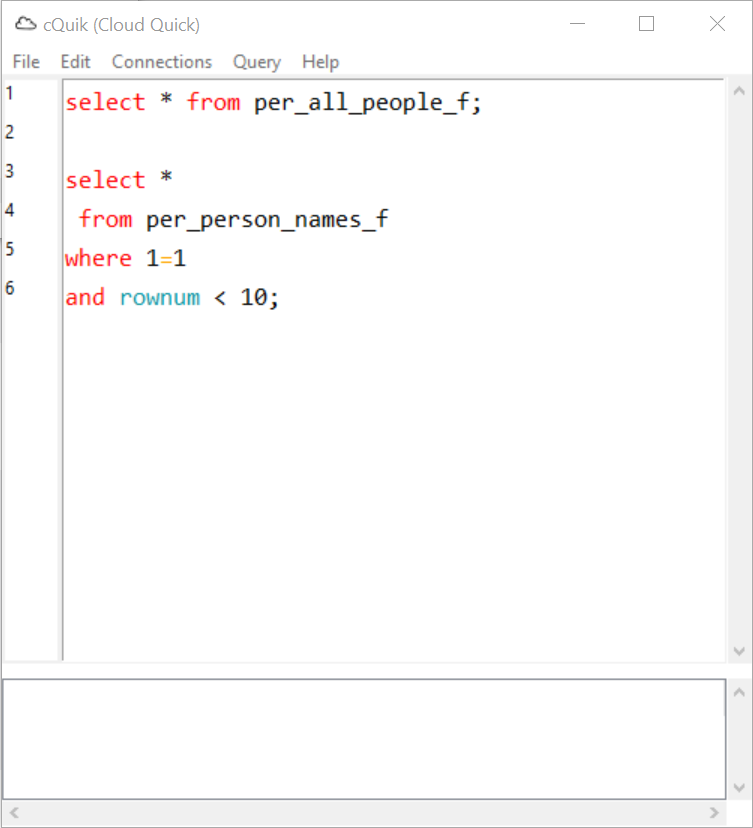
Note: You will need administrator permissions on your windows machine to run executables. If you can’t open executable for any other reason please contact us at contact@cquik.com. If you see window’s blue screen with “Don’t run” button, close the window , right click on cquik v20D.exe file and select “Unblock” checkbox, reopen and cquik v20D.exe file.
- Click on Connections Menu and select ‘Edit’
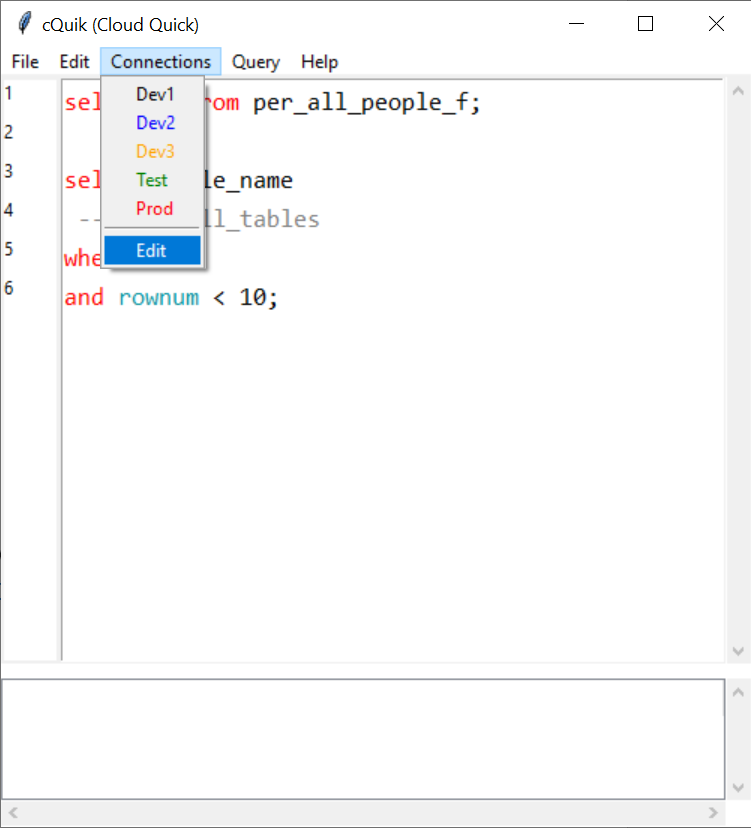
- Click the desired POD button to enter your oracle fusion credentials
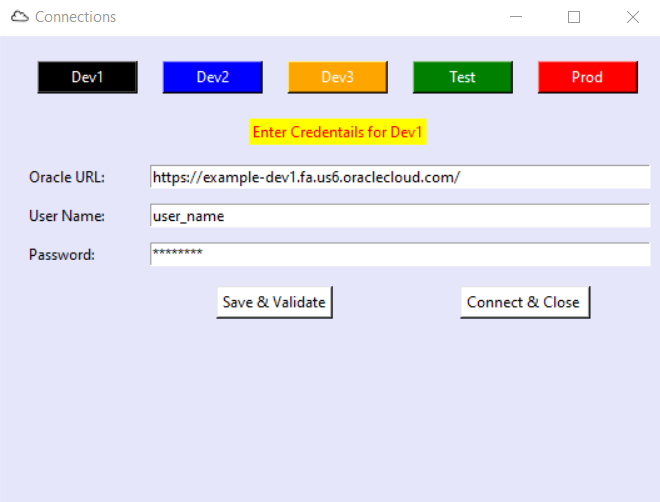
- Click ‘Save & Validate’ button and this will prompt you with the below message.
If you are connecting to the instance for the first time you should see a message related to catalog as below
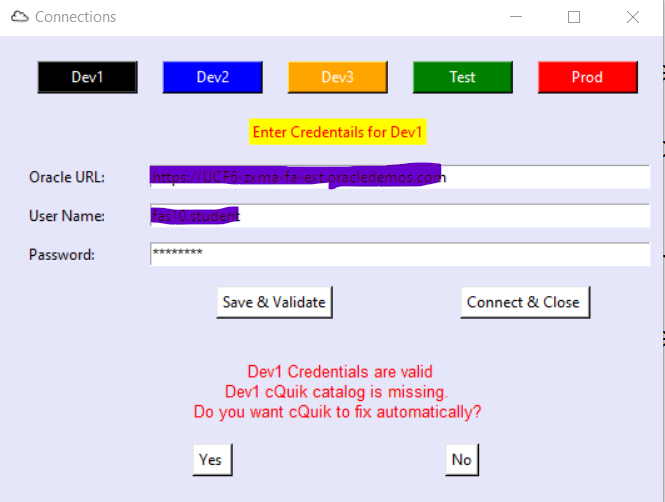
Click ‘Yes’ to continue. This will upload a BI catalog folder to your instance.
If catalog is uploaded successfully you should see a confirmation message as below
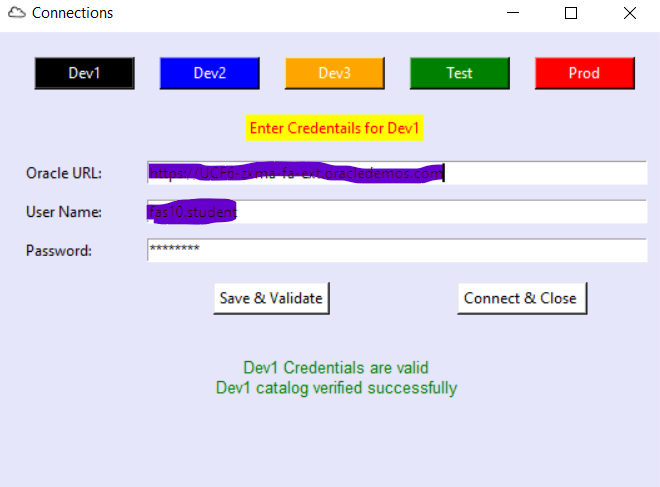
- Click ‘Connect & Close’ button
If your credentials are correct then connections window will be closed and you are ready to use code editor.
If provided credentials are wrong then the below message will appear. You can go back to Connections > Edit menu and change your credentials.
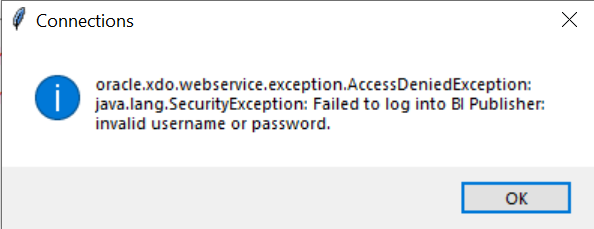
- Run queries
- Make sure your SQL statement is ended with semicolon ;
- Keep the cursor on the sql statement line that you would like to execute.
- Press Ctrl+Enter keys on your keyboard to execute query. Alternatively you can select ‘Query > Run’ menu
