- Download cQuik from www.cQuik.com to your Mac. Upon download zip file will be unarchived automatically (depends on your mac configuration) leaving cQuik.app in your downloads folder
- Move cQuik.app to Applications folder. Note: Running applications from Downloads folder is restricted on Mac so you need to move Cquik.app to Applications folder.
- Double click on cQuik.app in Applications folder
- If you see a warning as below please click OK button to close this window. If you don’t see this warning you can skip step5 through step7
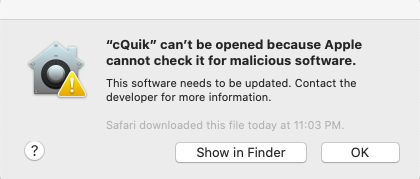
5. Press Command+Space bar to open spotlight search. Enter ‘Security & Privacy” and click enter to open
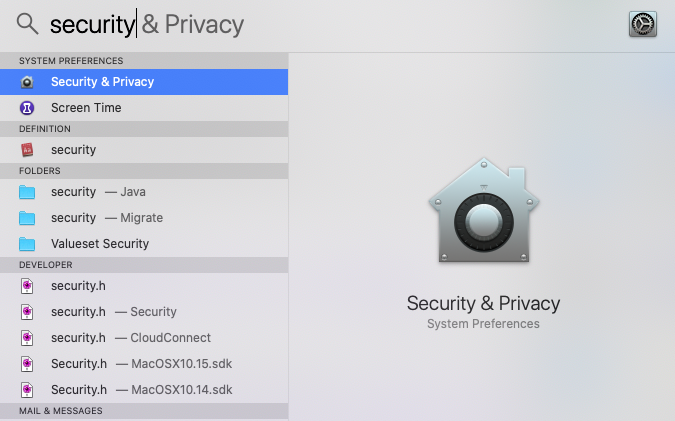
6. Click ‘Open Anyway’ button on the right bottom corner
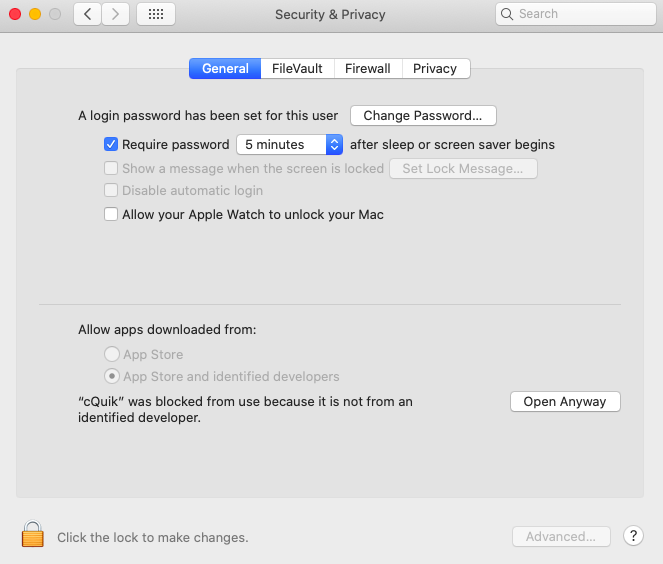
7. Click ‘Open’ button when prompted as below
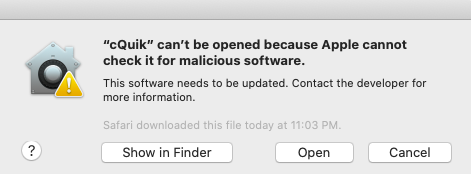
8. You should be able to see the cQuik application as below. Make sure to highlight the app by clicking the icon in app launcher
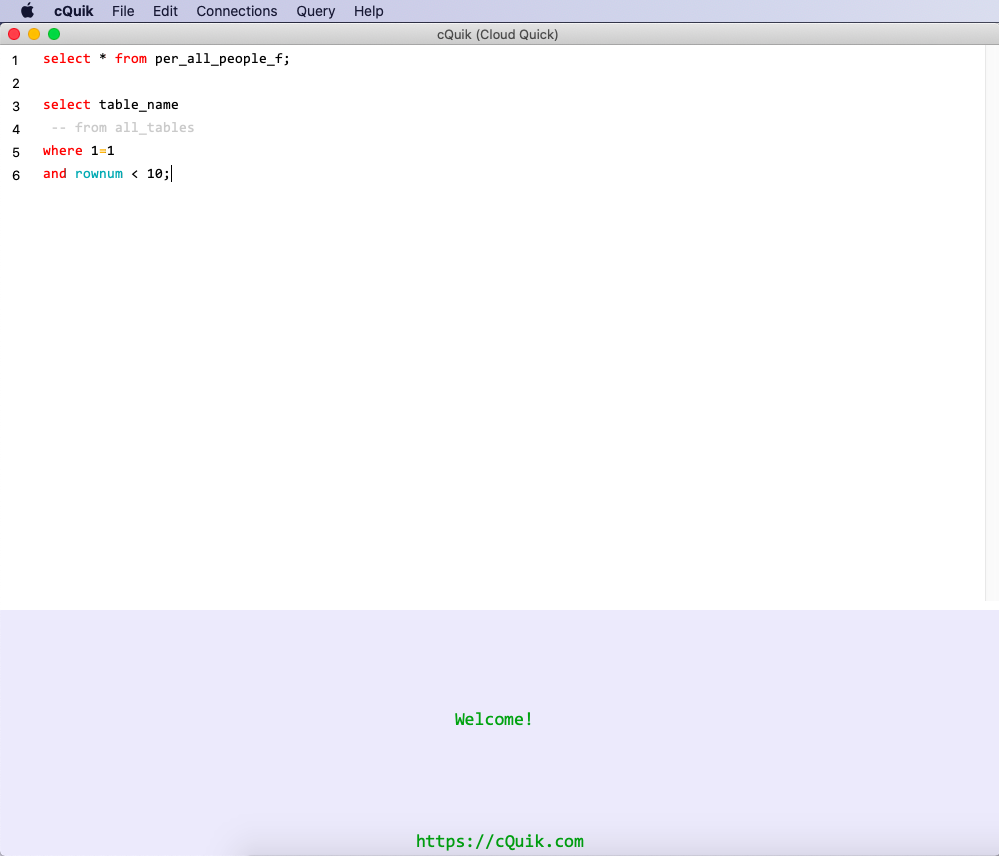
- Click on Connections Menu and select ‘Edit’
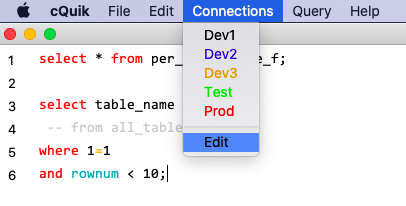
- Click the desired POD button to enter your oracle fusion credentials
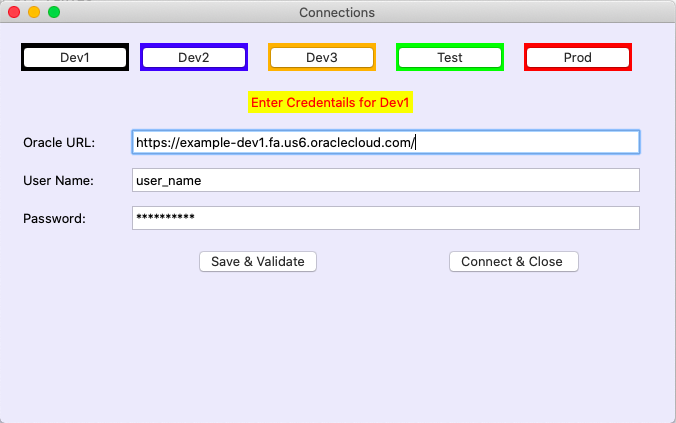
- Click ‘Save & Validate’ button and this will prompt you with the below message for the first time.
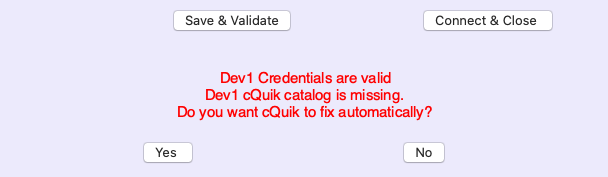
- Click ‘Yes’ button to upload cQuik catalog to /Shared Folders/Custom/ directory automatically
If your credentials are correct and catalog is uploaded successfully then you should see below message
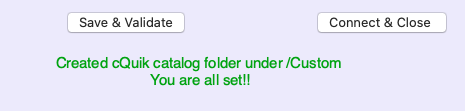
13. Click ‘Connect & Close’
- Run queries
- Make sure every SQL statement is ended with semicolon ;
- Keep the cursor on the sql statement line that you would like to execute.
- Press Command+Enter keys on your keyboard to execute query. Alternatively you can select ‘Query > Run’ menu

If you have any issues configuring please reach us at Contact@cQuik.com
Thank you.