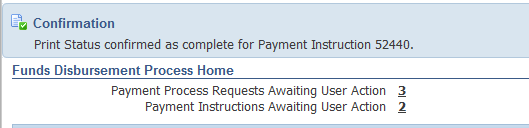Payment Batch lets you create payments for multiple invoices that meet the criteria you specify in a single shot. In R12, it lets you select invoices with different Operating units, Currencies in a single batch.
Note: The process of creating payment batches and processing payments in R12 has changed completely when compared to 11i.
Navigation: Payables responsibility > Payments > Entry > Payment Manager
Select “Payment Process Requests” tab and click “Submit Single Requests” button

Enter your criteria to pick all your invoices for which you wish to make a payment and click on Submit button.
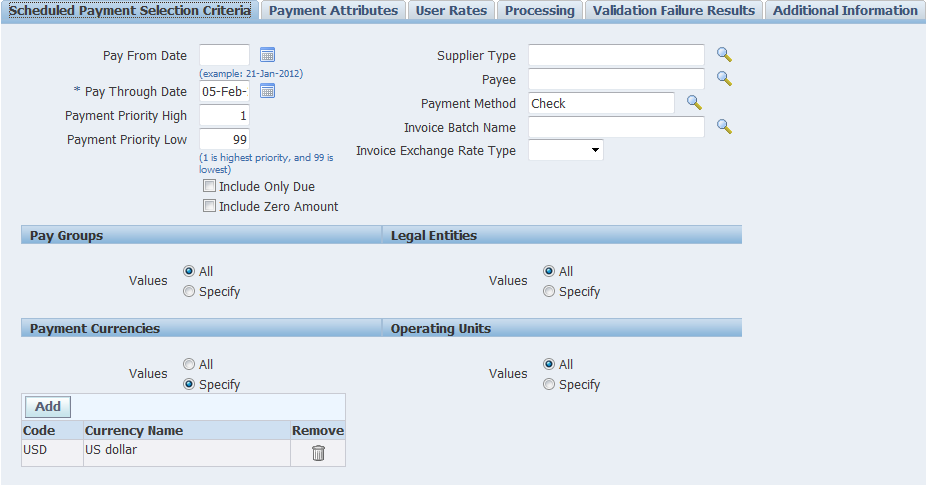
Navigate across the tabs to change the selection and processing criteria the way you want

Enter the Payment Process Request in search and check the status of the request
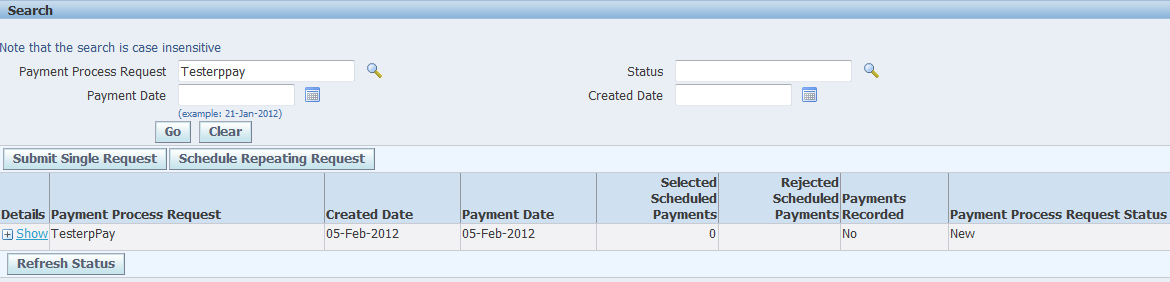
You can observe the change in “Payment Process Request Status” field from “New” to “Invoices Pending Review”
Since we have checked “Stop Process for Review After Scheduled Payment Selection” while submitting the process, you now see the status as “Invoices Pending Review”. In order to review click on “Start Action” icon

Now review the selected invoices and at this point, you can remove the invoices the you don’t wish to pay now or can add new invoices. To make it easy, I will remove all the invoices except the “Consolidated Supplies” invoice. Click on submit button to proceed further.

Refresh the status of the payment batch, the next step is “Assembling payments”. If you wish to cancel the batch, you can by clicking “Cancel” icon.

After refreshing, now the status is changed to “Information Required – Pending Action”. To provide the missing information, click on “Start Action”.

Bank Account is missing, so give the appropriate bank

Click on Go

Now status is changed “Pending Proposed Payment Review”, the process stopped for us to review built payments. Click on “Start Action” to take action.

After reviewing the payments, click on “Go” to proceed
Now the status is changed to “Assembled Payments”.

The next step is “Formatting”.
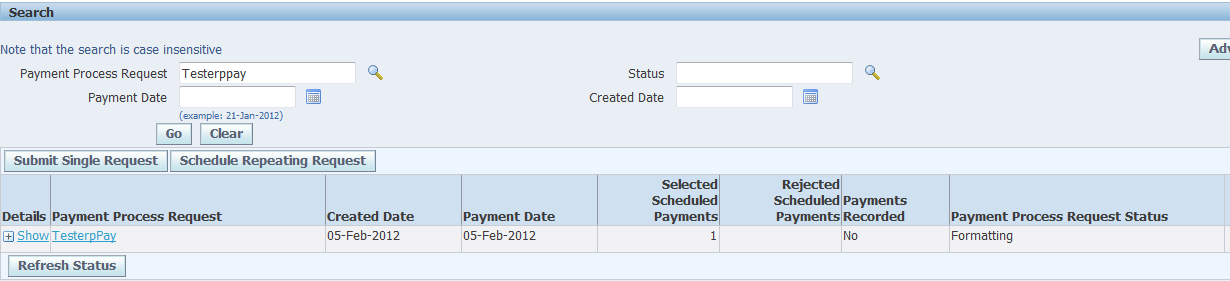
Now go to “Payment Instructions” tab and search for our batch
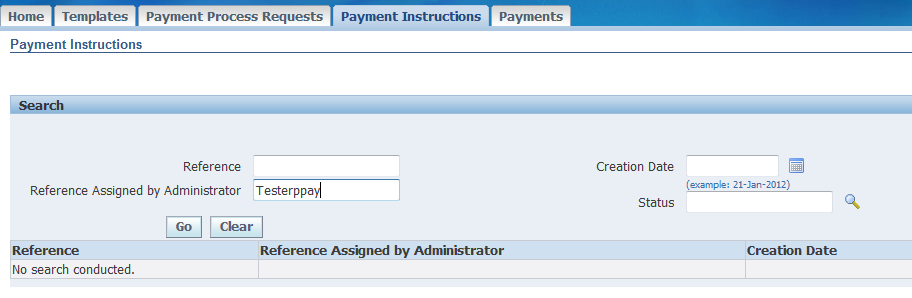
The status is “Formatted”. Click on “Take Action”

Select the printer and click “Print” button

Click on “Record Print Status” to confirm.

Click “continue”

Payment is now created