AutoInvoice Grouping Rules:
Auto Invoice Grouping rules let you specify what attributes must be identical for lines to appear on an Invoice. In other words, these grouping rules you specify will help the Auto Invoice Interface to identify which set of lines should be grouped as one Invoice /credit Memo /Debit Memo.
You have TWO types of Grouping rules that Auto Invoice program will use:
1.Mandatory: These are the mandatory attributes that will be used by Auto Invoice program to group the lines of an invoice. These will be used irrespective of what Grouping rules is being used. Eg: Bill To Customer , Currency Code etc.
2.Optional: These are the user defined attributes apart from the mandatory attributes that should be considered while grouping.
The Grouping Rules window only displays the Optional attributes. The whole list of mandatory and optional attributes assigned to a particular Grouping Rules can be obtained by running the report “Ordering and Grouping Rules”
How does Auto Invoice program know which Grouping rule to use:
Auto Invoice program will look for the Grouping Rule name in the below order:
1.First looks if Grouping Rule is given in the Transaction Sources Window for the batch source of the line.
Navigation: Receivables responsibility > Setup >Transactions > Sources
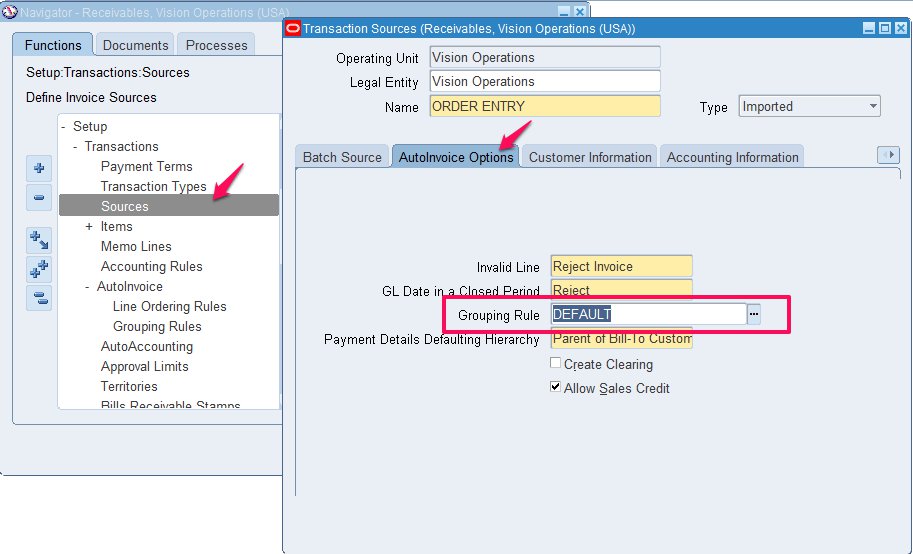
2.If Grouping Rule is not found in Step 1, then it looks in Customer Profile Classes Window for bill-to site use of the line.
Navigation: Receivables Responsibility > Customers > Profile Classes
3.It further looks in Customer Profile Classes Window for bill-to customer of the line if not found in Step 2.
Navigation: Receivables Responsibility > Customers > Profile Classes
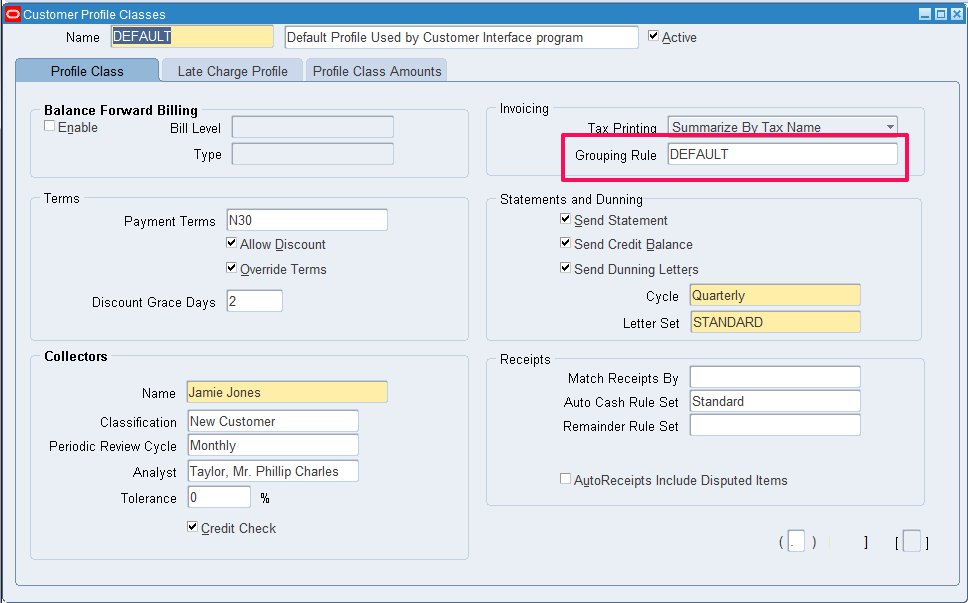
4.If not found in Transaction Sources or Customer Profile window, it looks for one in System Options Window.
Navigation: Receivables responsibility > Setup > System > System Options
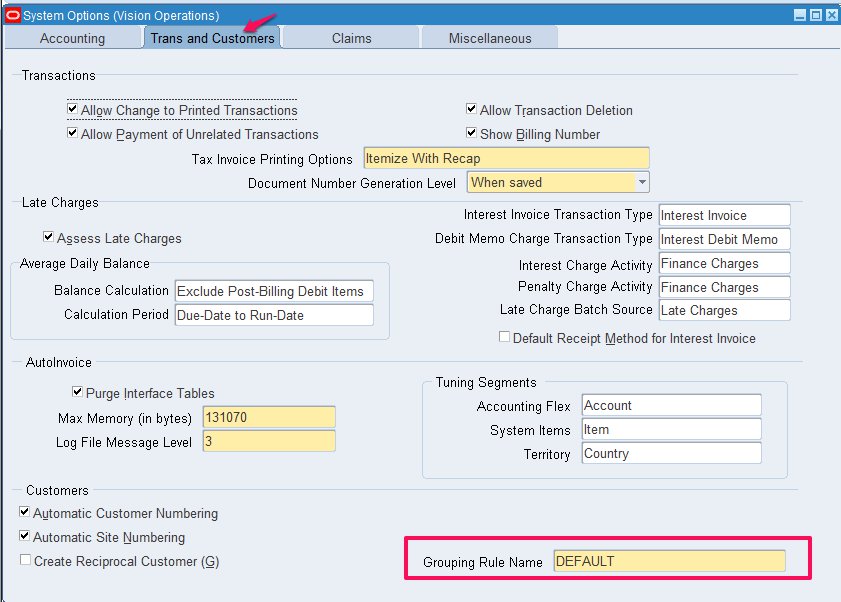
Receivables provides DEFAULT grouping rule when you implement Receivables module. You can use the same and add any additional optional attributes to this grouping rule if needed.
About grouping rule form:
Navigation: Receivables responsibility > Setup > Transactions > AutoInvoice > Grouping Rules
Query for the grouping rule “DEFAULT”
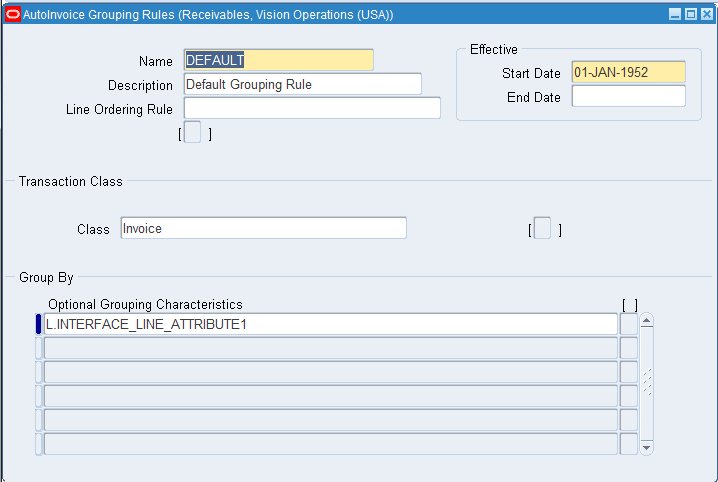
Description of the fields:
1.Line Ordering Rule: This is optional. Once the grouping is done, Line ordering Rule will specify how your lines should be ordered within an invoice.
Navigation: Receivables responsibility > Setup > Transactions > AutoInvoice > Line Ordering Rules
As per the below Line ordering rule, lines within the invoice have to be ordered in ascending fashion by the column Amount.
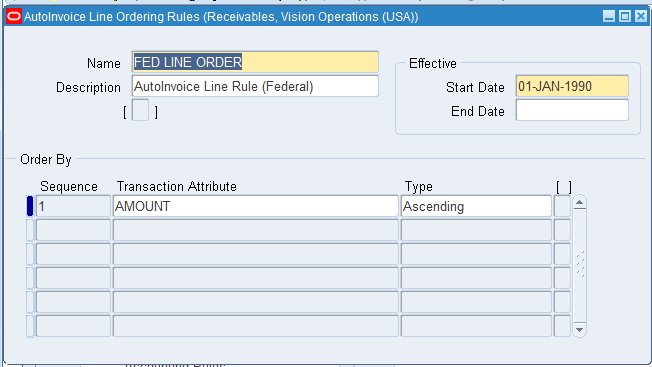
2.Effective Dates: Date range when this grouping rule should be active.
3.Transaction Class: Specify for what transactions this grouping rule is applicable. You can choose from Invoice / Credit Memo / Debit Memo
4.Optional Grouping Characteristics: Here you specify the additional attributes that you want Auto Invoice to use while grouping apart from the mandatory attributes. In the above screenshot, you see that Order Number (interface_line_attribute1) is added which means that all lines with the same order number should be grouped into one invoice.
Example of how lines are grouped:
Say you have the below lines in the Auto Invoice interface table:
| Line # | Currency | Bill To | Item | Order # (Attr1) |
| 1 | USD | General Technologies | AS10000 | 32456 |
| 2 | USD | General Technologies | CM1500 | 32456 |
| 3 | GBP | General Technologies | AS10000 | 12345 |
| 4 | USD | Consolidated Supplies | CM1908 | 45367 |
| 5 | USD | Consolidated Supplies | DT3456 | 45367 |
Assume the below are the grouping rules defined:
All Mandatory rules(Currency and Bill to) + Optional rule (Interface Line Attribute 1 /Order #)
Meaning all lines with same Currency, Bill to and Order number should be grouped into one invoice
The above grouping rules leads to creation of 3 invoices with the below lines.
| Invoice 1 | Invoice 2 | Invoice 3 |
| Line 1 | Line 3 | Line 4 |
| Line 2 | Line 5 |