Steps involved involved in back to back order process in oracle apps
- Enter Sales Order
- Book Sales Order
- Progress Sales Order to create Supply Order
- Requisition Import
- Create Purchase / Inventory Receipt
- Pick Release Sales Order
- Ship Confirm
Navigation: Order Management Super User >> Orders, Returns >> Order Organizer
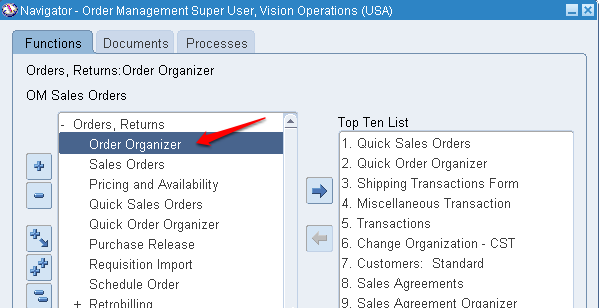
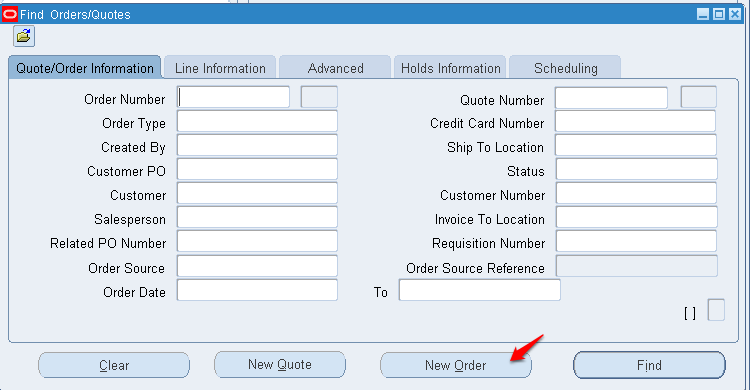
Enter Customer name and remaining fields will populate automatically from customer data
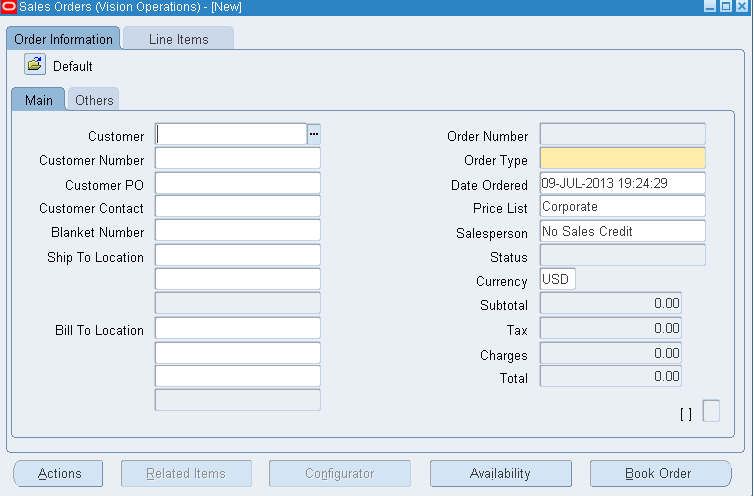
Navigate to “Line Items” tab
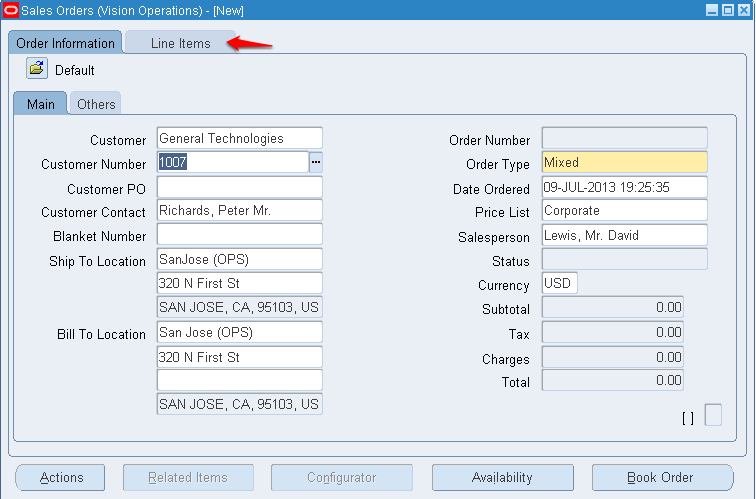
Enter Item and Quantity information
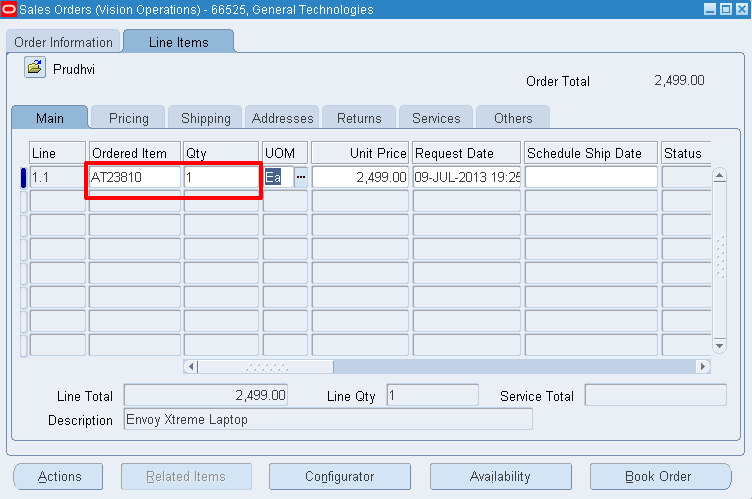
Save: Ctl + S
Current Status of Sales order will be “Entered” both at Header level and Line Level
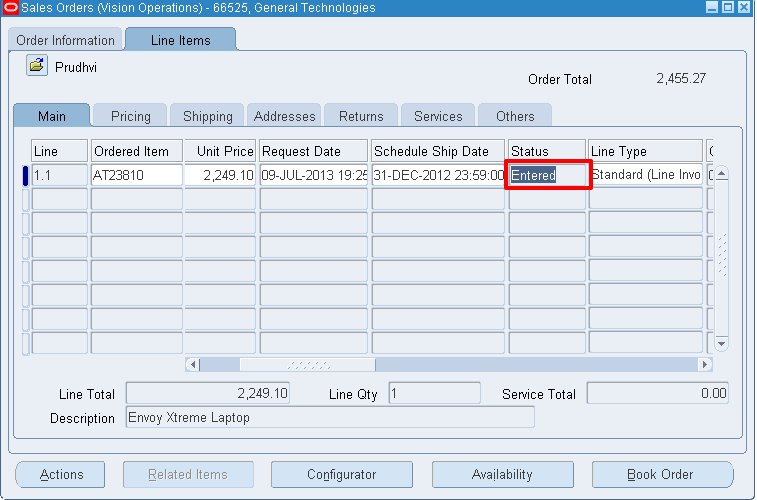
Click on “Book” button and a pop up will confirm
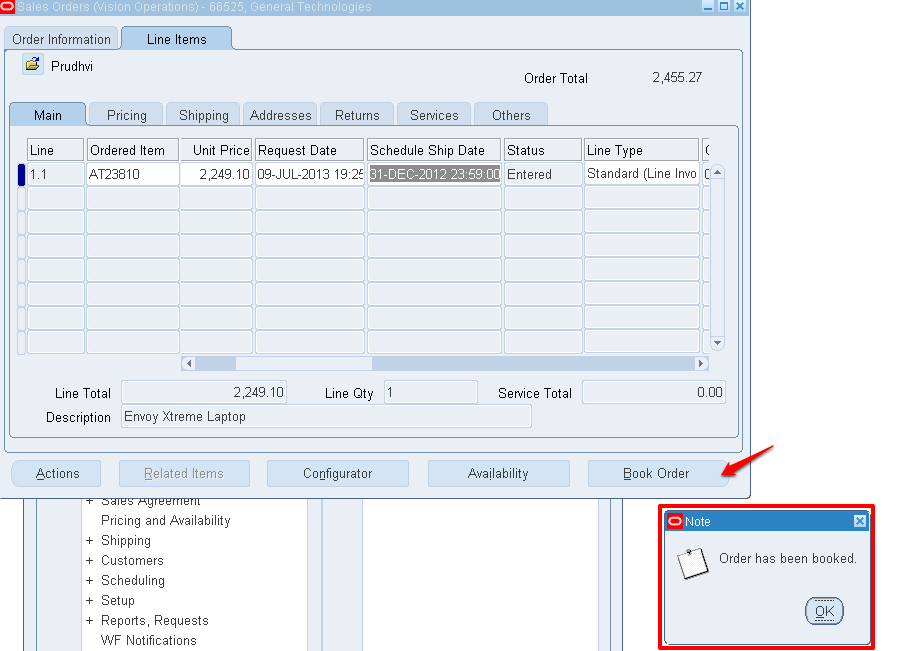
Status on Order header will be changed to “Booked” and Line level status will be “Supply Eligible”
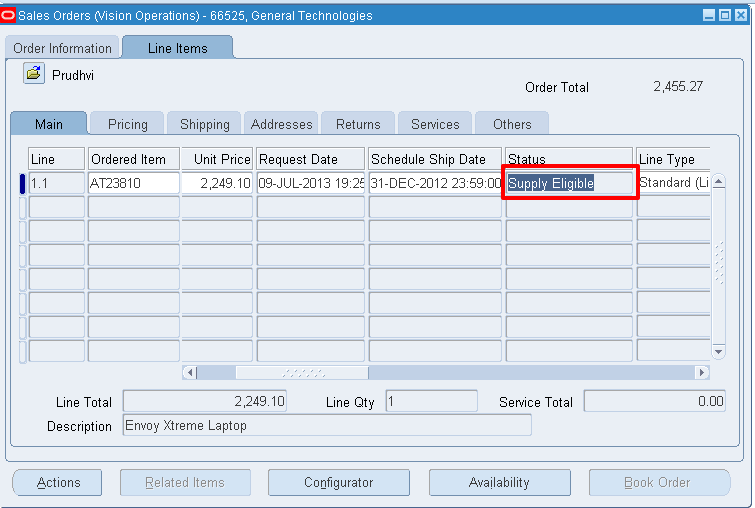
Keep Cursor in Line Status field and right click to bring a new menu. From the menu select “Progress Order” option
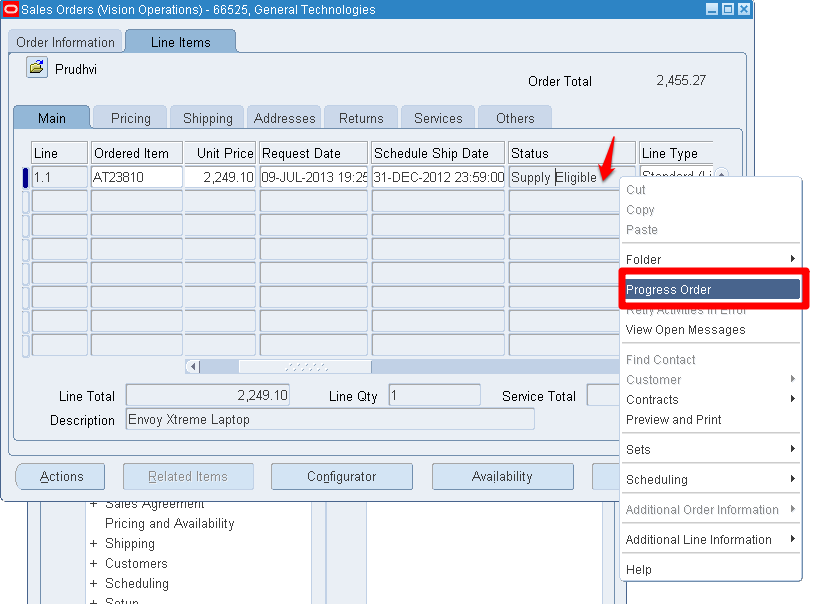
Select “Create Supply Order – Eligible” option

Order line status will be changed to “External Req Requested”
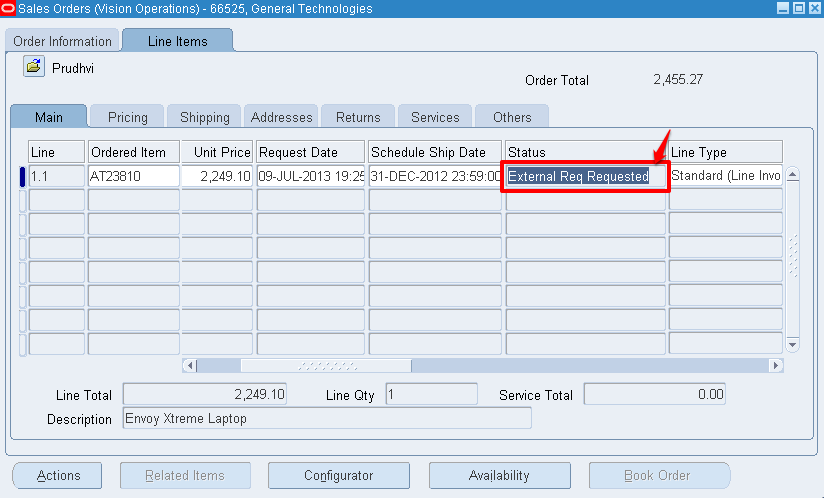
Navigation: Purchasing Responsibility
Navigation: View >> Requests >> Submit a New Request >> Single Request >> Requisition Import
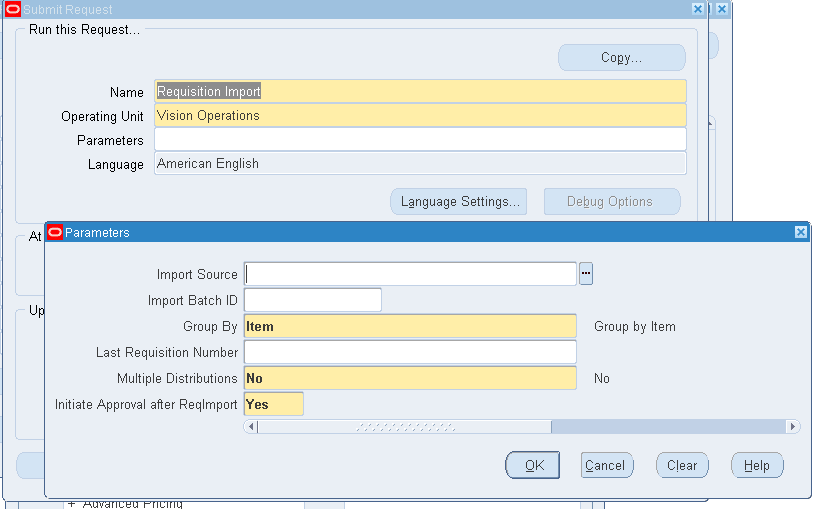
Leave default parameters as it is and click OK.
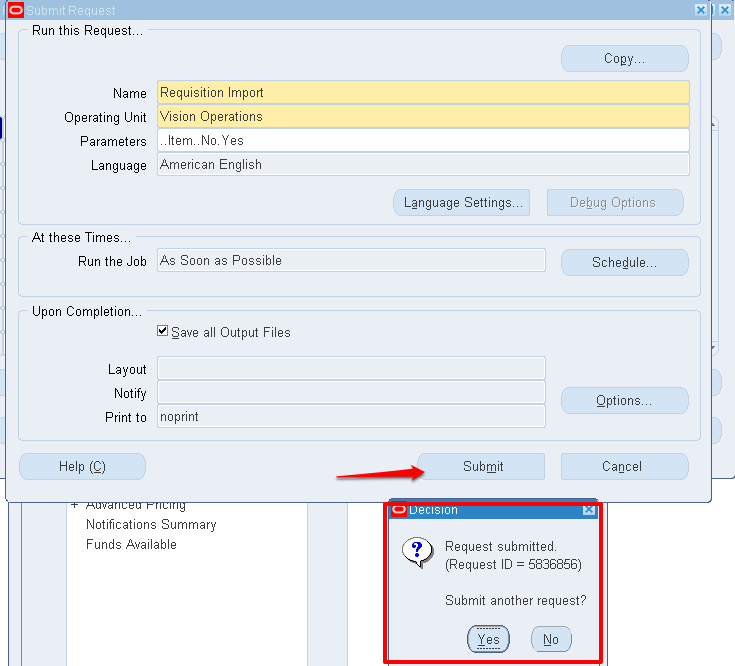
Navigation: Order Management Super User >> Orders, Returns >> Order Organizer >> Query SO >> Line Items
The Sales Order line status will be changed to “PO Open”
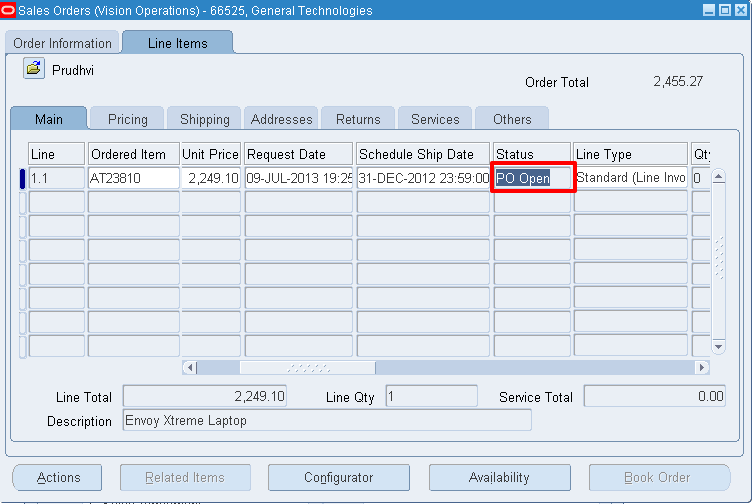
Click on “Actions” and select “Supply To Order Workbench”
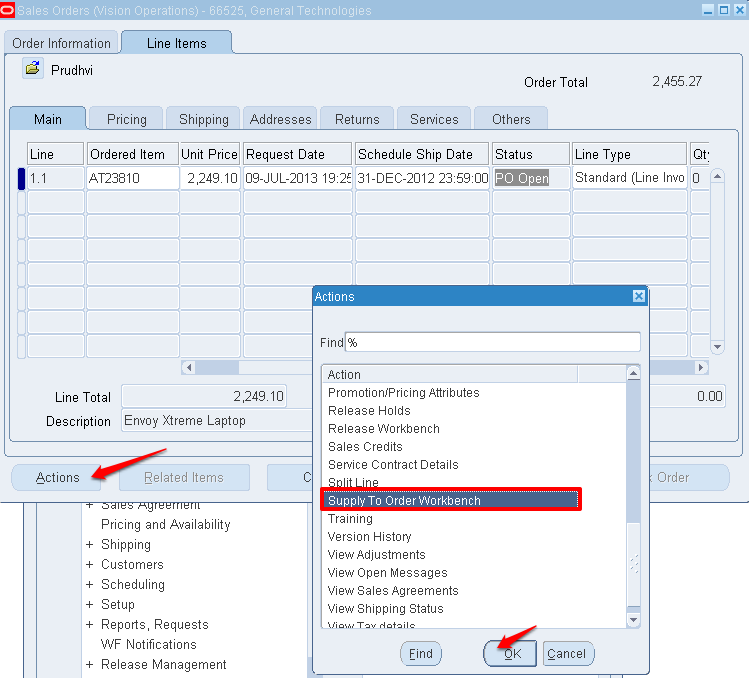
You will see a new window as shown below.
Click on “Purchase Order” link
Purchase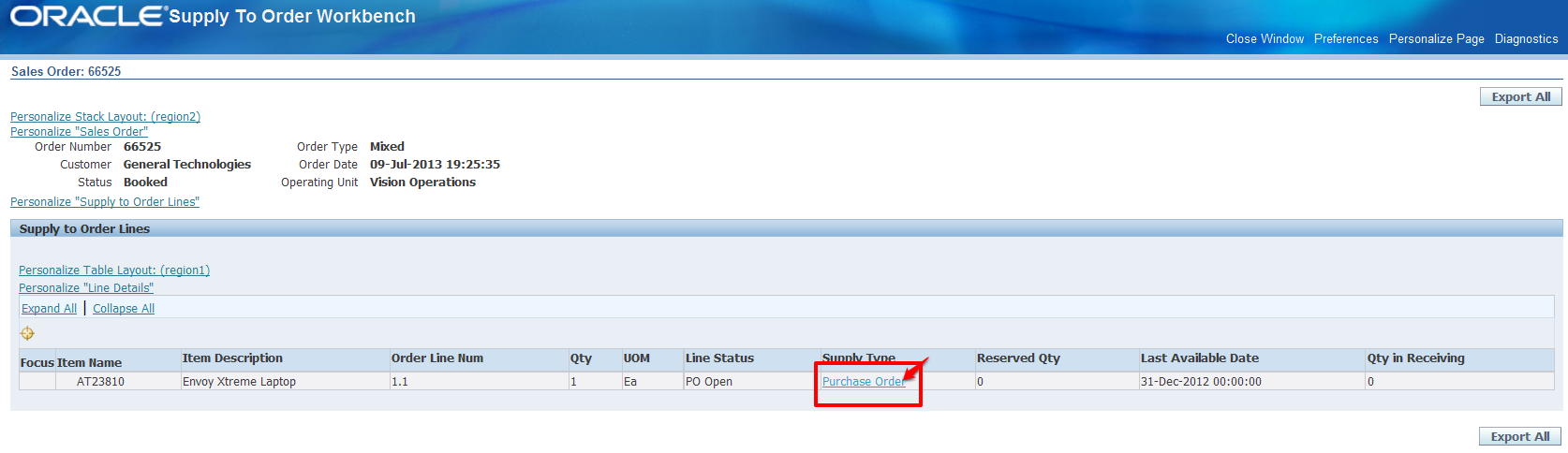
Purchase Order Number will be found under “Doc Num”

Navigation: Purchasing responsibility >> Receipts

Select the organization into which we need to receive the item
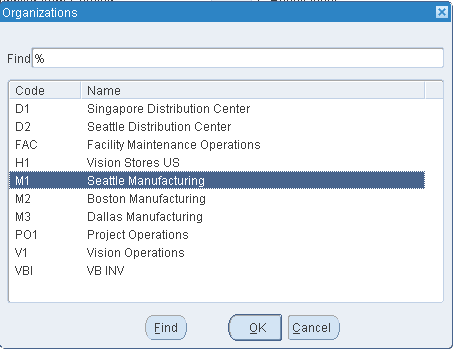
Enter Purchase Order number and click Find buttion
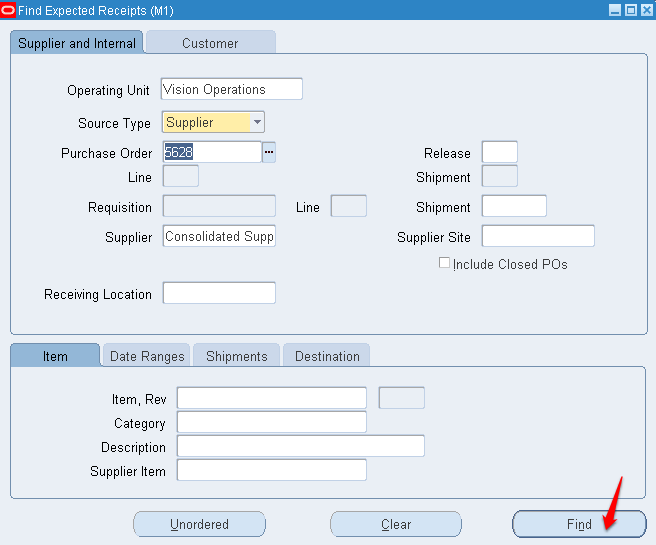
Select the “check box” on the left and enter “Sub Inventory” into which you would like to receive the quantity
Save: Ctl + S
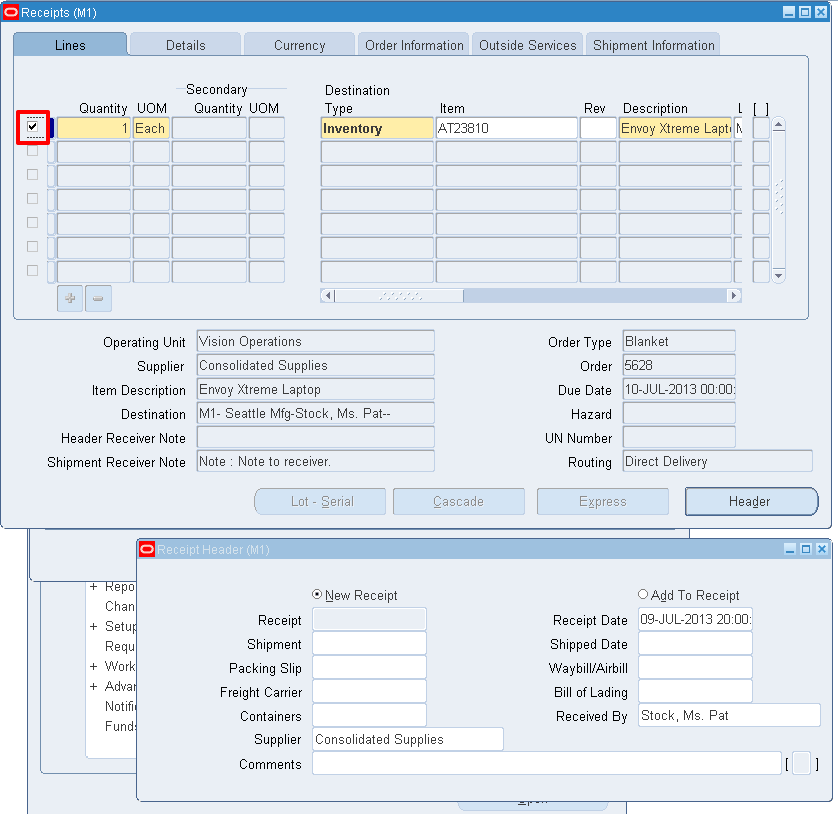
Navigation: Order Management Responsibility >> Sales Order form >> Query SO >> Line Items
The status of line will be “Awaiting Shipping”

From here on we will need to follow normal “Order to cash” cycle flow.
For more information on O2C follow the below link.
http://erpschools.com/articles/order-to-cash-cycle