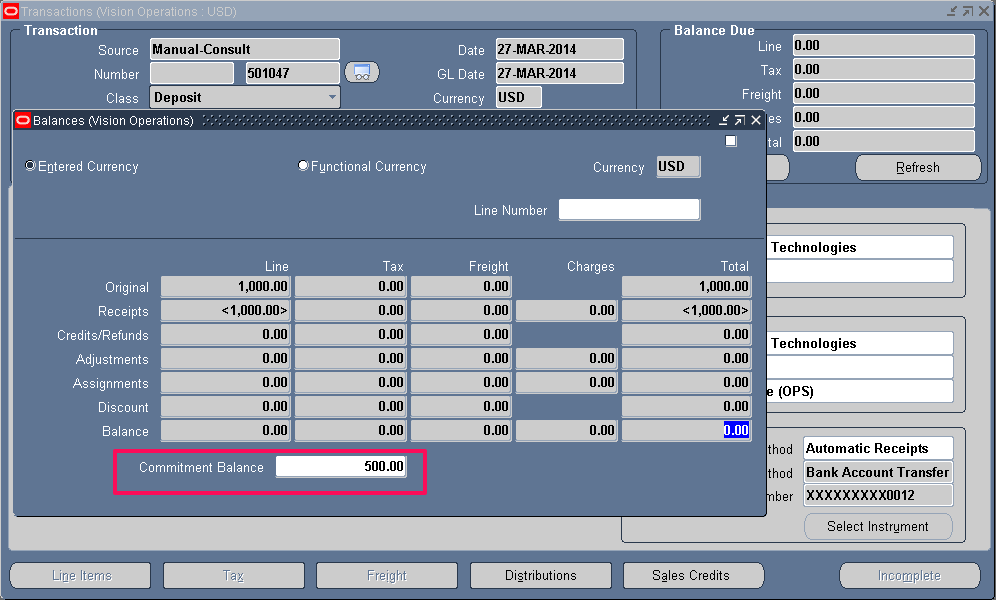Deposits in Oracle Receivables:
Oracle Receivables supports two types of commitments with customers:
1. Deposit: Customer commits to buy certain goods within a certain time range and pays the amount upfront.
2. Guarantee: Customer commits to buy a certain dollar amount over a specified time period. We track their sales to see if they actually spend as much as they said they would. In this agreement, the customer doesn’t make a prepayment.
To know more about Guarantee click here
In this article we will get into the details of what a deposit is.
Deposit is one of the different transactions that you can create in AR using Transaction Workbench.
Normal AR cycle is that after the goods have been shipped out to the customer, invoice is created in AR which is sent out to the customer. Following that, we will create a receipt when we get the payment from the customer and then apply the receipt to the invoice.
In some scenarios, customer would like to get into a commitment/agreement with us that he is going to buy so and so goods from us in future and he is going to pay ahead for the goods he will buy from us in future.
Deposit lets you record such transactions, meaning it will record customer’s prepayment for goods and services that he will buy from us in the future. As and when you ship out the goods to the customer, you will create invoice and apply it to deposit which will indicate that the customer has used up certain amount from the original prepayment amount.
Deposit Cycle:
1. You create a DEPOSIT transaction when you sign the commitment with the customer.
2. You create a RECEIPT and apply it to the deposit when you receive the prepayment for the good they will buy in future.
3. You create an INVOICE when you ship out some goods to the customer
4. Apply the invoice to the Deposit which will decrease balance on the deposit.
1. Create a deposit.
Navigation: Receivables Responsibility > Transactions > Transactions
Enter the below details in the header and main tab and save
Class: Deposit
Type: Choose the appropriate transaction type
Bill to: Enter the Customer name
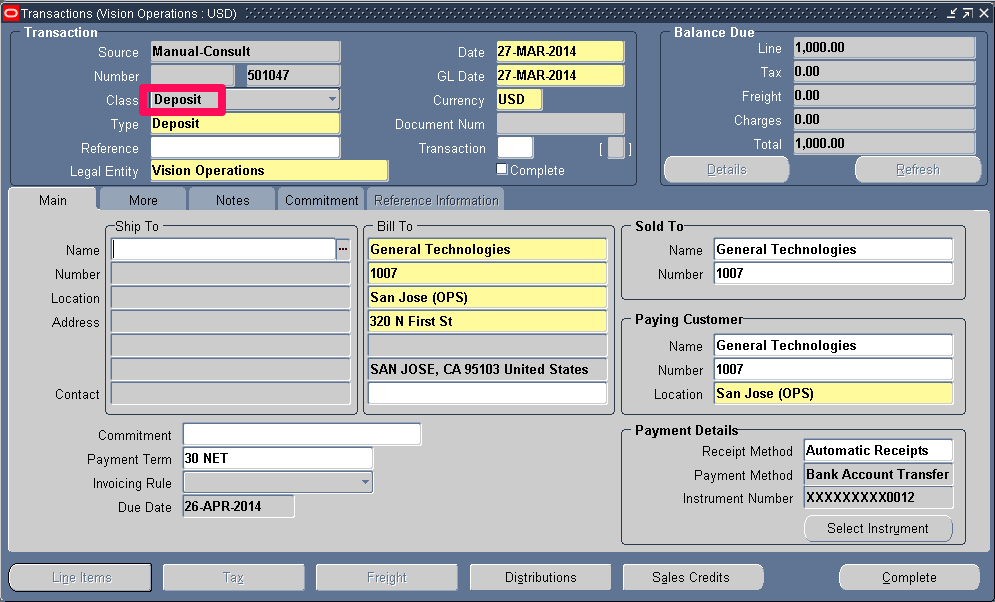
Enter the below details in the Commitment tab and save.
Effective Dates: Date range when this commitment holds good. If you don’t enter end date, it will let you enter invoices and credit memos against this commitment indefinitely until the amount due becomes zero. If you enter end date, Receivables verifies that all existing invoices against this commitment are included in this date range.
Amount: Enter the amount
Description: Meaningful description
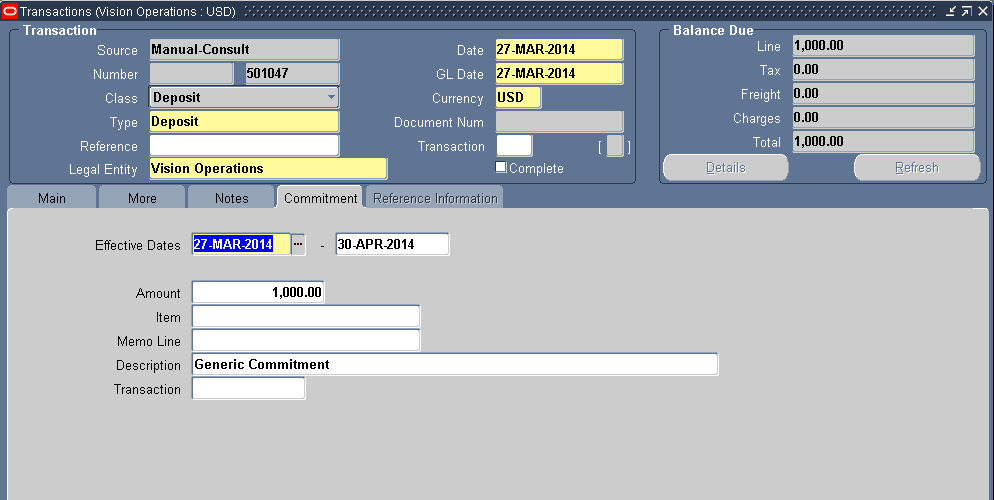
Complete the transaction by clicking on the Complete button.
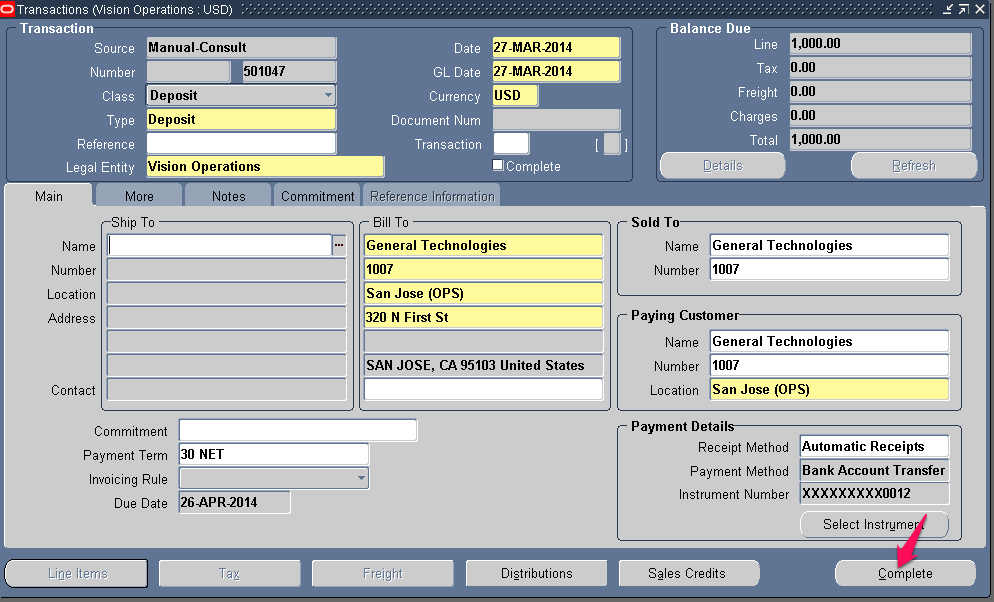
With this you have created a deposit 501047.
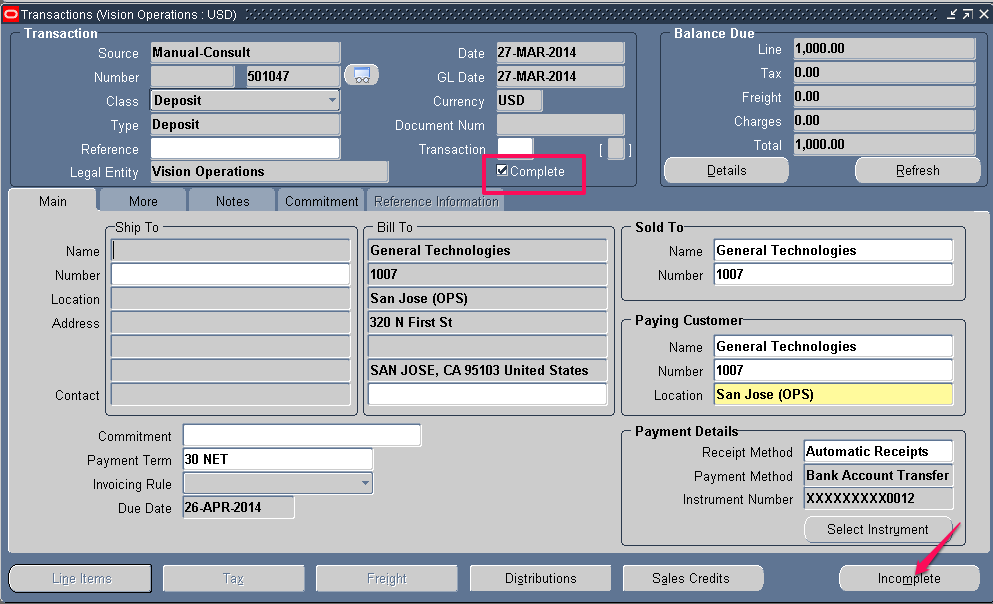
2. Create a receipt
Say the customer pre-paid $1000 for the goods he is going to buy in future. Create a receipt for $1000 and apply it to the deposit.
Refer to Step 2 in the article on Chargeback to get detailed information on how to create and apply receipt.
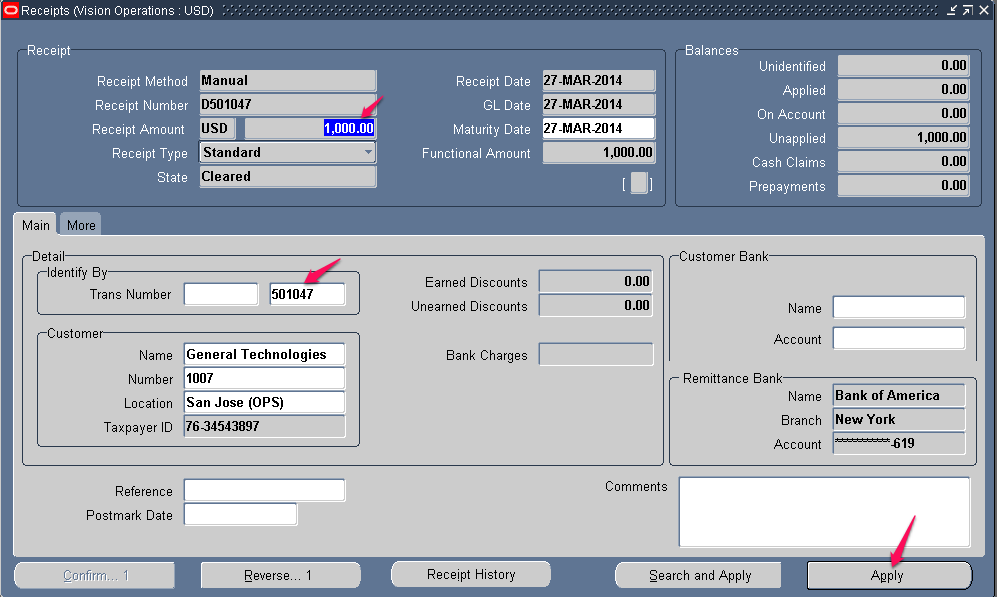
Apply the receipt to the deposit.
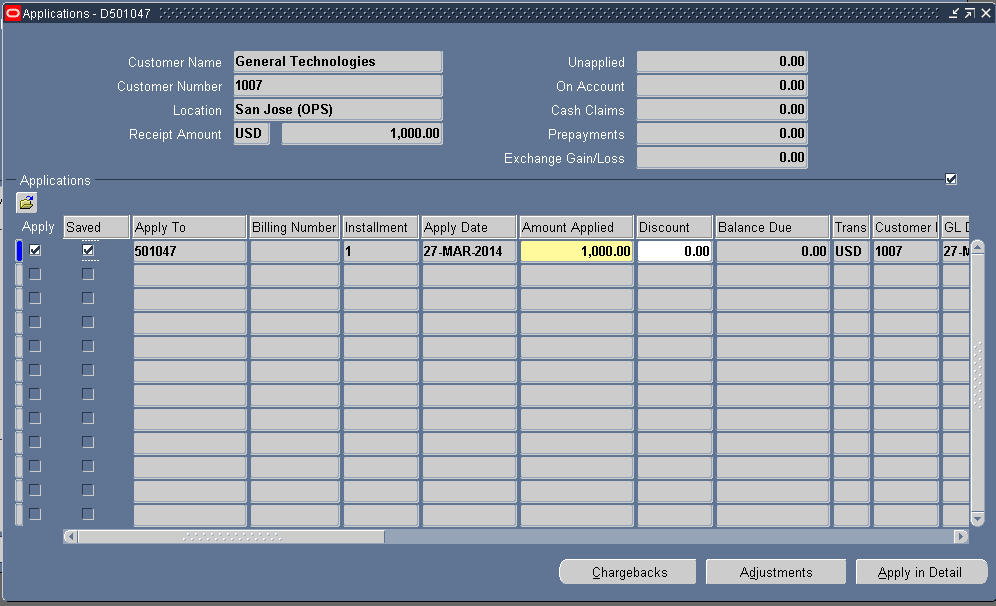
3. Create an invoice
Say you shipped out goods worth $500. That’s when you create invoice for $500
To know more on how to create invoice click here
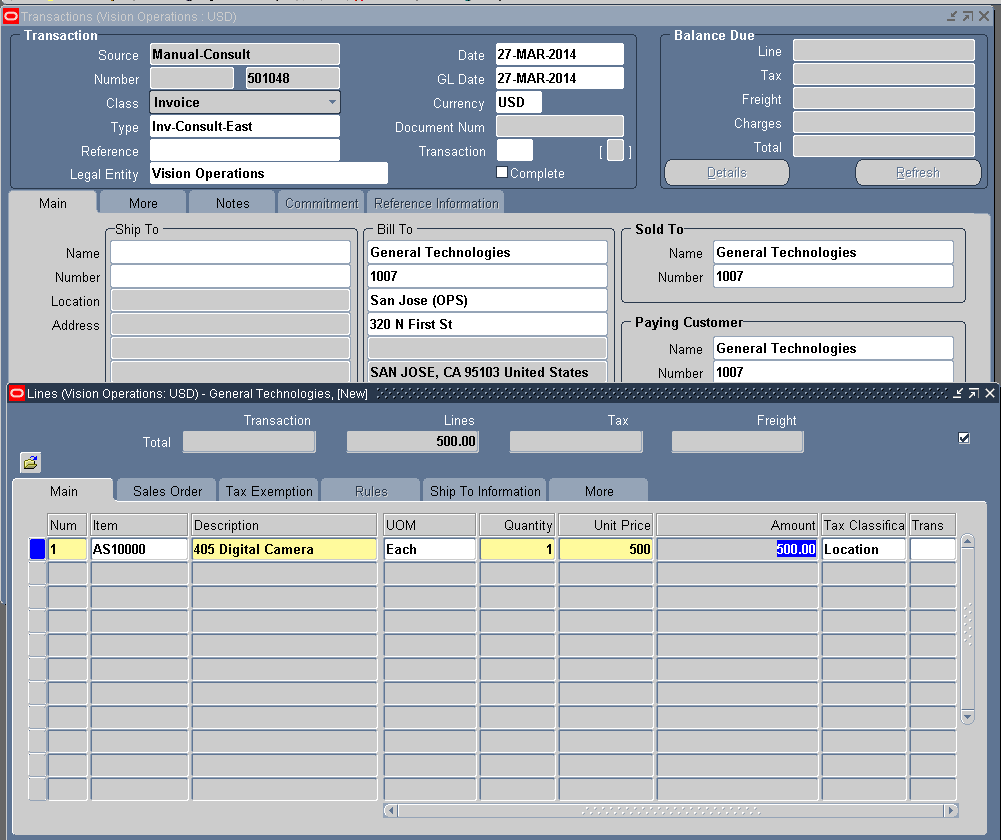
Complete the invoice
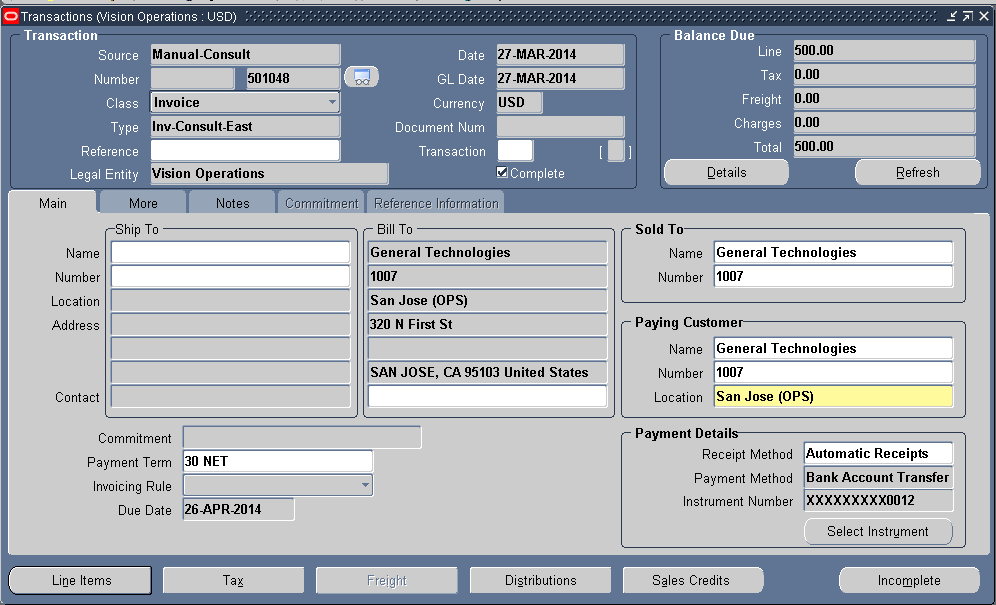
4. Now it’s time to apply the invoice to the deposit to record that the customer has used up some amount from the Pre-paid amount.
Go to the Transactions window and query up the invoice you have created above. In the Toolbar, go to Actions > Apply Deposit
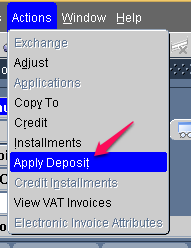
Enter the Deposit number you want to apply to and click on OK button.
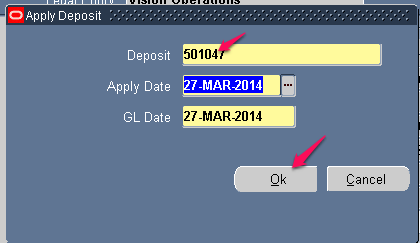
or you can directly enter the Deposit number in the COMMITMENT field in Main tab and save
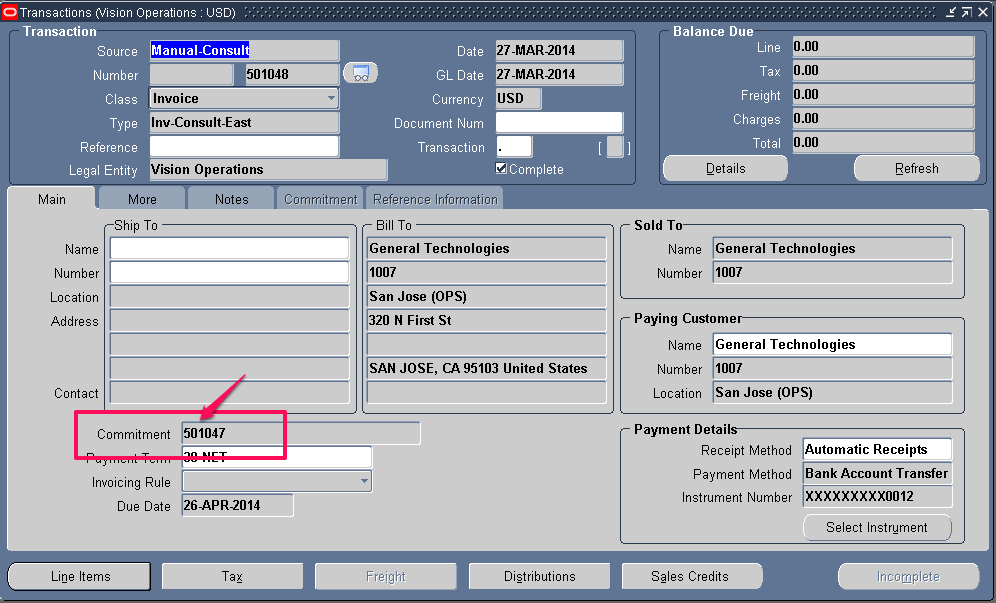
Now if you check the balance on the invoice, it will $o since we have applied to deposit.
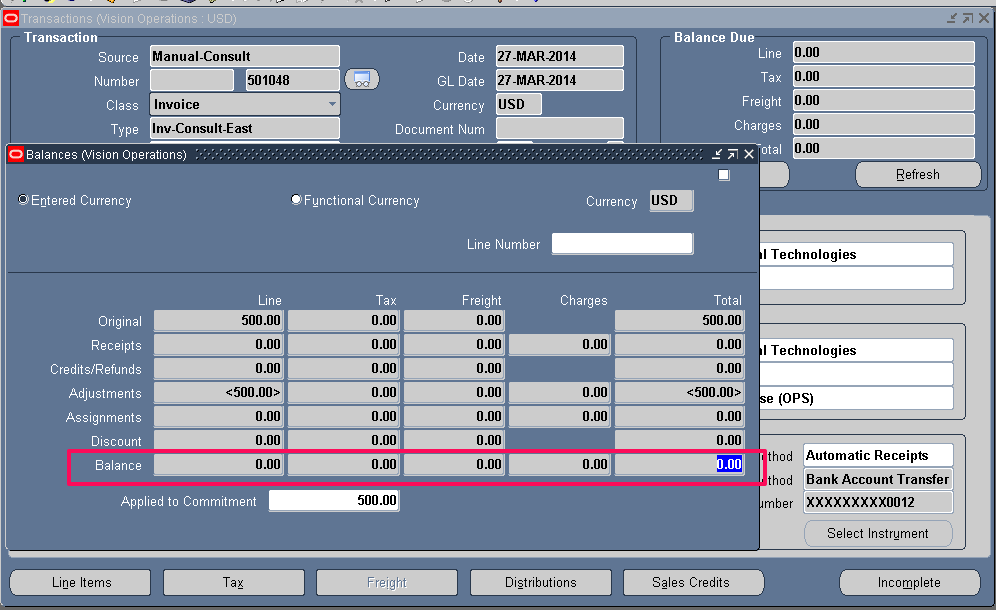
Go back to the deposit and check its balance. You will see a Commitment balance of $500. This means that the customer can still buy goods worth $500 from us. The next time customer orders goods, you can create invoice again and apply that invoice to this deposit. When the commitment balance comes down to $0, you can renew this or create a new one.