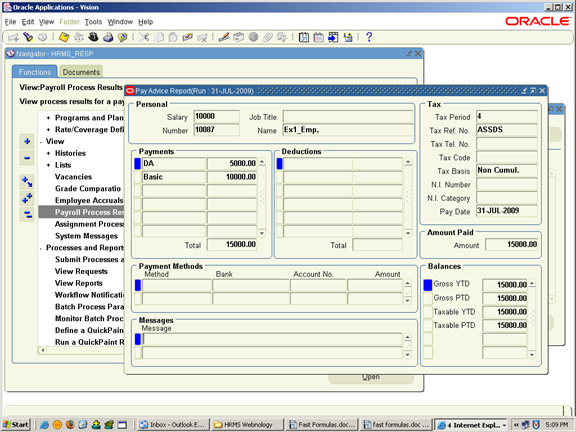What is Oracle Fast Formula?
Oracle Fast Formula is a simple way to write formulas using English words and basic mathematical functions. You can use information from your database in formulas without learning the database structure or a programming language.
You can use Oracle Fast Formula to:
1.Calculate your payrolls
2.Define the rules for PTO accrual plans
3.Define custom calculations for benefits administration
4.Define Quick Paint reports
5..Validate element inputs or user tables
6.Edit assignment sets
7.Calculate absence duration
8.Configure people management templates
9.Set up business rules and call them from other PL/SQL applications
10.Define your Oracle Business Intelligence Systems reports.
11.Collective agreements
12.Define employment categories for EEO reports (US only)
1.Calculate your payrolls:
a)You can use predefined payroll formulas. When you receive Oracle Payroll, some formulas are predefined in your system. You cannot make any changes to these formulas, but you can copy them and modify the copies.
b)All Oracle Payroll users can use Fast Formula to write payroll calculations and skip rules for elements you define yourself to represent earnings and deductions.
2.PTO Accrual Plans:
You can use Oracle Fast Formula to edit the seeded Accrual type formulas, or to write your own. Each accrual plan needs two formulas: one to calculate gross accrual, and the other to return information to the PTO Carry Over process. You can optionally create a third formula if you want to use the Batch Element Entry (BEE) to make absence entries against accrual plans. This formula is called by BEE to check whether an employee is eligible to use accrued PTO.
3.Define custom calculations for benefits administration:
You can use Oracle Fast Formula to augment the system’s benefits administration features. Use formulas to configure your plan design to the requirements of your enterprise. For example, you can write a formula to calculate benefits eligibility for those cases where eligibility determination is most complex.
4.Define Quick Paint reports:
a)A Quick Paint formula can return a text string to display in the Assignment field on the Maintenance window and in the Data Organizer.
b)A Quick Paint formula can return message tokens that you can use in a notification message issued from template forms.
5.Validate element inputs or user tables:
a)You can use Oracle Fast Formula to validate user entries into element input values using lookups or maximum and minimum values. However, if you need more complex validation, you can write a formula to check the entry.
b)You can also use a formula to validate entries into user tables that you define.
6.Edit assignment sets:
When you define assignment sets in the Assignment Set window, Oracle FastFormula generates a formula to define an assignment set from the criteria entered. However, you may want to change the sequence in which the set criteria are checked for each assignment.
7. Absence Duration:
You can write a formula to calculate the duration of an absence from the start and end dates and times. Your localization team may have created a default formula, but you can override this with your own version.
8.Configuring People Management Templates:
There are several ways you can use formulas to configure the people management templates:
a) A Template Validation formula can check values entered in a field.
b) A Template Information formula can specify information to be displayed from the right mouse menu when a user right-clicks in a field.
9.Set up business rules and call them from other PL/SQL applications:
You can call formulas from PL/SQL applications. This enables direct access to data items and makes it possible to develop custom code for localized business rules. More detailed information about calling Fast Formula from PL/SQL can be found in the technical essay Calling Fast Formula from PL/SQL.
10.Define your Oracle Business Intelligence Systems reports:
Using formulas you can configure your HRMS BIS reports so that they answer the business questions which are important to your enterprise.
You can:
a)Define how workforce should be counted within your enterprise for the Workforce reports.
b)Set up information about how you want to record and report on regular and overtime hours for the Hours Worked Analysis report.
c)Set up the standard hours for your enterprise for the Absence Analysis report.
11.Collective agreements:
Using formulas you can calculate whether a person is eligible to receive a collective agreement entitlement. This can be used when defining an eligibility profile to be used in conjunction with a collective agreement, instead of selecting criteria elements. You select the formula as a rule when defining the eligibility profile.
12.Define employment categories for EEO reports (US only):
For the EEO4 and EEO5 reports you can use Oracle Fast Formula to create a formula of employment categories. You can define a formula for each business group and the EEO reports will pick the list of employment categories from the formula.
Note: When you write a formula, you specify for which of these purposes you will use it.
Steps to define Fast formula:
Step1: Define Consolidation Set
Navigation: Payroll > Consolidation
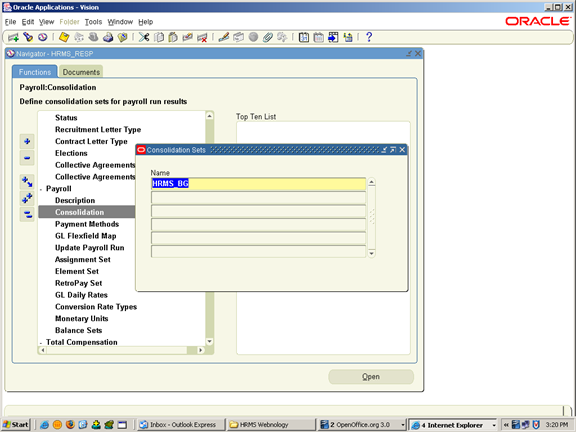
Step2: Define Payment Method
Navigation: Payroll > payment Methods
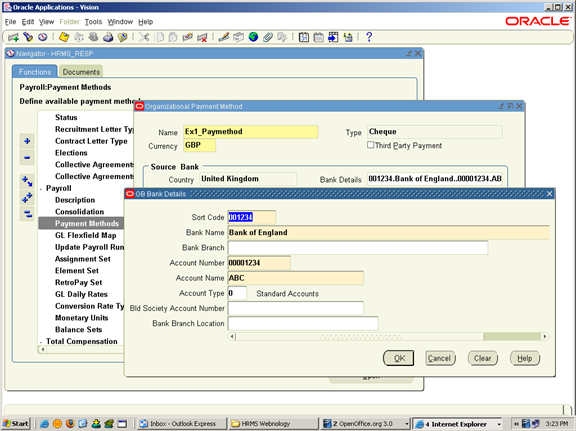
Step3: Define Payroll
Navigation: Payroll > Description
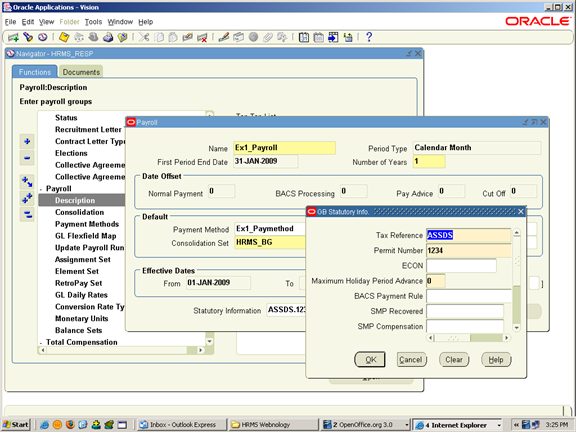
Step4: Creating Elements
Navigation: Total Compensation > Basic > Element Description
i)Basic Element:
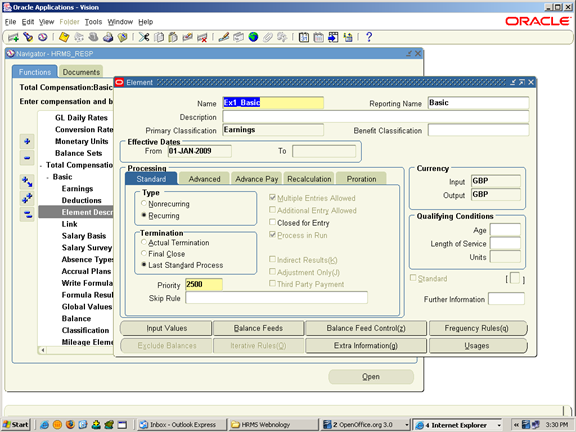
Click on input values.
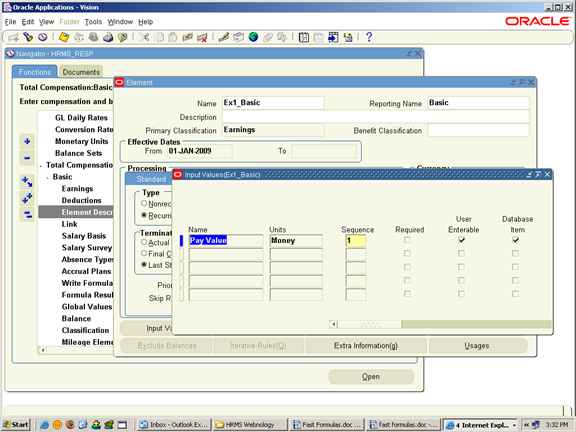
ii) DA Element: (fast formula is assigned to this element)

Click on input values.
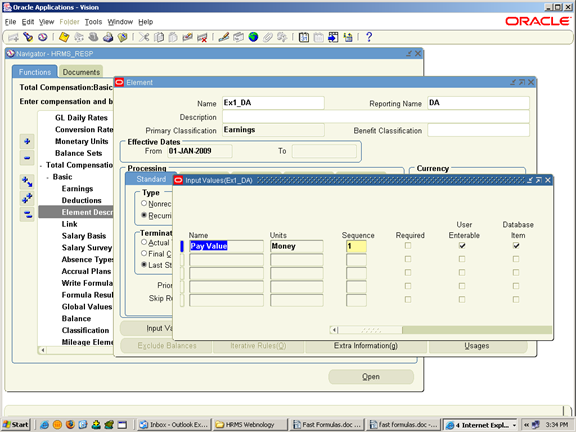
Step5 : Link the Elements with the Payroll
Navigation: Total Compensation > Basic > Link
i)Basic Element:
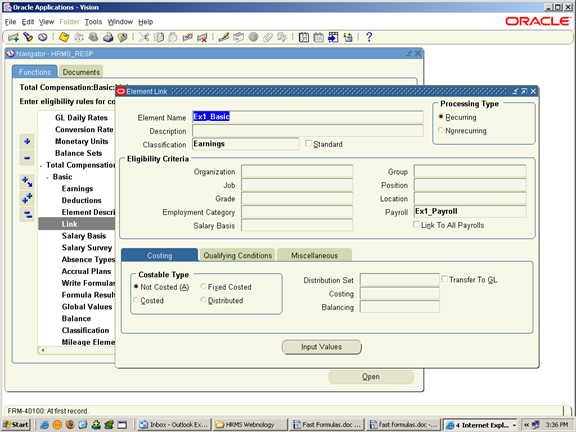
ii) DA Element:
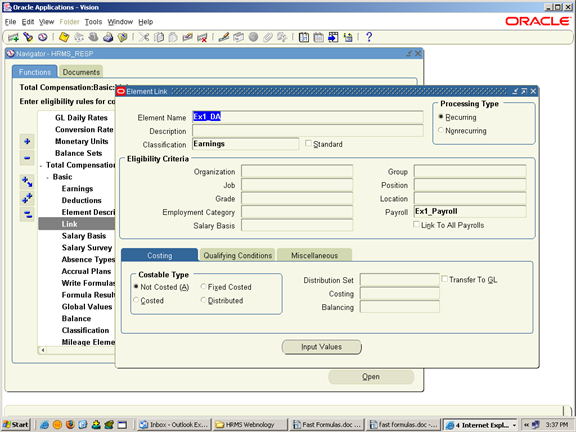
Step6: Define Salary Basis
Navigation: Total Compensation > Basic > Salary Basis
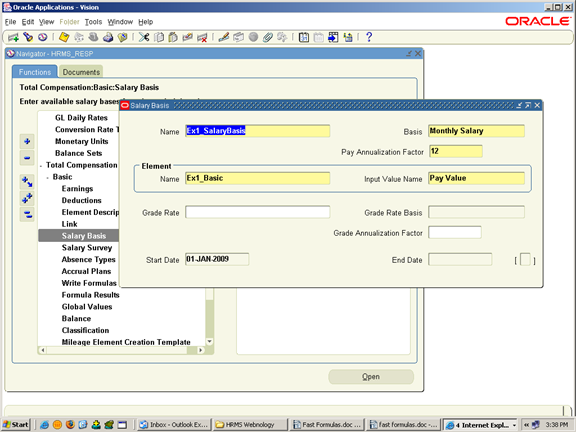
Step7: Define Fast Formula
Navigation: Total Compensation Basic Write Formulas
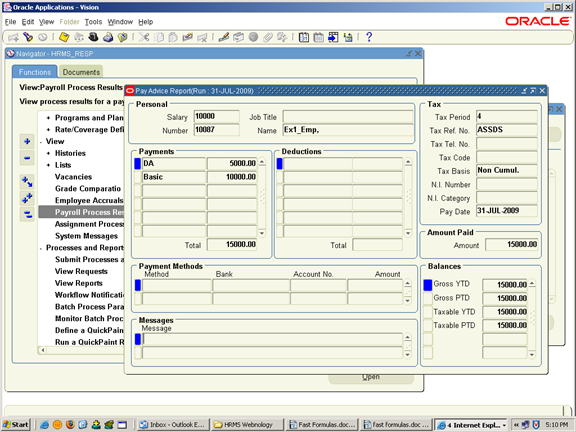
Click on the “Show Items” Button and Query for the Database Items related to the element ” Ex1_Basic” and search for the item which is suffixed with “ENTRY_VALUE”.
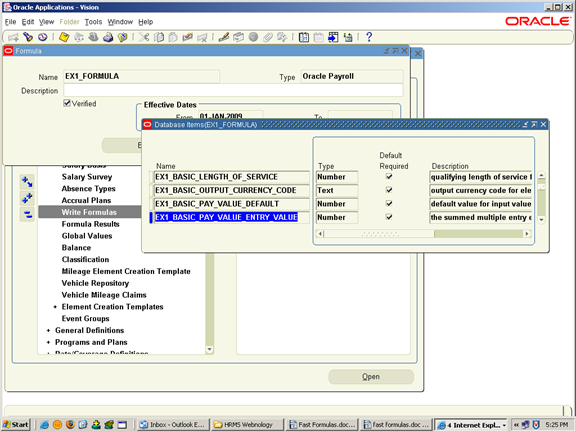
Click on “Edit ” Button and write the formula Logic and click on “Verify” button to verify the syntax.

Step8: Define Formula Result Rules
Navigation: Total Compensation > Basic > Formula Results
Select the element to which the formula has to be assigned.

Step9: Attach all the defined Elements for the employee to whom the payroll has to be run.
Navigation: People > Enter and Maintain
Create Employee (or) Query Employee
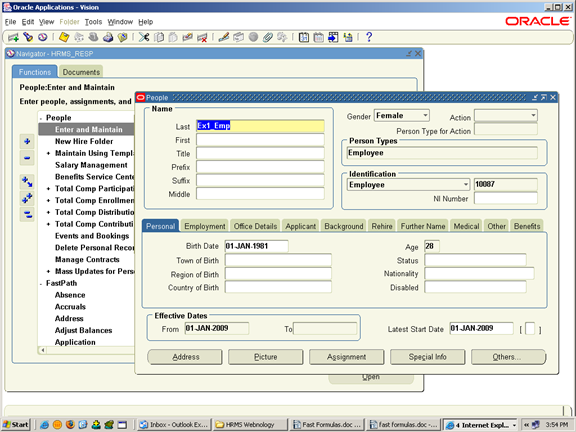
Click on Assignments
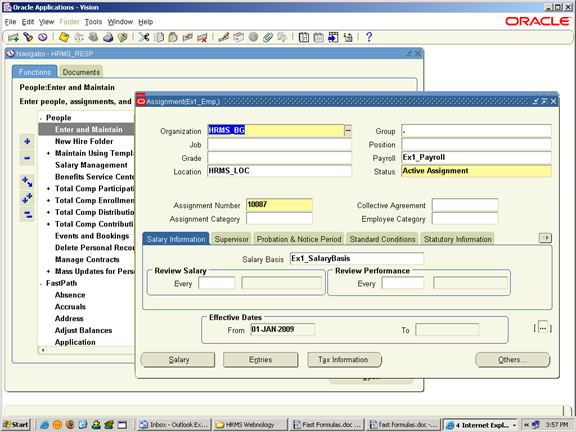
Click on Entries
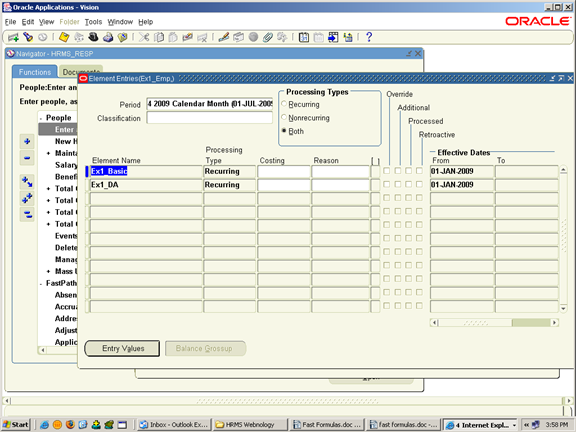
Click on Entry Values
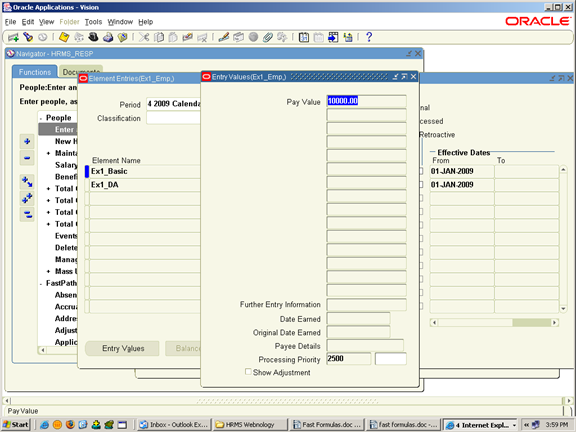
Step10: Run the payroll.
i)Nav: Processes and Reports > Submit Processes and Reports
Run the Concurrent Program “Payroll Run”.
ii) Nav: Processes and Reports > View Requests > Find
iii)Nav: View > Payroll Process Results
Select the Payroll and click on “Find” Button.
Select the Payroll(for specific Period) run and Click on “Assignment Process Button”
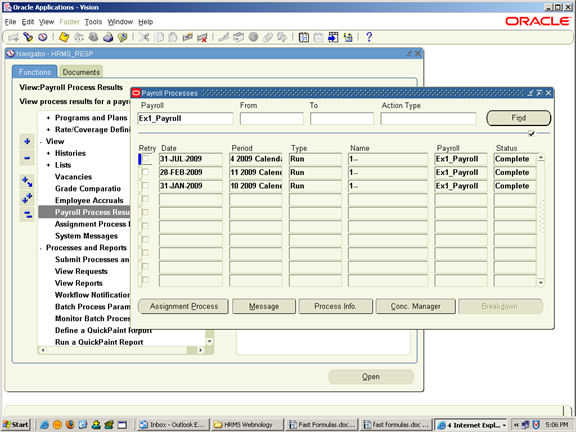
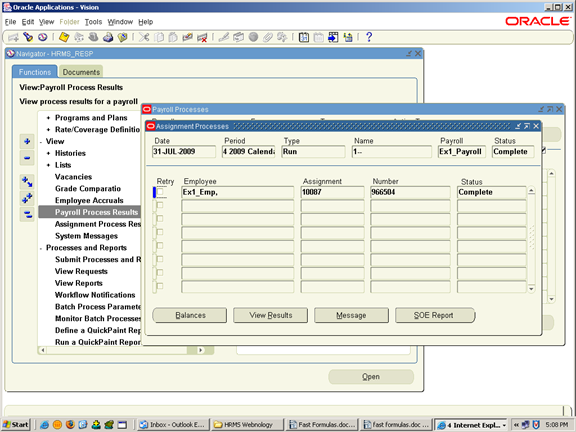
Select the Employee for whom you have run the payroll and click on “SOE Report” to view the Pay Advice Report.