Menu in Oracle Apps:
Menu is nothing but a logical or hierarchical listing of functions (forms) so that the user can easily navigate through the forms once he is in a responsibility.
Every responsibility will be assigned only one main menu. Under that main menu, you can have either have other sub menus or functions.
Functions are nothing but the forms which ultimately the users would like to work on.
One menu can be assigned to multiple responsibilities.
The below screenshot clearly identifies what Responsibility, Main Menu, Sub menu and Function are:
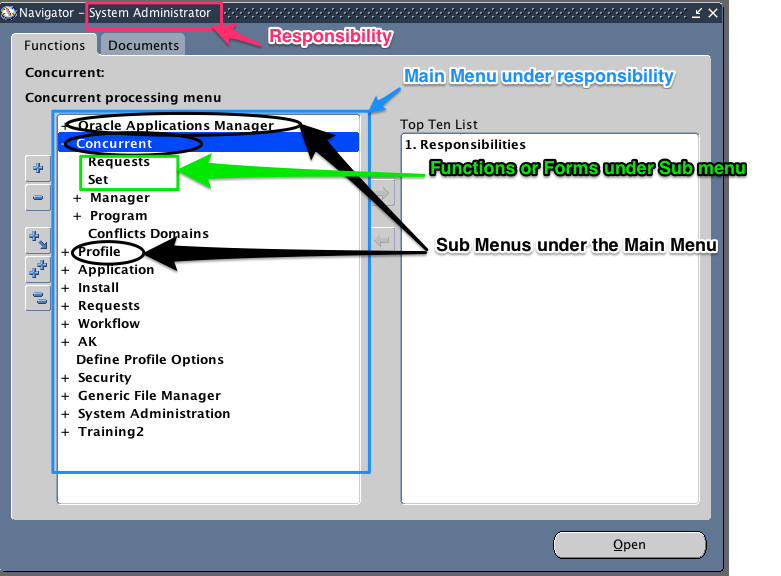
Heirarchical representation of Menus: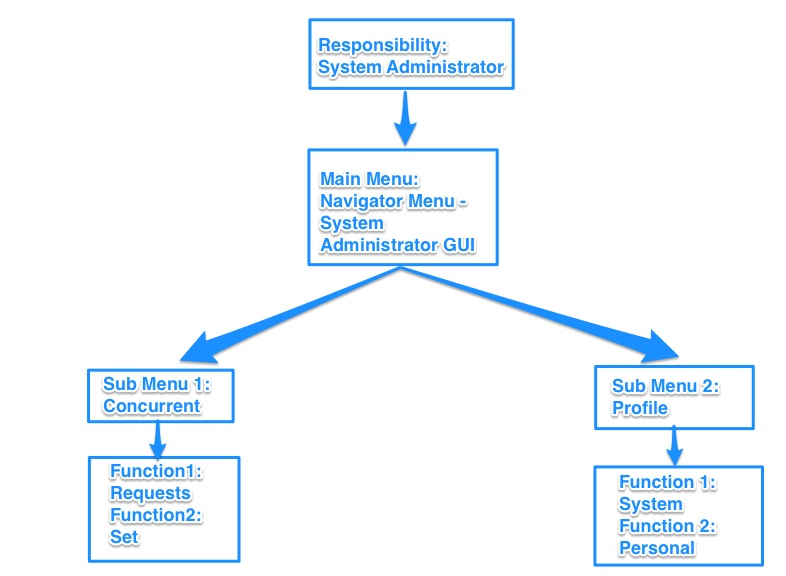
If you log in to System Administrator responsibility, you will see a whole lot of menus. To get to Users form, you will have to traverse to Security > Users > Define. To get to the Responsibility form, you need to traverse to Security > Responsibility > Define. Say the user wants to create a new menu called erpSchools Access Menu that will only have Users and Responsibility form directly instead of traversing through multiple sub menus and functions.
Now let’s see the steps to build custom menu:
1. First identify the function name of Users Form.
Navigate to System Administrator > Security > Responsibility > Define
Query for “System Administrator”
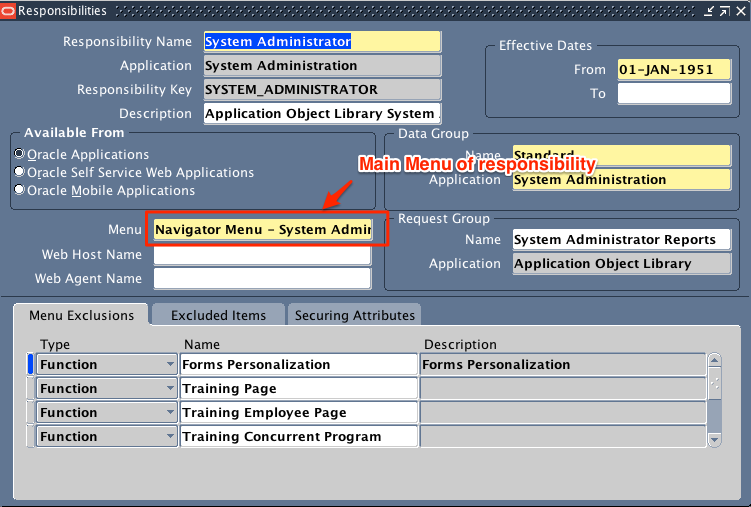
The value that you see in the Menu field is the Main Menu attached to this responsibility. Copy that.
Navigate to System Administrator > Application > Menu
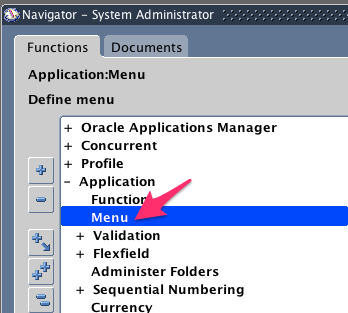
Query for User Menu Name as “Navigator Menu – System Administrator GUI” (the one copied from Menu field value in responsibility screen).
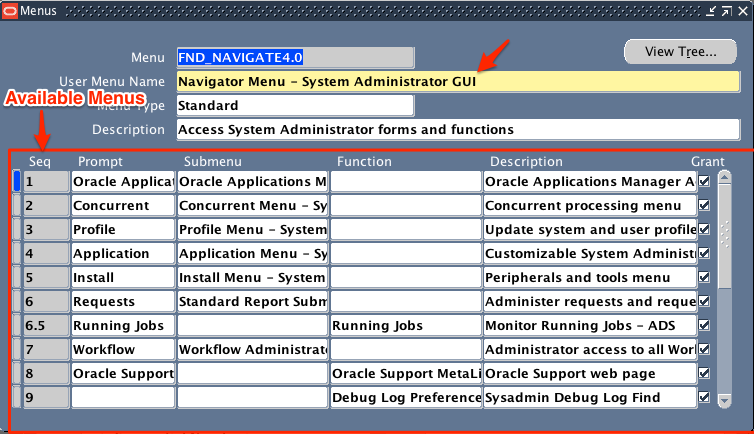
We are looking for the exact Function name of Users form. If you remember, Users form is under Security sub menu. So now go to Security. If you observe Function field is empty instead you see a value under Sub Menu. This means Security is another sub menu and not a form/function by itself. Copy the Sub Menu value.
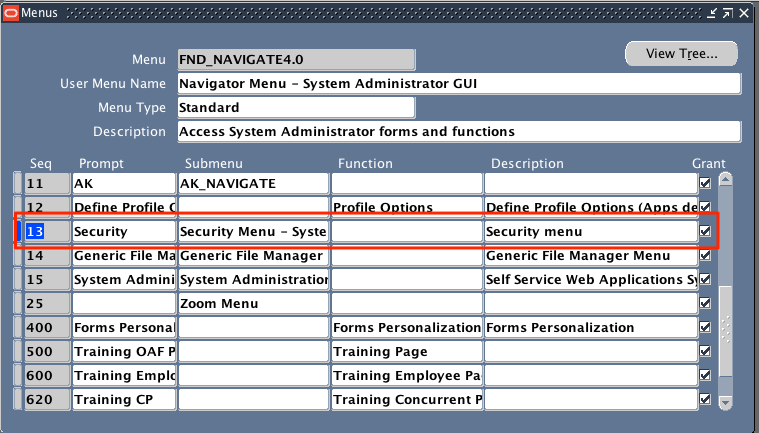
In the same Menus form, now query for “Security Menu – System Administrator GUI” as User Menu Name. Since we know our Users forms is under Security > Users, look for User Sub menu and make a note of its Sub menu name (Users has another sub menu)
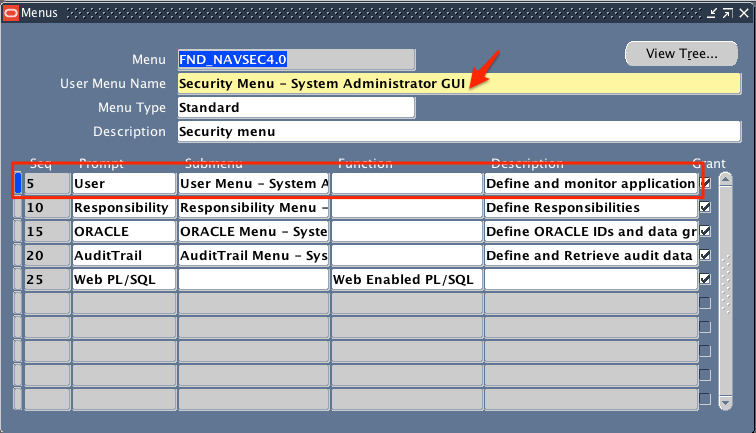
In the same Menus form, now query for “User Menu – System Administrator GUI” as User Menu Name. You will see “Users” under Function field which means that node is the last one. There are no more sub menus. And that is the one we are interested in. Make a note of the function name – Users.
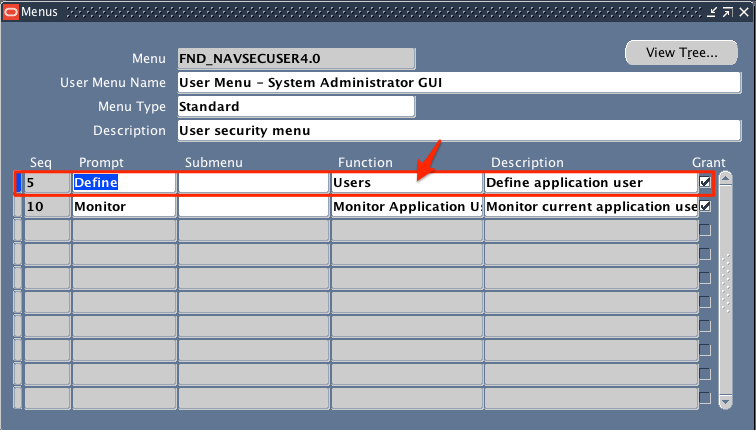
2.Identify the function name for Responsibility form:
By following the same drill as above, we will know that function name for Responsibility form is Responsibilities.
3.Let’s create a new menu
Navigate to System Administrator > Application > Menu
Enter the below details:
Menu: ERPSCHOOLS_ACCESS_MENU (Short name for your menu for internal use)
User Menu Name: erpSchools Access Menu (Menu Name users see for this menu)
Menu Type: Enter Standard here
Possible Values for Menu type:
Standard – for menus that would be used in the Navigator form
Tab – for menus used in self service applications tabs
Security – for menus that are used to aggregate functions for data security or specific function security purposes, but would not be used in the Navigator form
Description: Meaningful description for this menu
Now enter the menu entries, here we want Users and Responsibilities functions under our menu.
Seq: 1 (the sequence in which you wish to see the menu entries)
Prompt: Users – Define (Users will see this name under the menu)
Function: Users (Function name which we have identifies in step 1)
Similarly make an entry for Responsibilities function
Seq: 2 (the sequence in which you wish to see the menu entries)
Prompt: Responsibilities – Define (Users will see this name under the menu)
Function: Responsibilities (Function name which we have identifies in step 2)
Save the work.
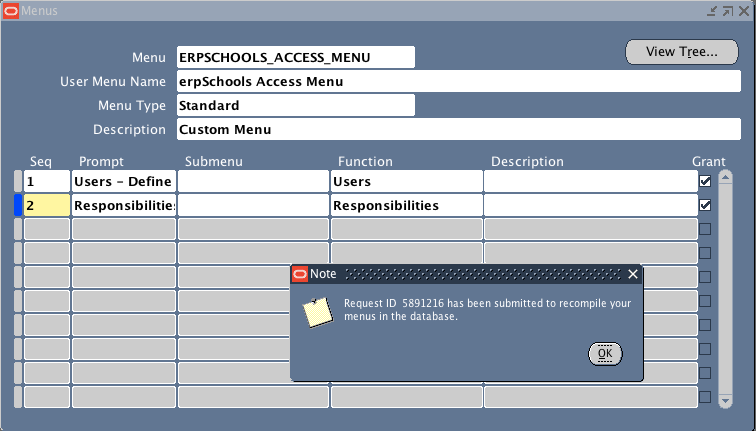
With this we have created a new menu which will have Users and Responsibilities forms.
4. We have to assign this menu to some responsibility to be able to access this menu. We will cover that in the next article Responsibilities in Oracle Apps.