Introduction:
We will see how we can use Payments Batches to create payments for multiple invoices that meet the selection criteria you specify.
Process:
The below diagram illustrates the sequence of steps to be followed to complete the payment batch. Each of the steps is initiated from the Payment Batch Actions window.
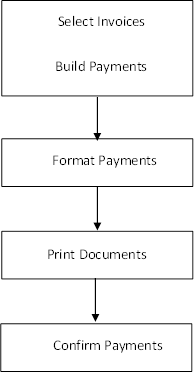
1. Initiate the payment batch by entering criteria for invoices you want to pay. Payables selects invoices and builds the payments; it determines which invoices will be paid on each payment document and lists this information for you on the Preliminary Payment Register.
At any time before formatting, you can optionally modify the payment batch. You can prevent payment to a supplier, prevent payment of a particular invoice, change the invoice amount, or add an invoice that Payables did not originally select.
Note: System will default current date as a Pay Through Date. This date will identify the invoice due date that system will use to pick up all due invoices within the timeframe. Pay Through Date could be before or after the current date.
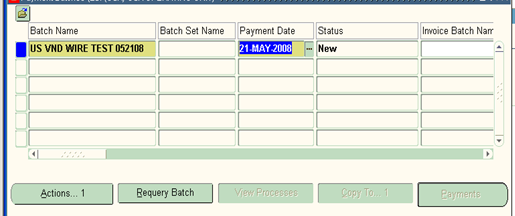
Click on Actions and Check Select Invoices and Build Payments as shown in the below screenshot.
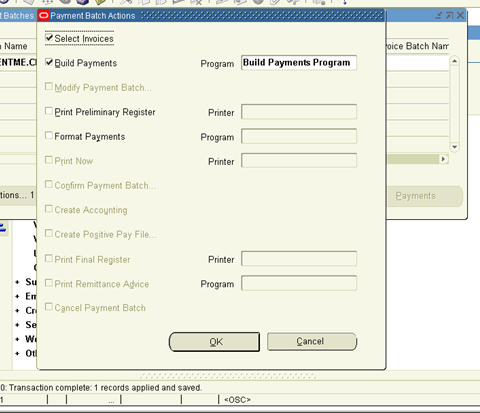
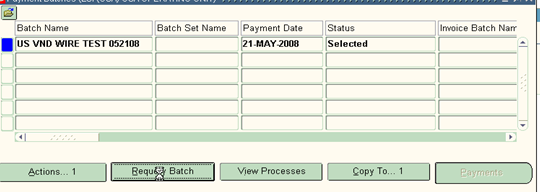
2. Format payments to have Payables produce an output file.
Click on Actions and Check Format Payments as shown in the below screenshot.
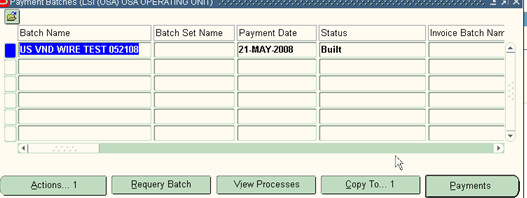
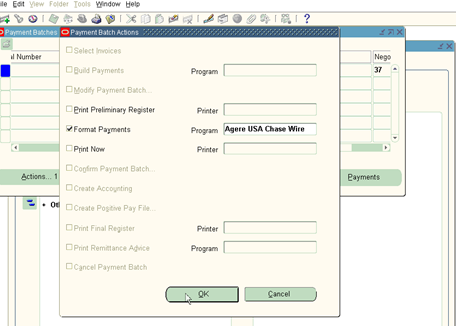
3. Print checks from the output file, create electronic payments, or deliver the output file to your bank to disburse electronic payments.
4. Confirm the payment batch by recording the document numbers associated with each payment. During this step Payables updates the invoice status to paid and associates a payment number with the invoice and invoice payment.
Click on Actions and Confirm Payment Batch as shown in the below screenshot
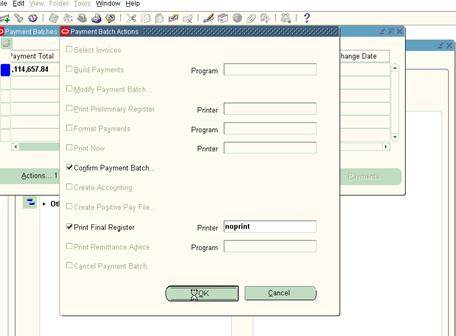
Give in the Status and Document Number and Click Confirm.
The To field should have the value derived using the below formula:
To = From + Overall Payment Count – 1 (Example: 3000578 = 3000571 + 8 – 1)
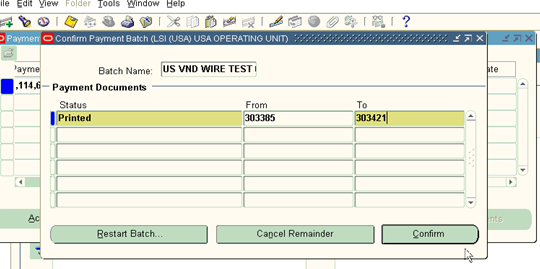
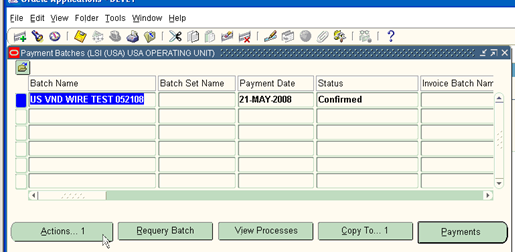
Notes:
You can check the status of a payment batch at any time during the payment batch process by checking the Status field in the Payment Batches window. You can also check the status of payment processes in the Requests window.
You can cancel the Payment batch at any time before you confirm by selecting Cancel CheckBox in Actions Window.
You can restart a payment batch if a concurrent process fails. You can also restart check printing if the printer malfunctions during check printing.