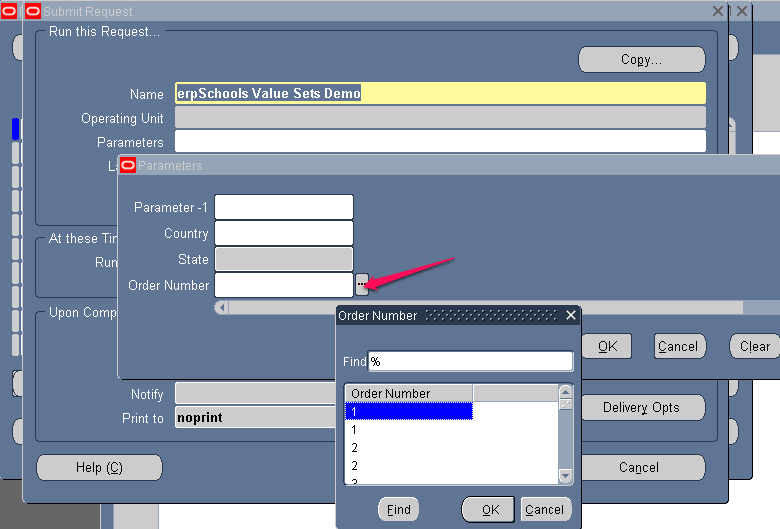To demonstrate different types (Independent, Dependent and Table) of value set let’s first define a concurrent program.
1. Define Executable.
Navigation: Application Developer > Concurrent > Executable
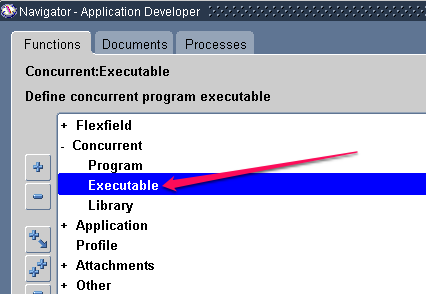
Enter Information as below
Note: You don’t really need to have PLSQL package defined for this demo.
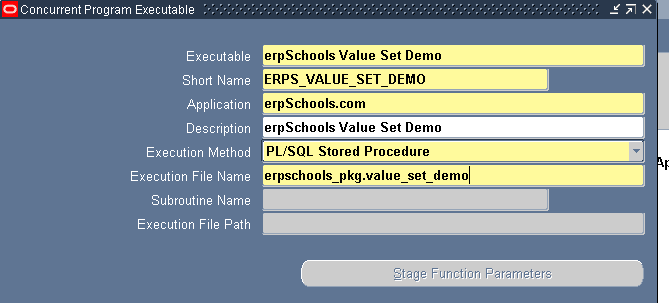
Save it.
Navigation: Application Developer > Concurrent > Program
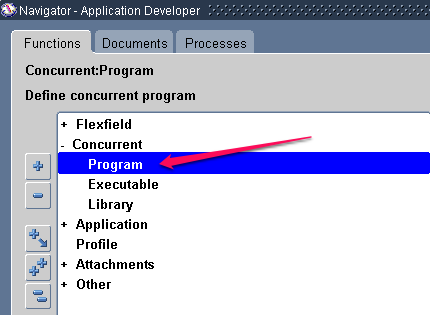
Enter Information as below
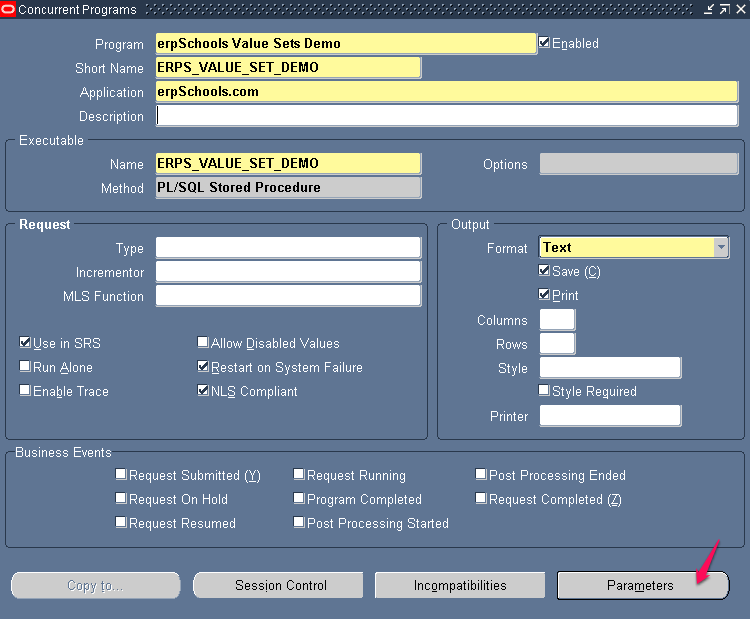
Save it.
Assign this Concurrent program to “Application Developer” responsibility by adding it to Request group
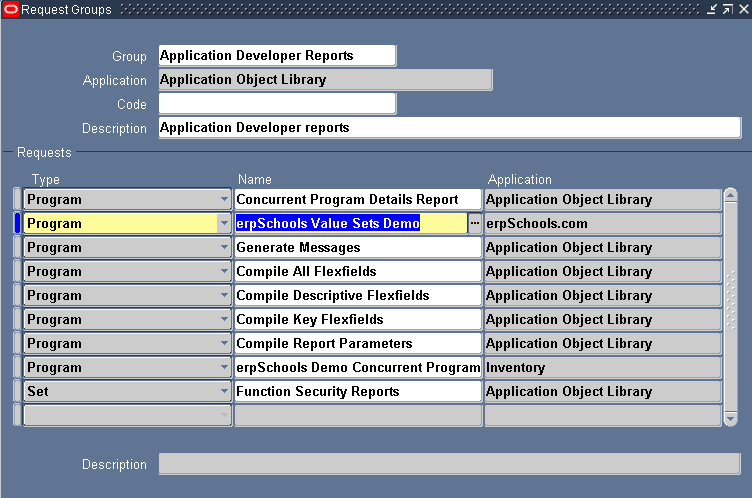
Note: Form more information about defining concurrent program and adding it to request group follow the below tutorial
http://erpschools.com/articles/concurrent-program-registration-and-add-it-to-request-group
Now Start Defining Value Sets.
Independent Value Set:
Navigation: Application Developer > Application > Validation > Sets
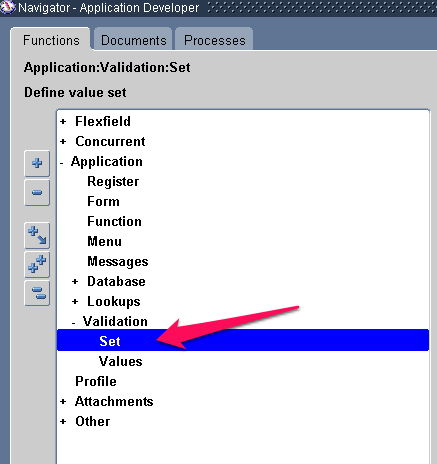
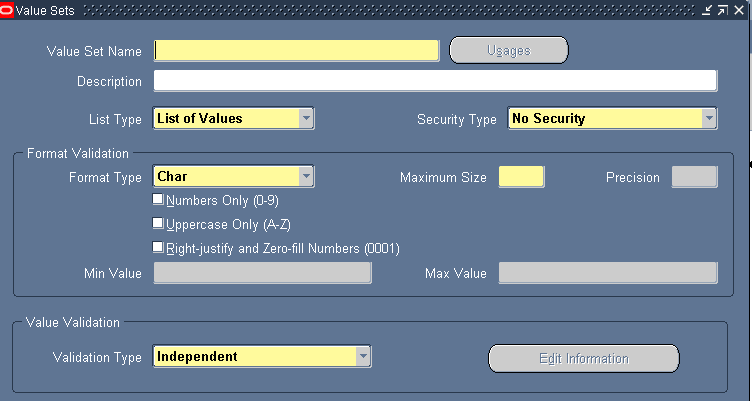
Enter information as below
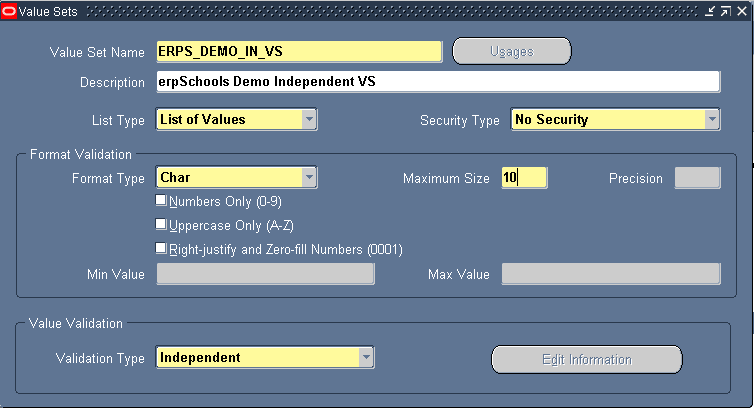
Save it.
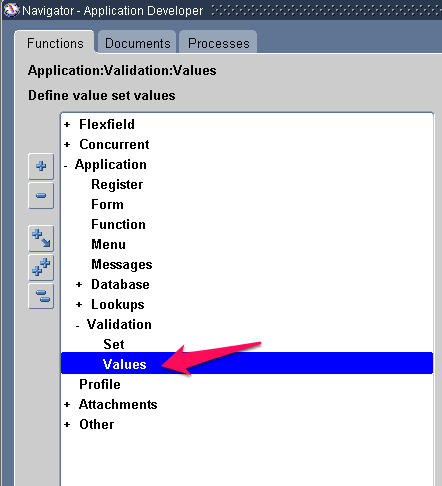
Create Values for the value set we defined above
Navigation: Application Developer > Application > Validation > Values
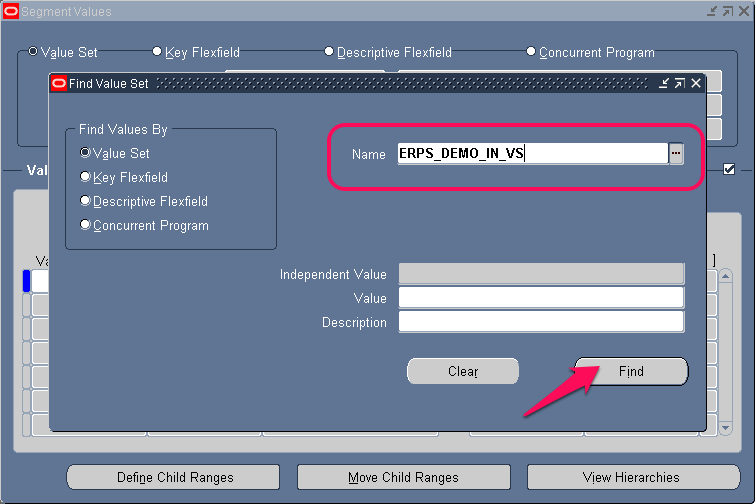
Enter information as below
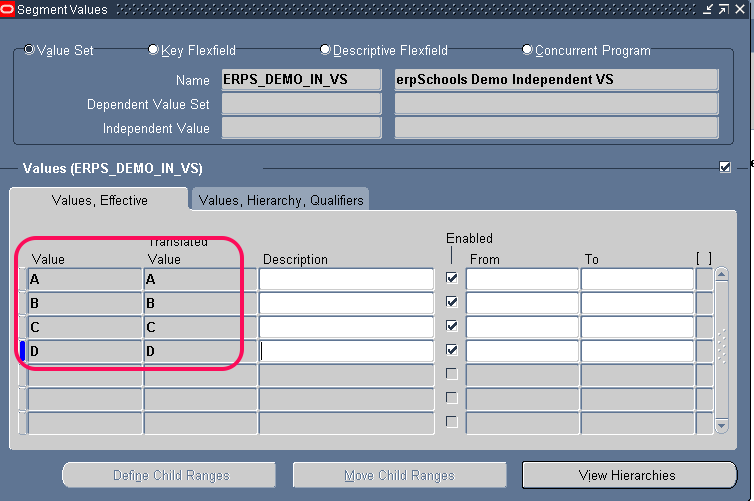
Save it.
Attach this value set to Concurrent program parameter
Navigation: Application Developer > Concurrent > Program > Parameters
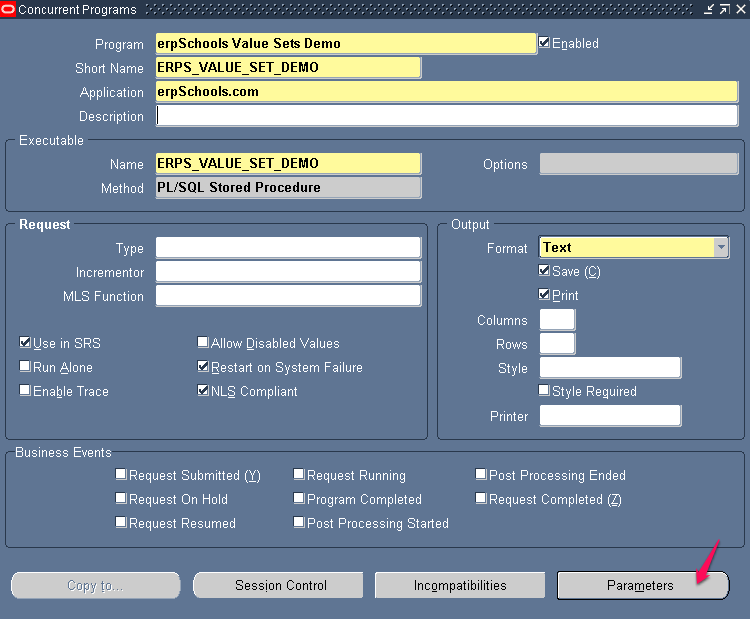
Enter information as below
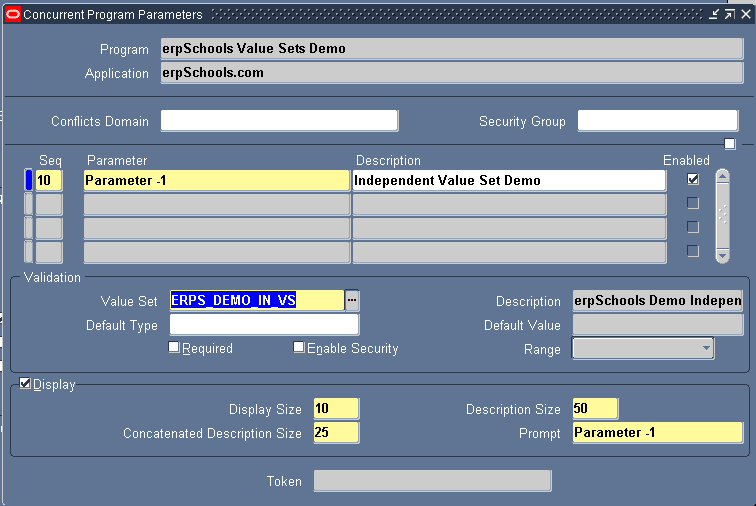
Save it.
To test the value set try submitting the concurrent program
Navigation: Application Developer > View > Requests > Submit New Request > Single Request > OK
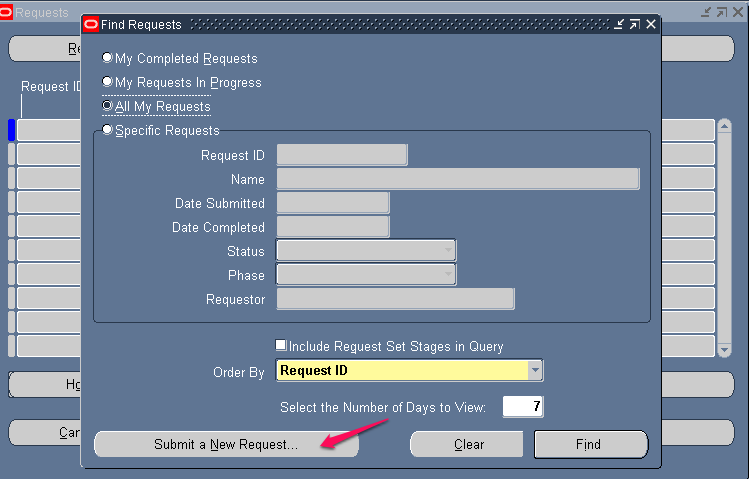
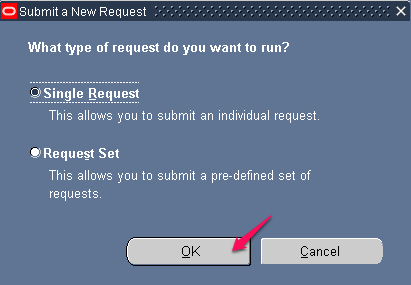
Enter Concurrent Program Name that we defined at the beginning of this tutorial
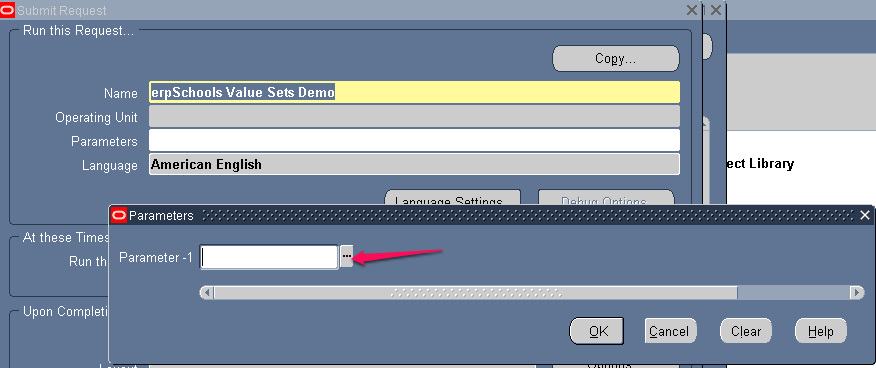
Click on LOV button to see the values available for this parameter.
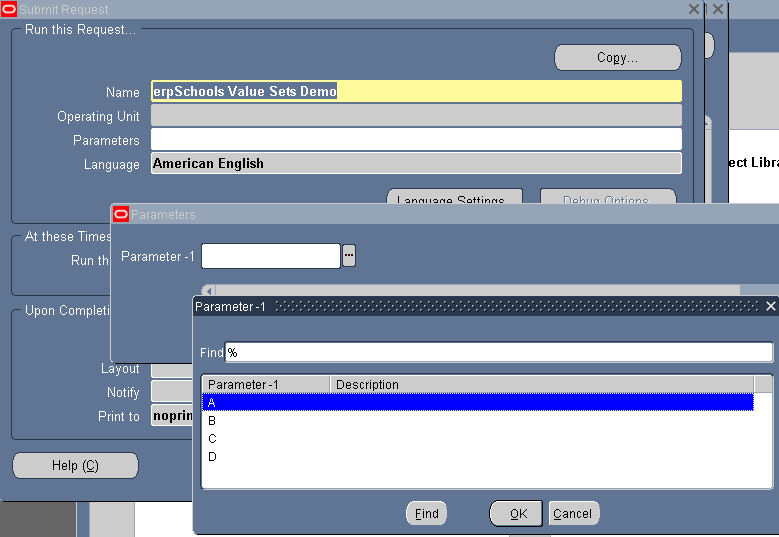
———————————————————————————
Dependent Value Set
To define a Dependent value set we also need one Independent value set.
Example: To List down States in a Country we need to have list of Countries for which states need to be defined.
First Define list of countries in a independent value set
Navigation: Application Developer > Application > Validation > Sets
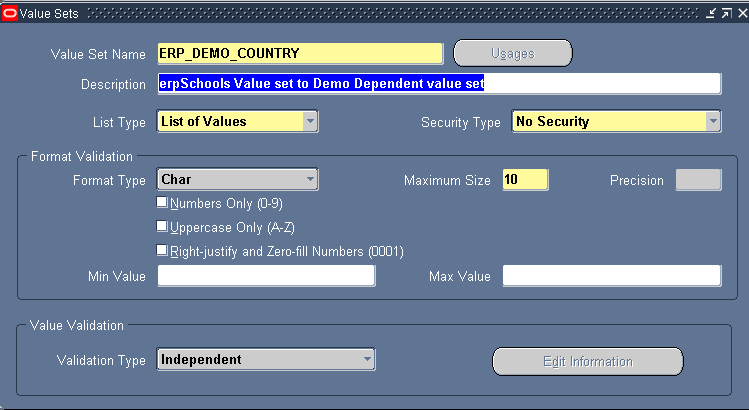
Enter Values for the above value set
Navigation: Application Developer > Application > Validation > Values

Enter Values in the below screen
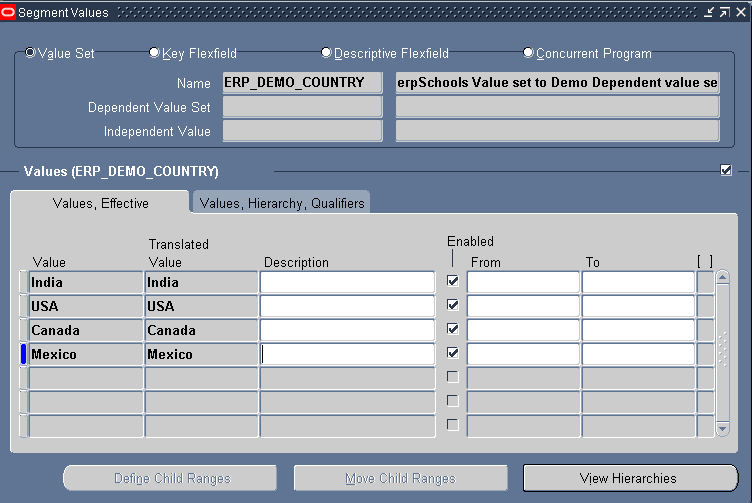
Now define another Value set
Navigation: Application Developer > Application > Validation > Sets
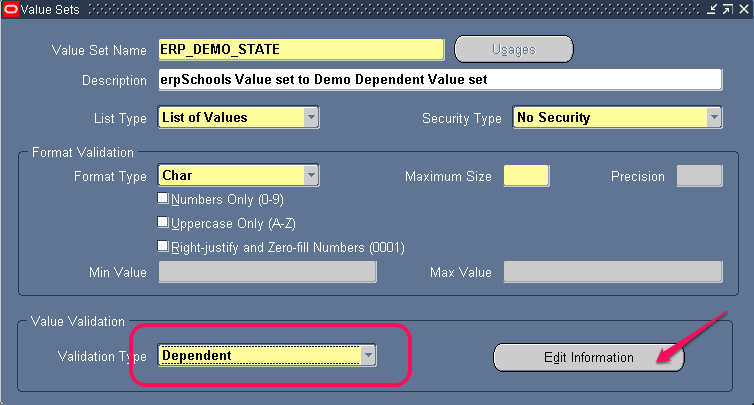
Click Edit Information Button to link this Dependent Value set with Independent Value set defined in previous step
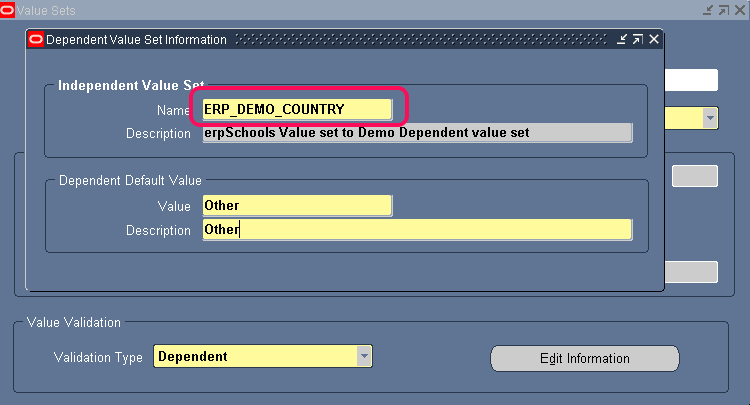
Enter Values for each country
Navigation: Application Developer > Application > Validation > Values
Ensure to Select Country name in “Independent Value” field before click Find.
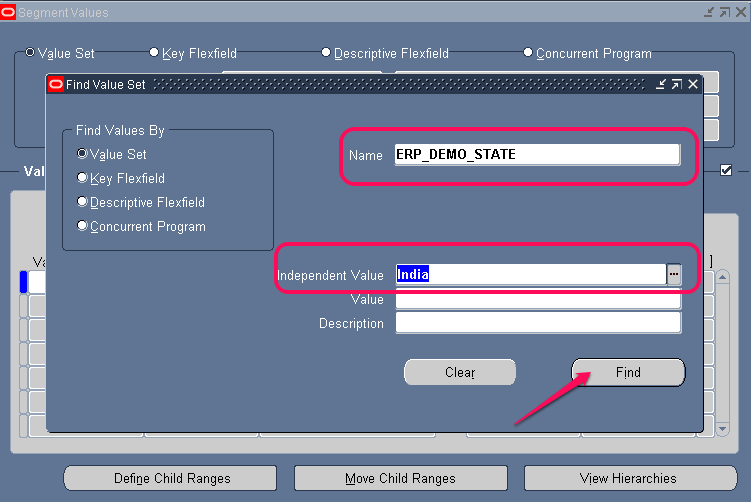
Click Find and enter states for Country India
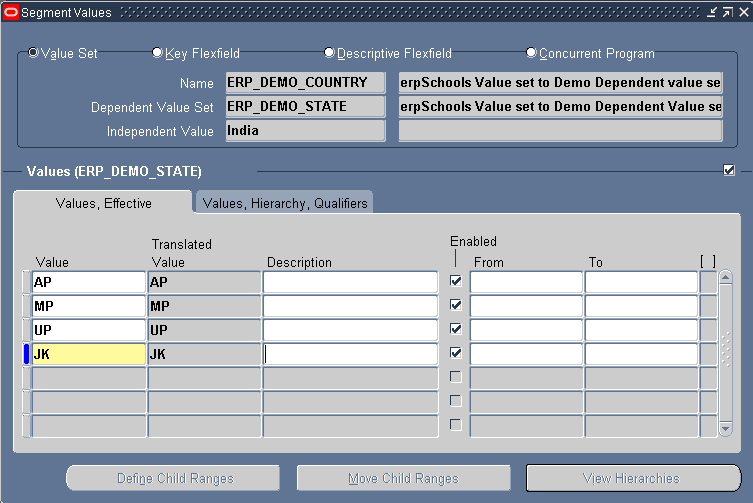
Save it
Now repeat the above two steps to enter states of country USA
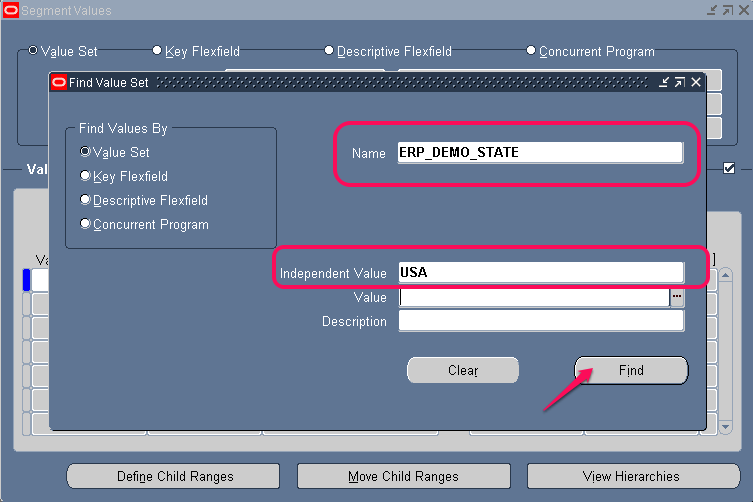
Ensure to select country as USA before clicking Find button
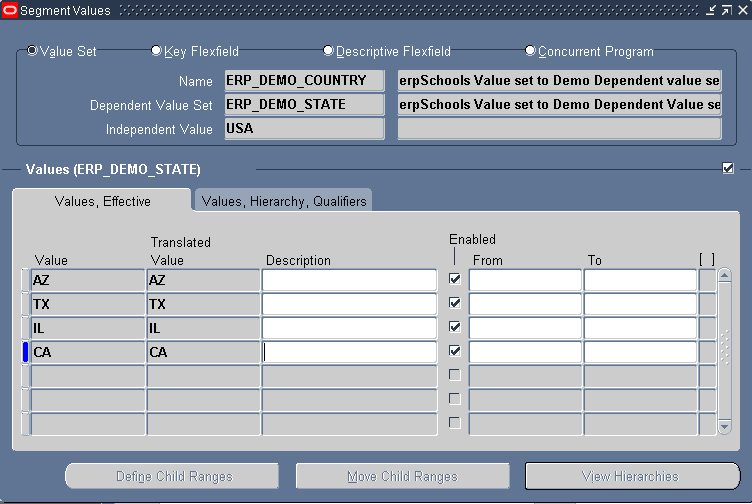
Save it.
Navigate to Concurrent Program Parameters screen and enter Country parameter as shown below
Navigation: Application Developer > Concurrent > Program > Query our Concurrent Program > Parameters
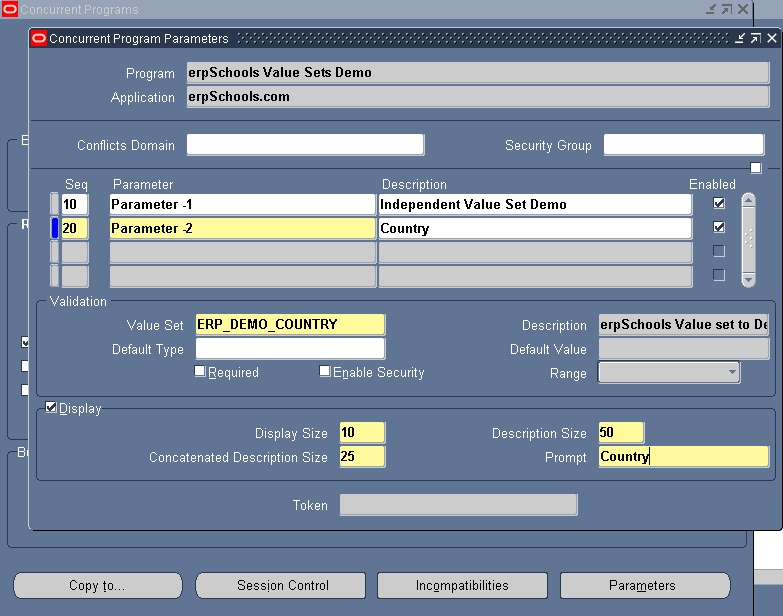
Save it.
Add another parameter to link State Value set as shown below
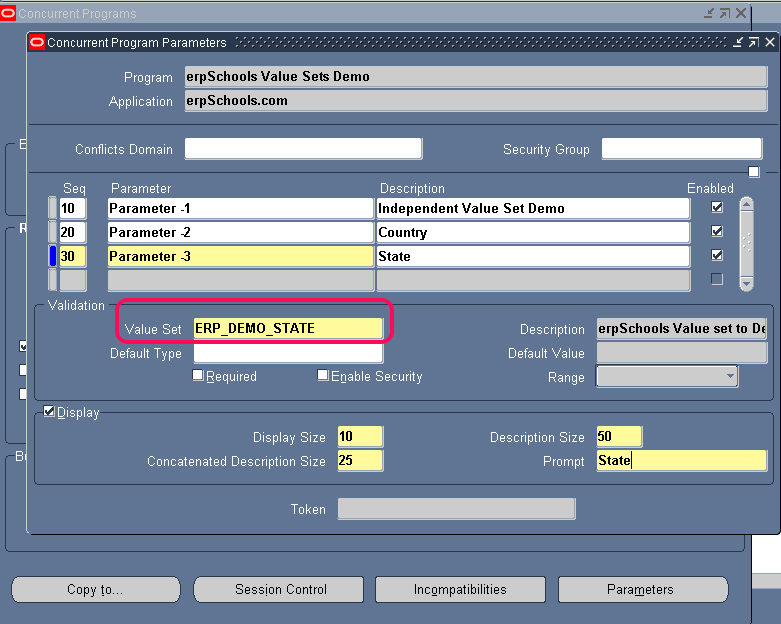
Save it.
To test “Dependent Value set” navigate to concurrent program submission window
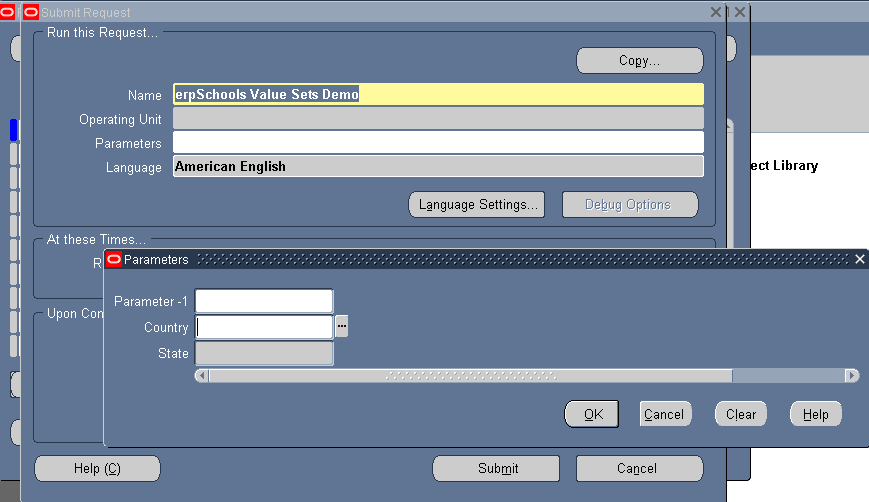
Select country and you can observe that list of values in State parameter will change automatically depending on value select in Country parameter field.
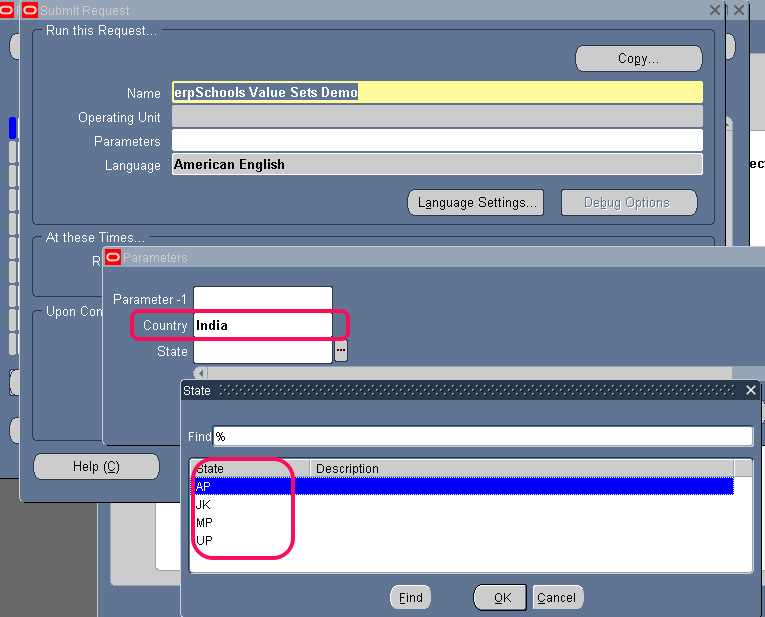
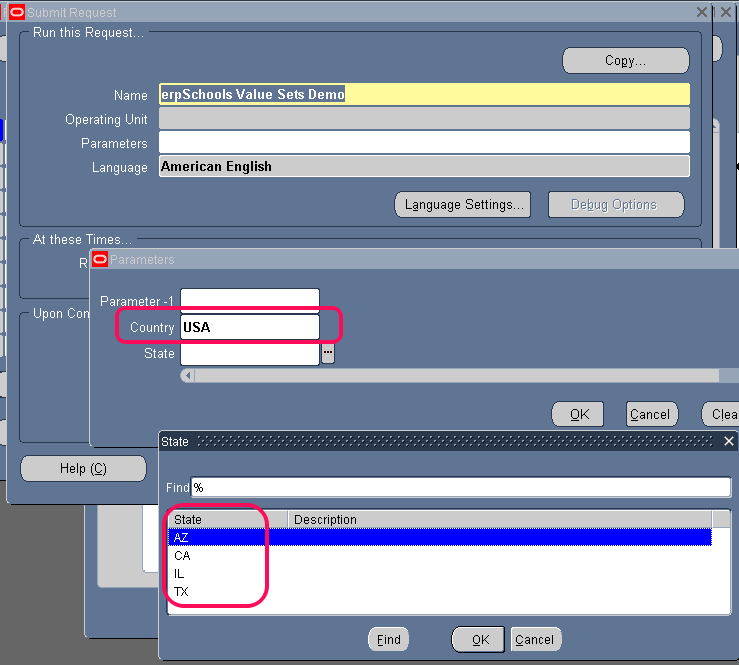
——————————————————————————–
Table Type Value Set
Navigation: Application Developer > Application > Validation > Sets
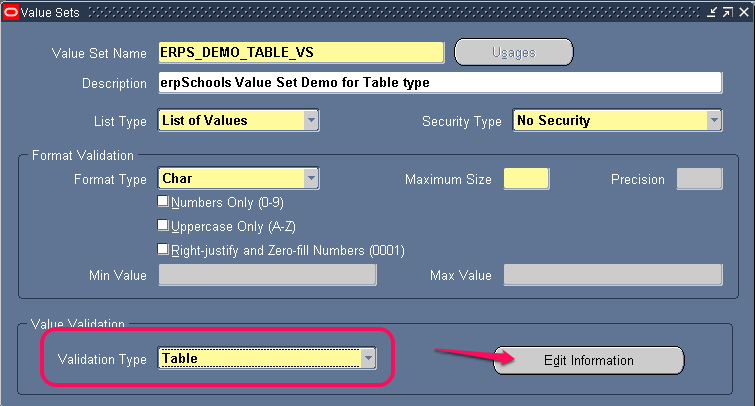
Select Validation type as “Table” and click Edit Information button
Enter information as below
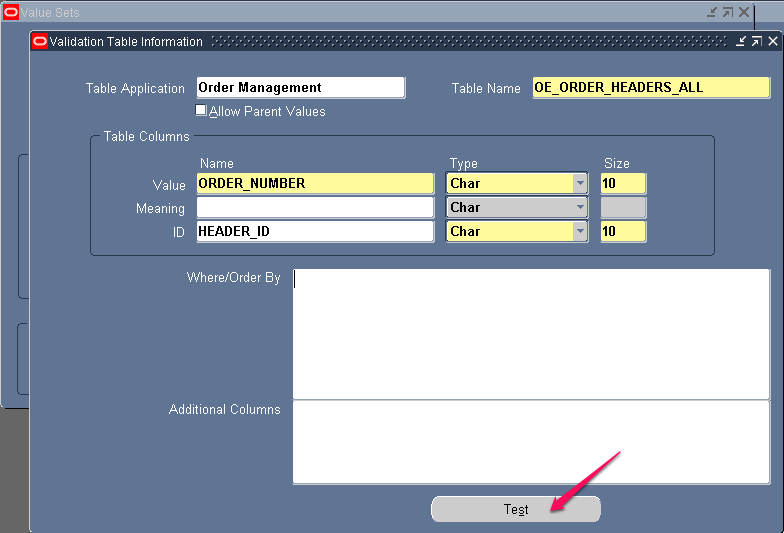
Click Test button validate the information that is entered
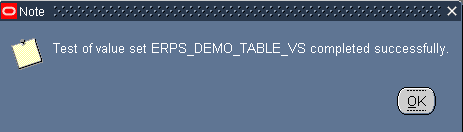
Navigate to Concurrent Program Parameters screen and add fourth parameter
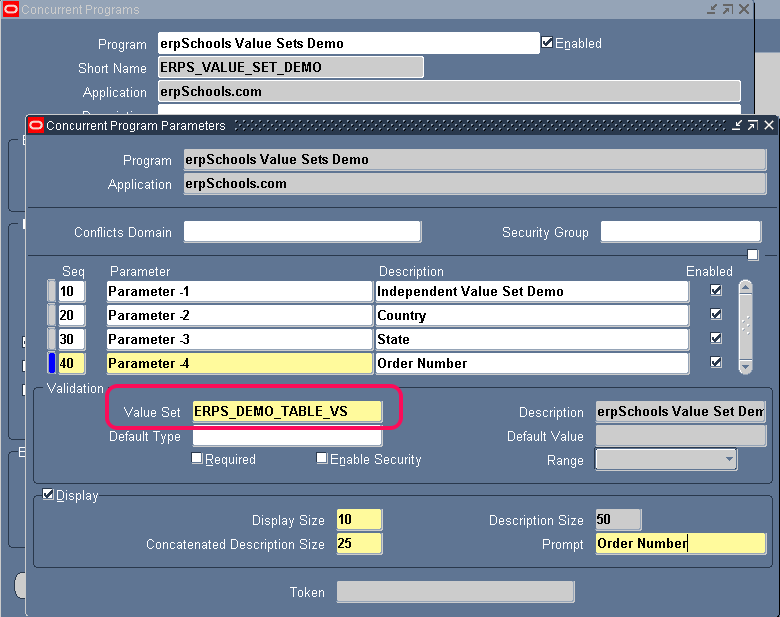
Navigate to Concurrent Program Submission window to check the list of values in Parameter-4
Click LOV button on Order Number field to see list of values available from OE_ORDER_HEADERS_ALL table.
These values change dynamically as data changes in the OE_ORDER_HEADERS_ALL table.