Introduction:
Data loader is an utility where you can load data into different Form Based systems especially Oracle APPS. This simple utility works by recording keystrokes that are necessary for loading data from frontend.
Software be downloaded free from
http://www.dataload.net/downloads/download.php
Advantages:
- Easy to learn and use
- Can save time for repetitive processes
- Can be copied from Excel
- Can be an option to data edits and complex interfaces if the data are simple
Disadvantages:
- Cannot track mouse movements.
- Cannot perform interactive sessions to much extent.
- Do not generate a success failure logs.
List Of Commands:
| DataLoad Command | Action(s) | |
| TAB | <Tab> | |
| ENT | <Enter> | |
| *UP | <Up Arrow> | |
| *DN | <Down Arrow> | |
| *LT | <Left Arrow> | |
| *RT | <Right Arrow> | |
| *SP | Save & Proceed | |
| *FE | Field Editor | |
| *PB | Previous Block | |
| *NB | Next Block | |
| *PF | Previous Field | |
| *NF | Next Field | |
| *PR | Previous Record | |
| *NR | Next Record | |
| *ER | Erase Record | |
| *DR | Delete Record | |
| *FR | First Record | |
| *LR | Last Record | |
| *SAVE | Save Record | |
| *SB | Send a single space character | |
| *ST | Select entire field text. | |
| *SLN or *SL(N) | Pause for N seconds. Note 1 | |
| *BM | Block Menu | |
| *AX | Alt + X where X is a single letter (A-Z). Note 2 | |
| *FI | Find + | |
| *FA | Find All + | |
| *QE | Query Enter + | |
| *QR | Query Run + | |
| *CL | Clear Field + | |
| *IR | Insert record + | |
| *CW(window) | Change to window window. + | |
| *ML(coordinates) | Position the mouse at coordinates and press the left button. ++ | |
| *MR(coordinates) | Position the mouse at coordinates and press the right button. ++ | |
| ^{f4} | Closing a window | |
| *CW(window) | Make window the new target window for DataLoad. | |
| *SLN or *SL(N) | Sleep for N seconds. | |
| *ML(coordinates) | Position the mouse at coordinates and press the left button. | |
| *MR(coordinates) | Position the mouse at coordinates and press the right button. | |
| *DL(coordinates) | Position the mouse at coordinates and double click the left button. | |
| PROMPT(message) | Prompt the user with message and wait for a response | |
| BACKSPACE | {BACKSPACE} | |
| DELETE | {DELETE} | |
| UP ARROW | {UP} | |
| DOWN ARROW | {DOWN} | |
| LEFT ARROW | {LEFT} | |
| RIGHT ARROW | {RIGHT} | |
| END | {END} | |
| ENTER | {ENTER} | |
| TAB | {TAB} | |
| ESC | {ESC} | |
| HOME | {HOME} | |
| PAGE DOWN | {PGDN} | |
| PAGE UP | {PGUP} | |
| INSERT | {INSERT} | |
| Toggle Numlock1 | {NUMLOCK} | |
| Prnt Scrn2 | {PRNTSCRN} | |
| F1 | {F1} | |
| F2 | {F2} | |
| F3 | {F3} | |
| F4 | {F4} | |
| F5 | {F5} | |
| F6 | {F6} | |
| F7 | {F7} | |
| F8 | {F8} | |
| F9 | {F9} | |
| F10 | {F10} | |
| F11 | {F11} | |
| F12 | {F12} | |
| F13 | {F13} | |
| F14 | {F14} | |
| F15 | {F15} | |
| F16 | {F16} | |
| Note 1 DataLoad can send keystrokes to applications faster than they can be processed. If this problem is encountered, delays can be added to the load which will pause DataLoad at key times. The *SLN command can be added to the spreadsheet to indicate DataLoad should ‘sleep’ for a given number of seconds. E.g. ‘*SL5’ will cause a delay in processing for 5 seconds. Decimal numbers can be used for more precise delays, E.g. *SL0.5 will result in a half second delay. A large number of predefined delays are available in DataLoad and these, along with *SL, are described in greater detail in Using delays. To reduce setup work, predefined delays should be used instead of *SL wherever possible.Note 2 In Oracle Applications it is sometimes necessary to press a button to navigate to another block. This can be achieved by pressing <Alt-X>, where X is the letter that is underlined on the button. Any menu item can also be invoked by pressing <Alt> + the letter underlined on the menu.
|
||
| To use any combination of the Shift, Control, Alt and right Alt keys one of the following codes should be used. If you want to send the +, ^, % or & keys these characters test must be enclosed in braces {}. | ||
| Key | Code | |
| SHIFT | + | |
| CTRL | ^ | |
| ALT | % | |
| Right Alt | & | |
Case Study:
Granting “Application Developer” responsibility to 3 users.
Process:
- The following example would show how to assign ‘Application Developer” responsibility to the users USER1, USER2 and USER3
- Try to record the process of assigning the responsibility to an user through key-strokes only.
- Record the Keystrokes in terms of Data Load commands.
- Note them sequentially to create the Dataload file (.dlt) as shown in the screenshot below.
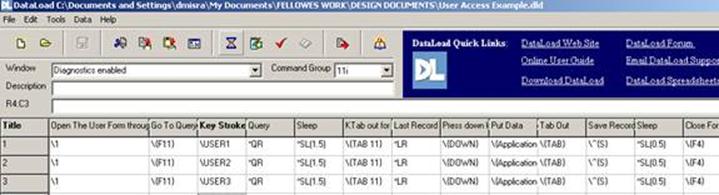
5.Execute the Data Load being choosing the right window and command group
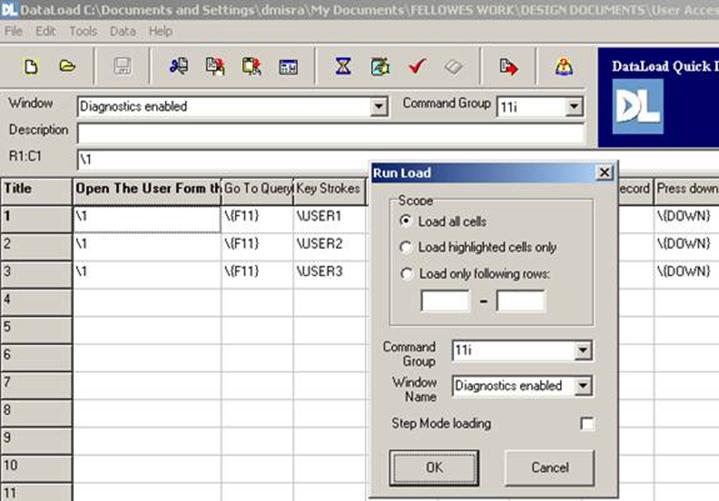
6. Be absolutely sure no other window becomes active during the process of data loading.
After completion of data load the window shows the final status.
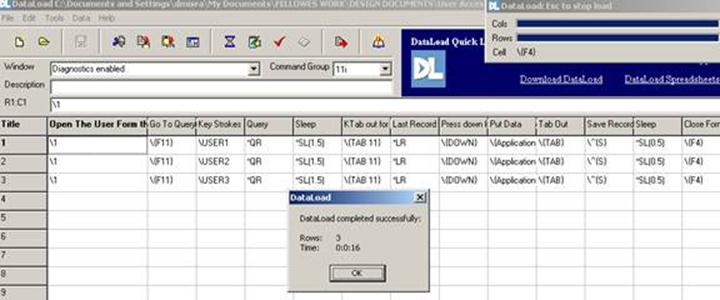
The sample data file is also attached along with.
Download link: http://www.dataload.com/downloads/index.html