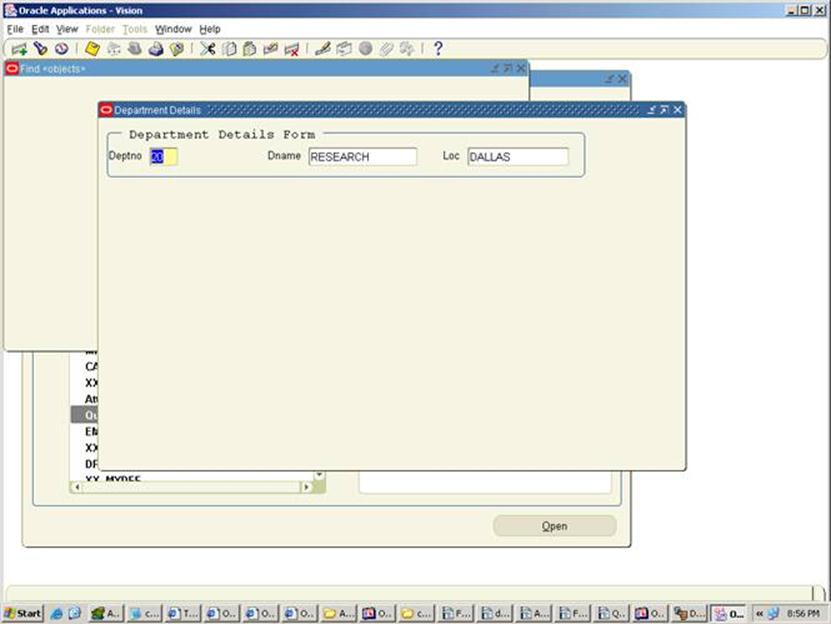Steps To Develop a Query_Find Form in Oracle Apps
Step 1: Open Template.fmb with form builder save it with another name(XXMZ_Query_Find.fmb) and give the module name as XXMZ_QUERY_FIND.

Step2 : Delete BLOCKNAME from Window,Canvas and Data Block and delete DETAILBLOCK from Data Block.

Step 3: Create window(DEPT_WINDOW) apply subclass information as WINDOW and give the title.
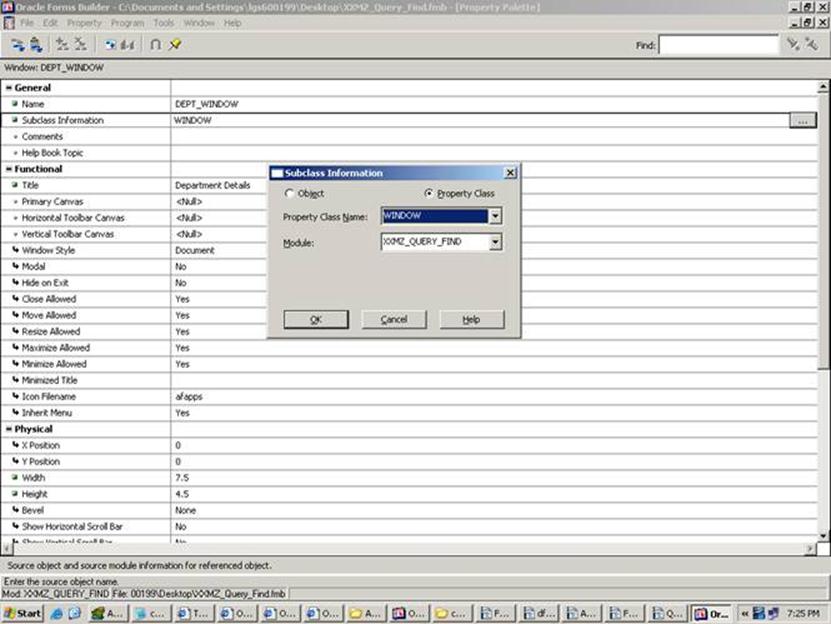
Step 4: Give this window name in PRE-FORM trigger (Form Level) and give this window name in in APP_CUSTOM body Program_Unit( in place of window name).
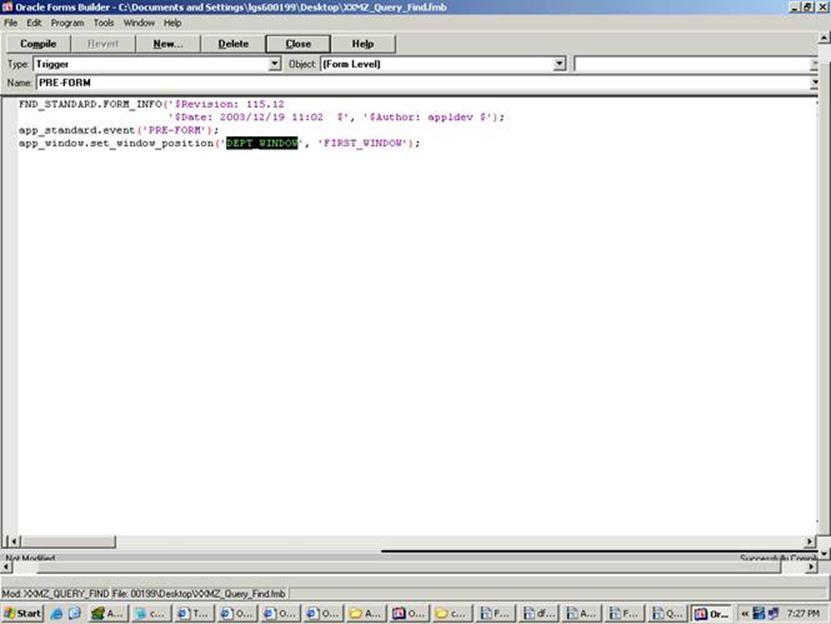
Compile and Close The Window.
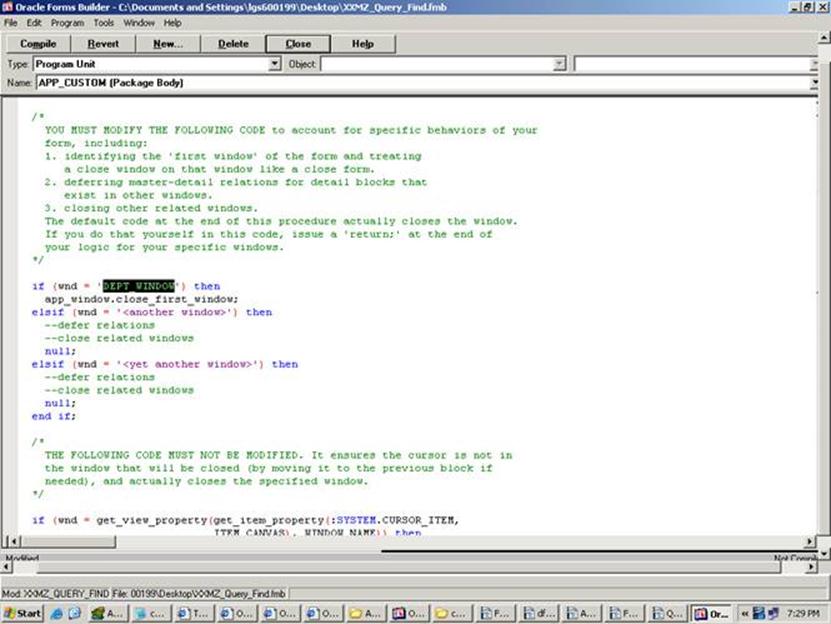
Compile and Close The Window.
Step 5: Create Canvas(DEPT_CANVAS) apply subclass information as Canvas.
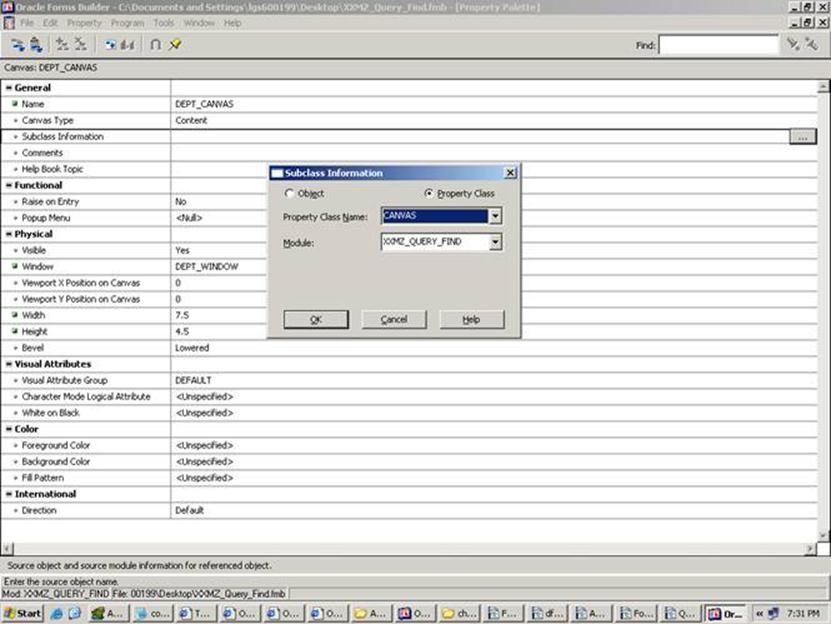
Step 6: Now Create Data block(DEPT) with Wizard or Manual ,apply subclass information to the block as BLOCK and also apply subclass information to the items as TEXT_ITEM.
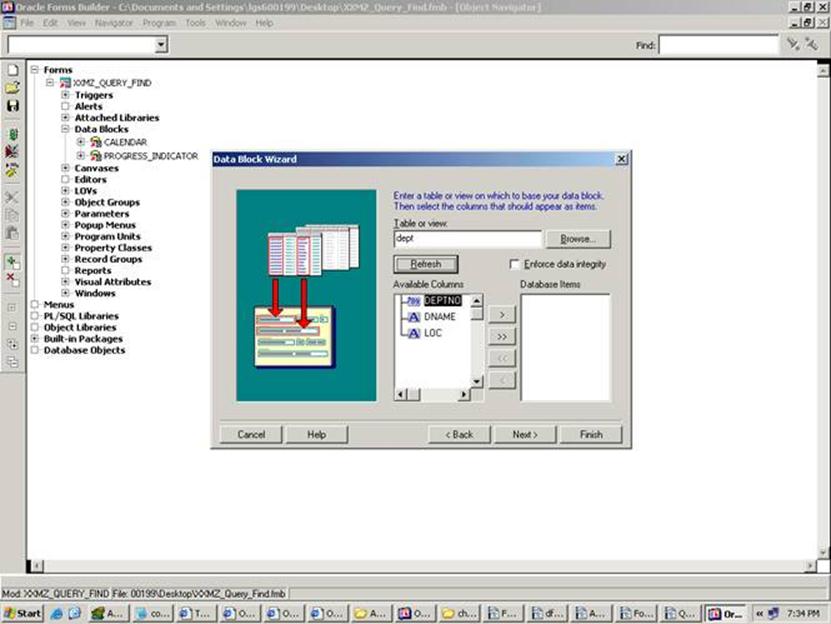
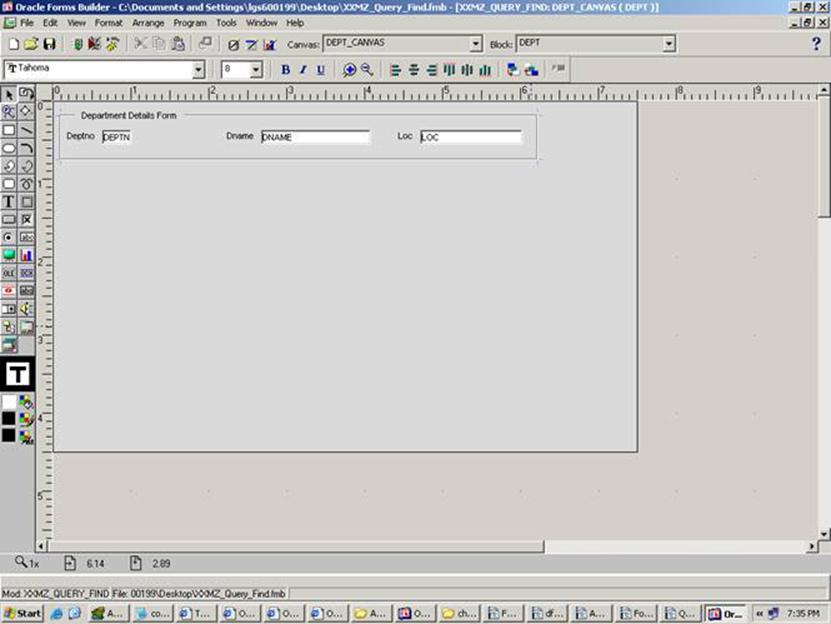
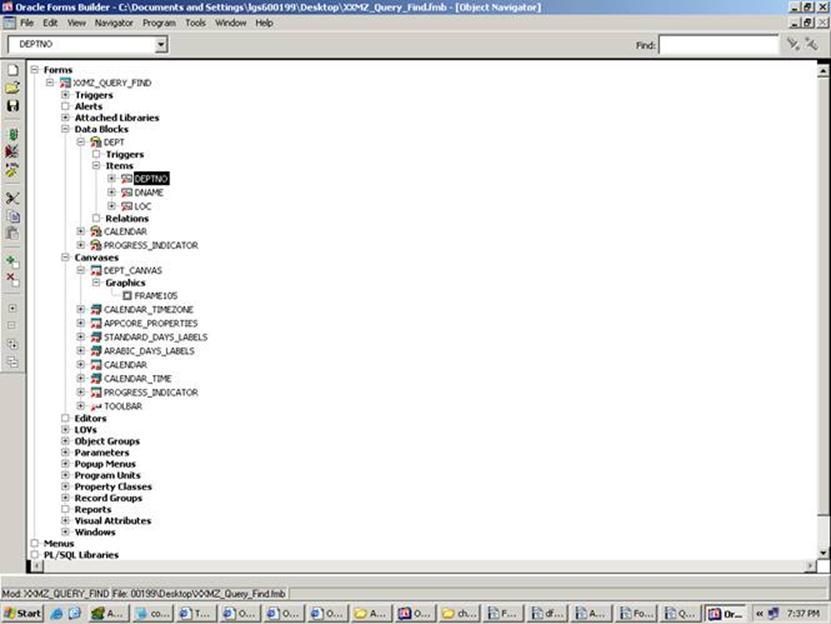
Step 7: Drag QUERY_FIND Object Group from APPSTAND.fmb to Our Form(XXMZ_Query_Find.fmb) Object Group. Here we get window,canvas,datablock will come automatically with the name QUERY_FIND.
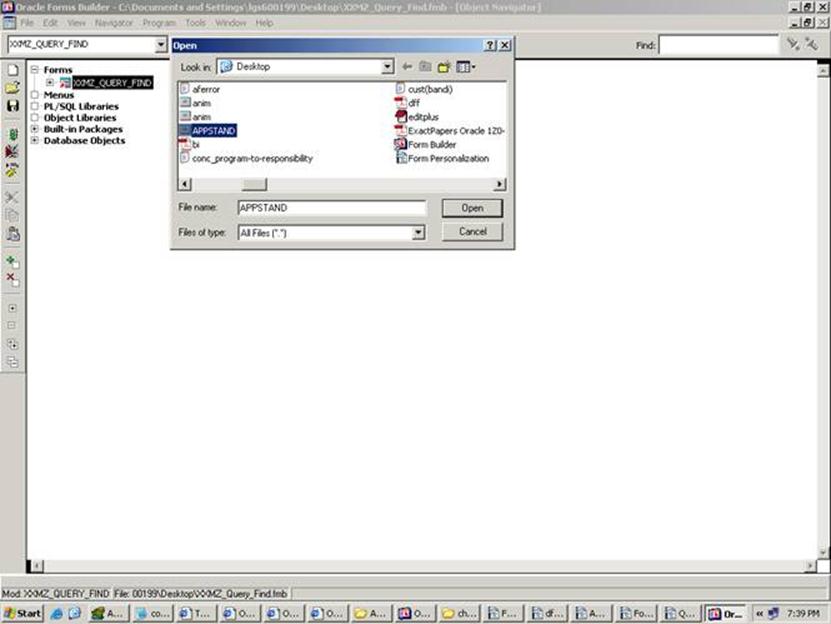
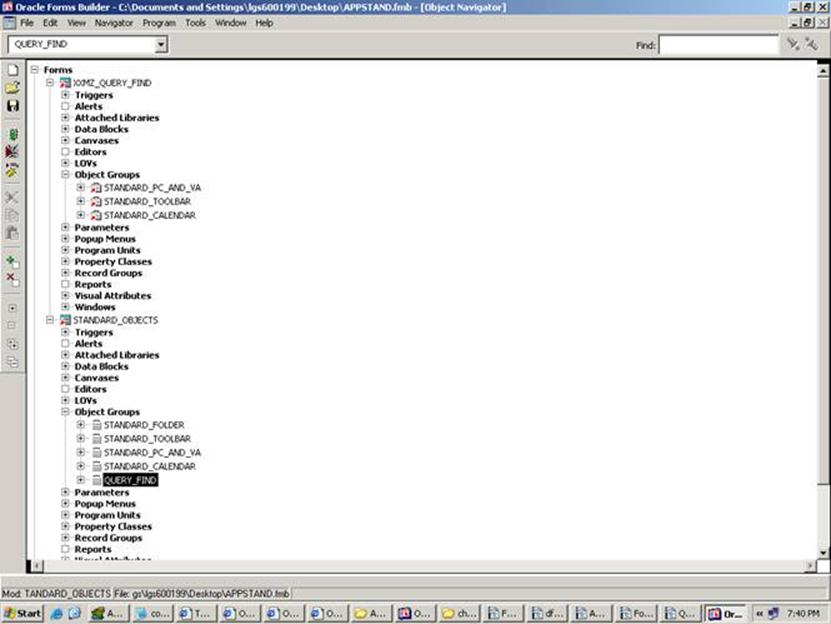
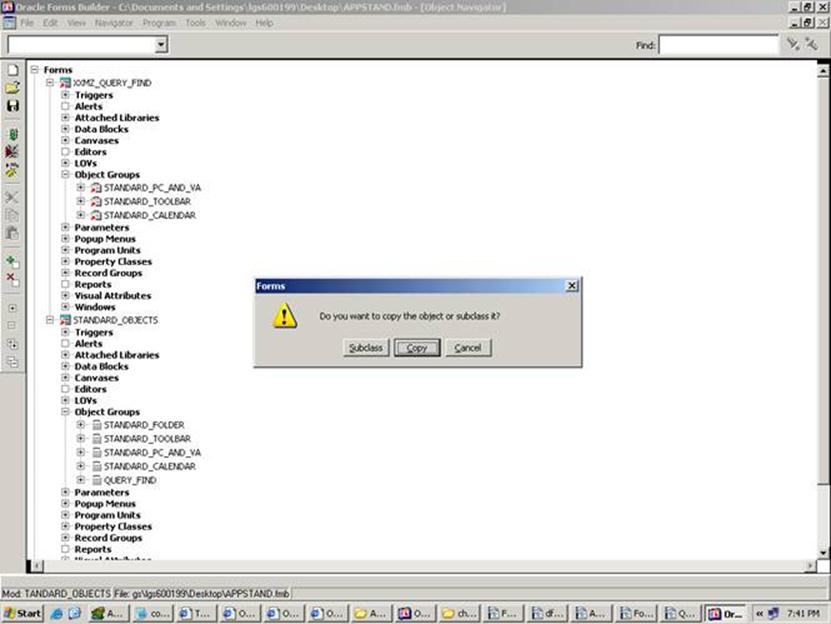
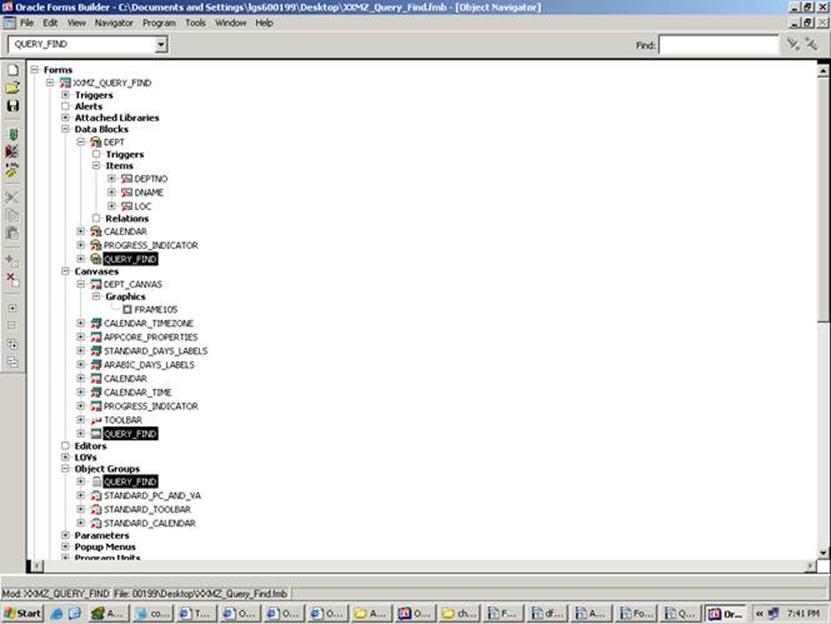
Step 8: Apply subclass information to Window,Canvas as well as Block. And drag these to first position as shown in below.
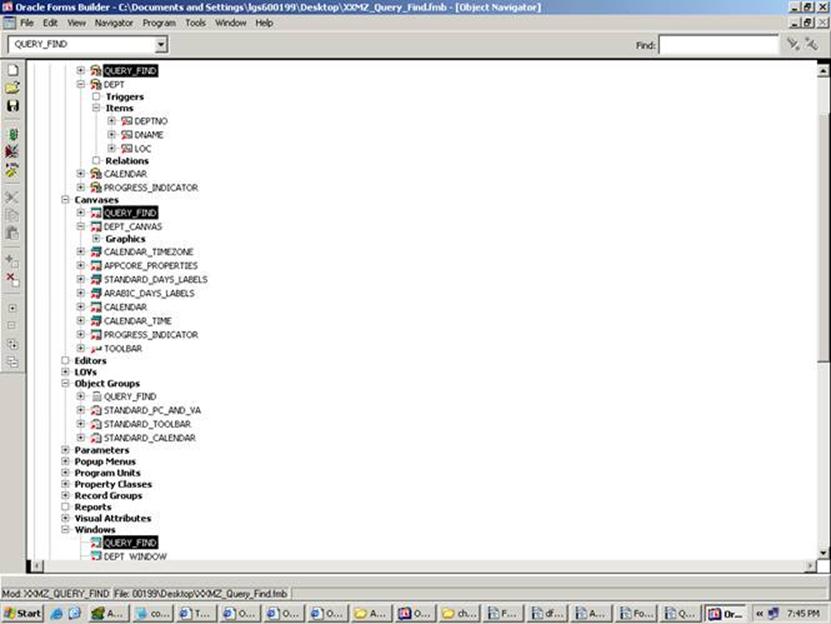
Step 9: In QUERY_FIND data block we get 3 buttons(Clear,New,Find) with 3 Triggers.
Give Block name as DEPT in WHEN-BUTTON-PRESSED trigger of New and Find Button. Compile and close.
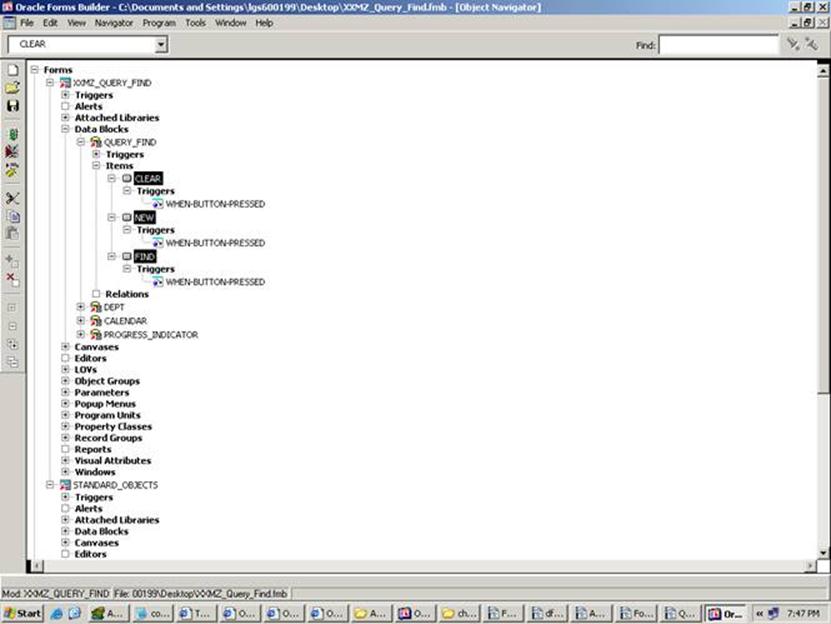

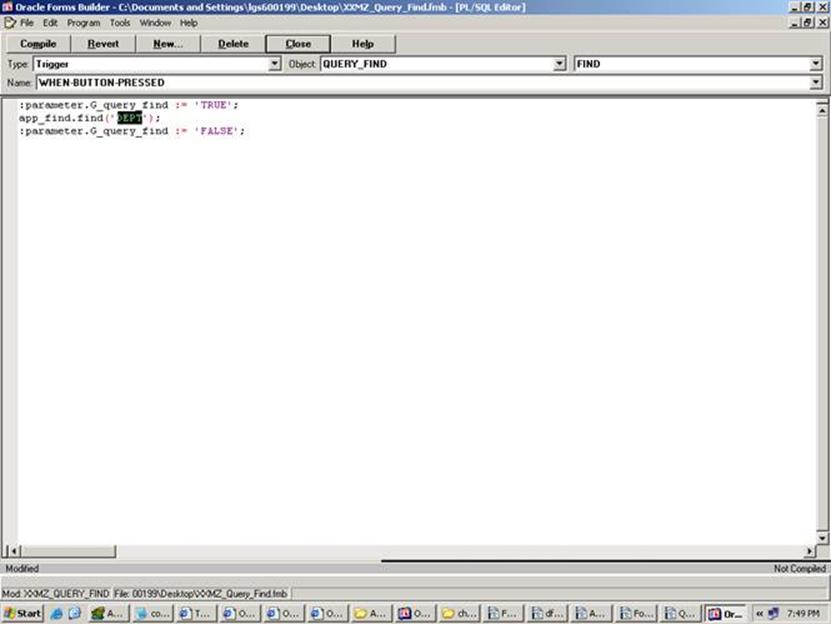
Step 10: Next create Control item in the Query_Find Block apply subclass information as TEXT_ITEM and attach that item to the QUERY_FIND canvas.
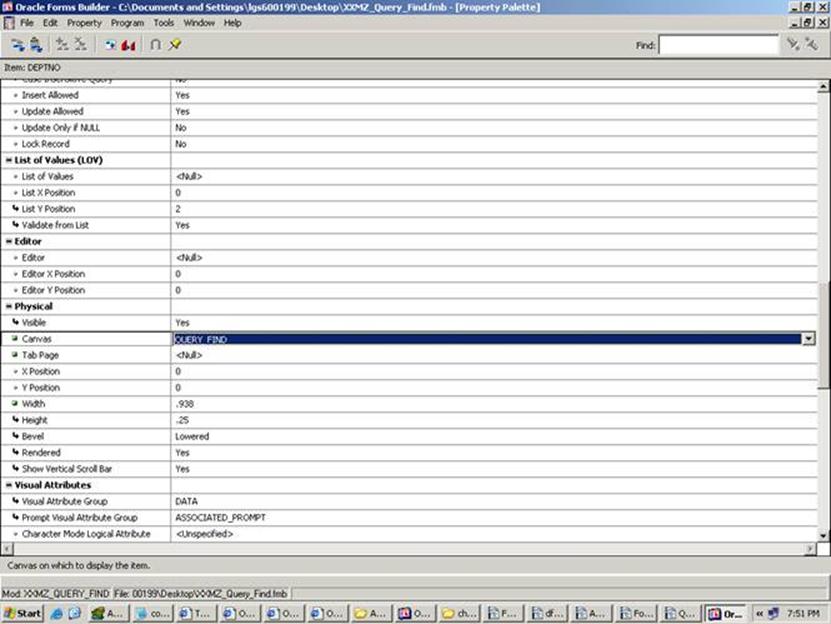

Step 11: Next drag the QUERY_FIND trigger from APPSTAND.fmb and Place it in DEPT block level trigger.
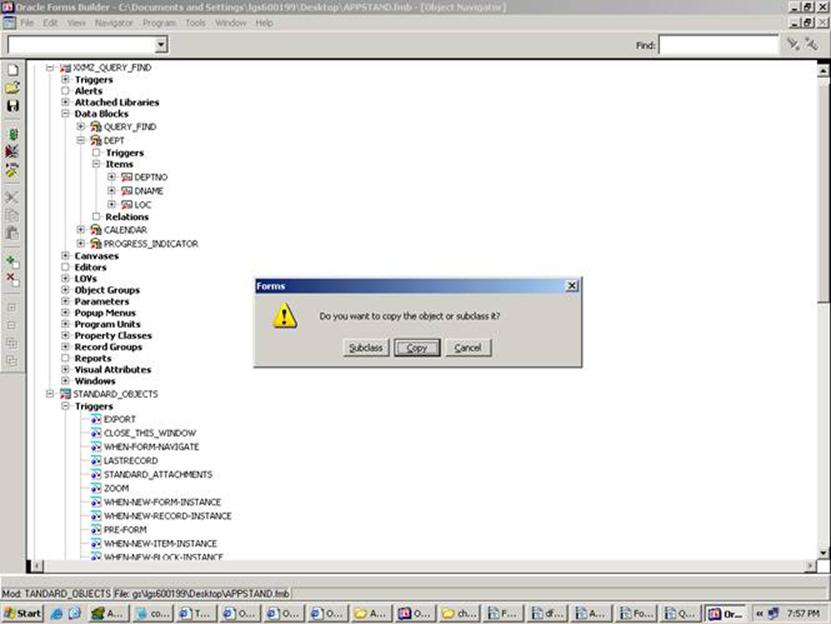
Syntax:
APP_FIND.QUERY_FIND(<results block window>, <Find window>, <Find window block>);
And write the following code in that trigger:
APP_FIND.QUERY_FIND(‘DEPT_WINDOW’, ‘QUERY_FIND’,’QUERY_FIND’);
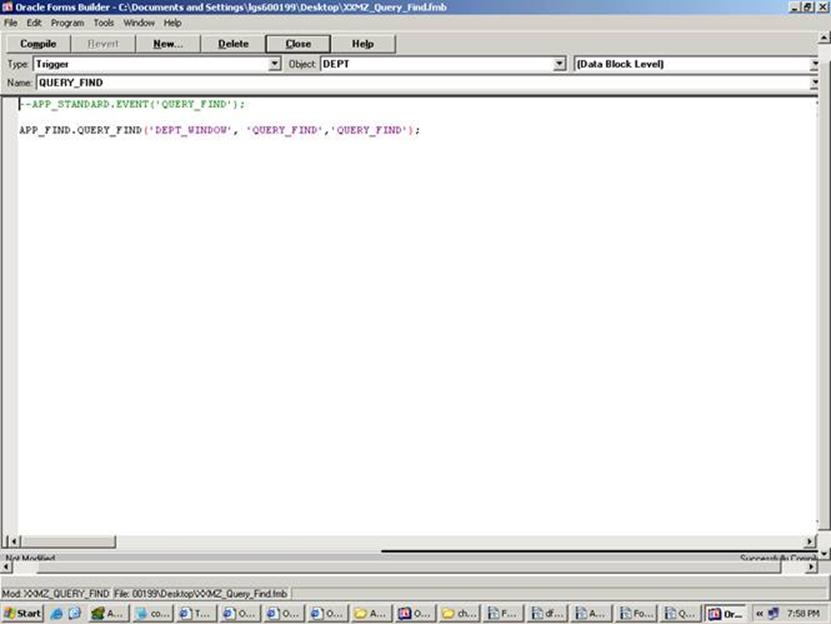
Step 12:
Next Create PRE-QUERY trigger in the block level(DEPT)
Syntax:
IF :parameter.G_query_find = TRUE THEN
COPY (<find Window field>,<results field>);
:parameter.G_query_find := FALSE;
END IF;
Write the following code
IF :parameter.G_query_find = ‘TRUE’ THEN
COPY(:QUERY_FIND.DEPTNO, ‘DEPT.DEPTNO’);
:parameter.G_query_find := ‘FALSE’;
END IF;
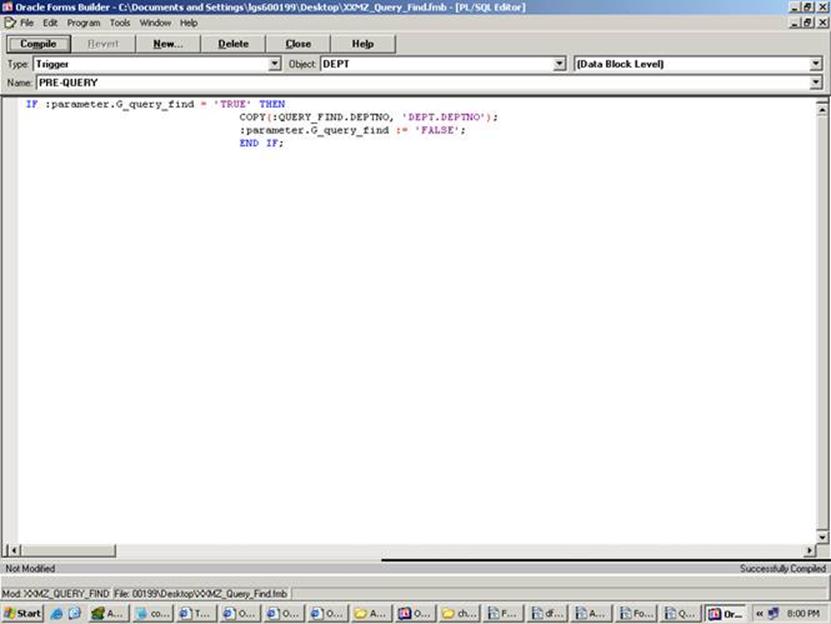
Step 13: In the form module(XXMZ_Query_Find) give the first navigation block as QUERY_FIND. In the QUERY_FIND datablock give next navigation block as DEPT.

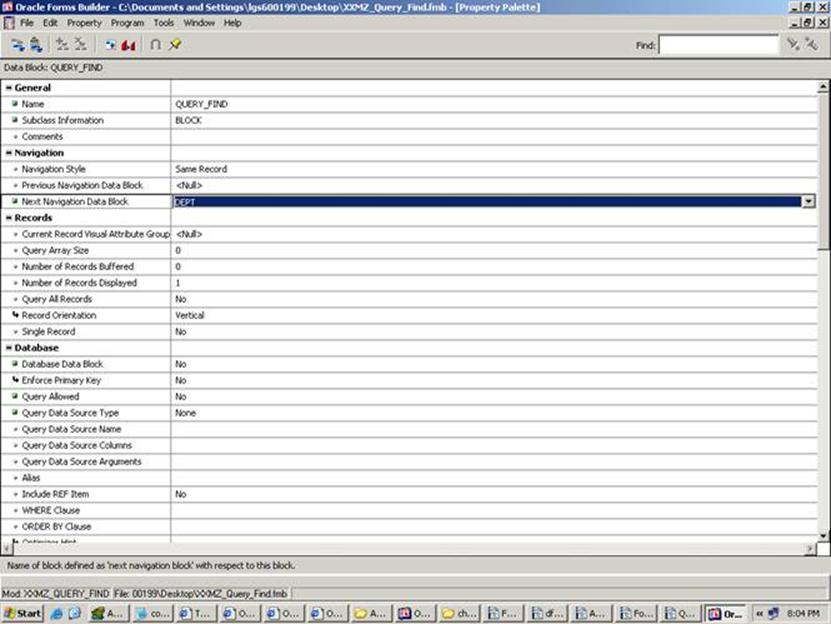
Step 14: Finally Save and move your form from our Local Machine to CUSTOM_TOP using WINSCP tool.
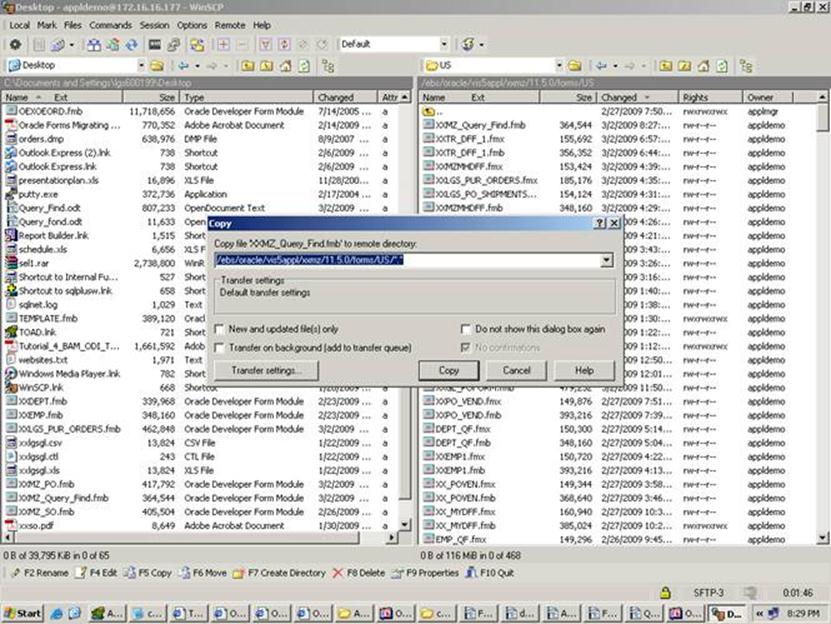
Step 15: Compile the Form using f60gen
In the UNIX environment, type the following command:
f60gen XXMZ_QUERY_FIND.fmb apps/apps
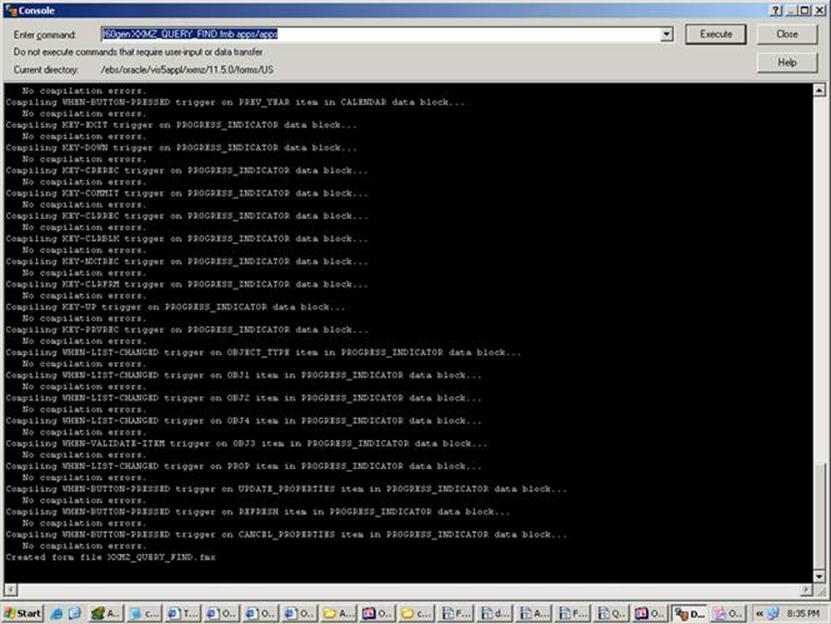
Now XXMZ_QUERY_FIND.fmx should be generated in the CUSTOM_TOP.
Step 14:
Connect to Oracle Applications. Create a Form
(Navigation:Application Developer->Application-> Form)
Here give Form =>XXMZ_QUERY_FIND(.fmx )
Application => xxmz Custom(Custom TOP Application)
User Form Name=>Give any name
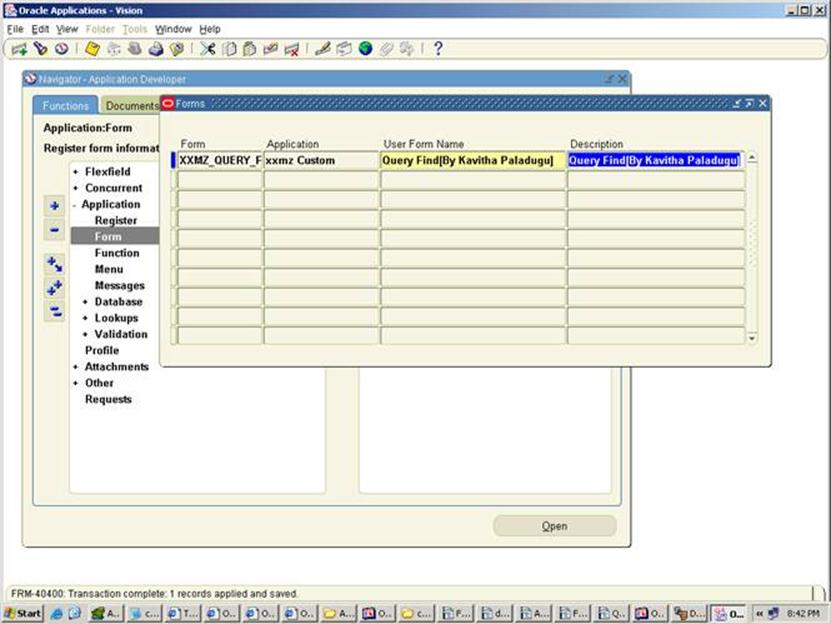
Step 15: Create a function (Navigation: Application->function)
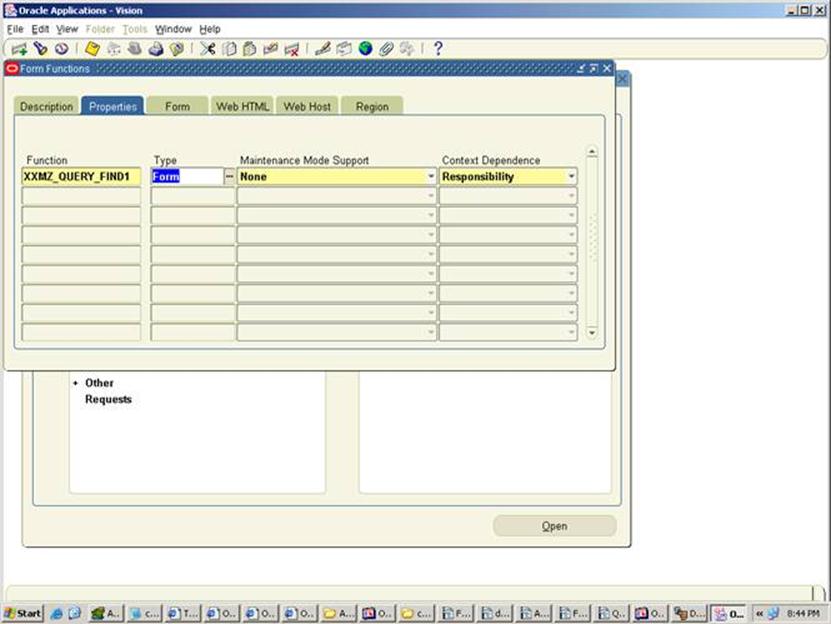
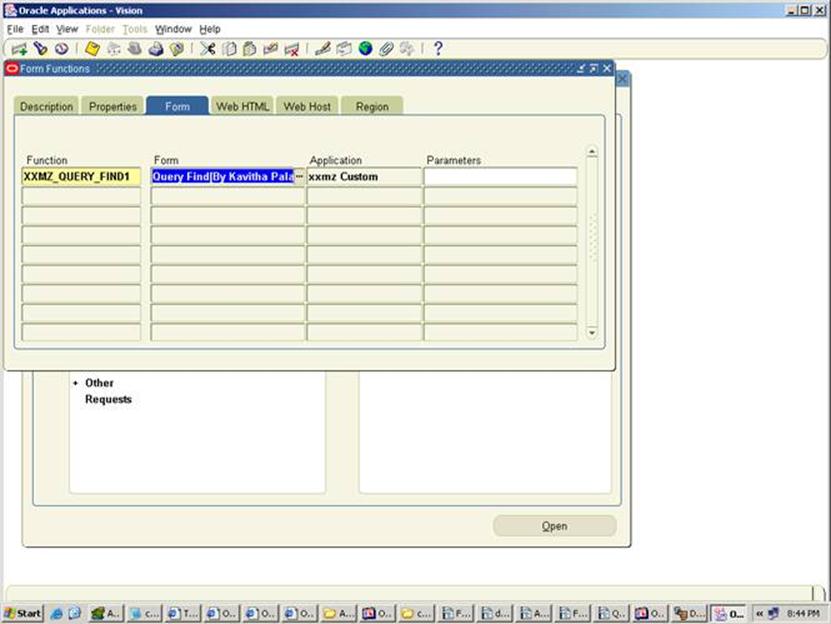
Step 16: Attaching Form to the Function shown in below.
Attach that function to the Custom TOP menu
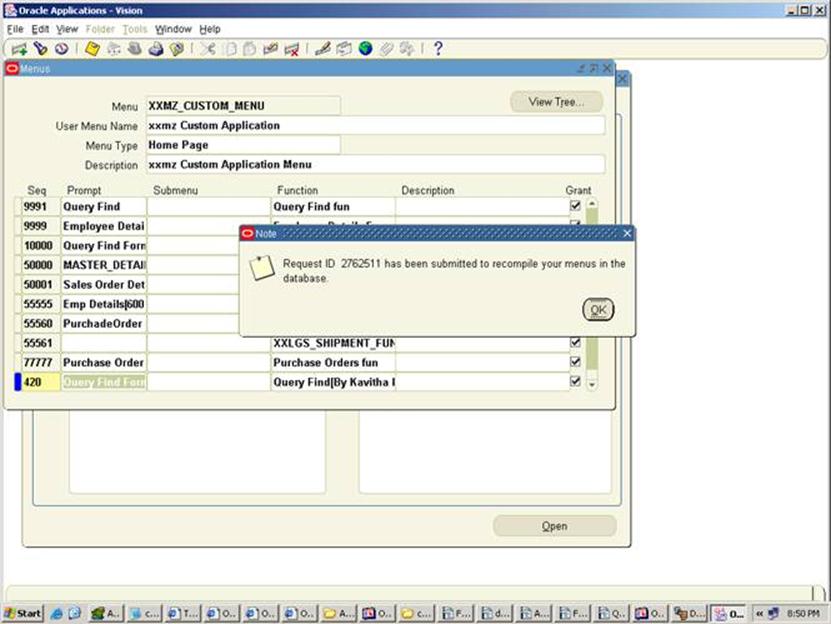

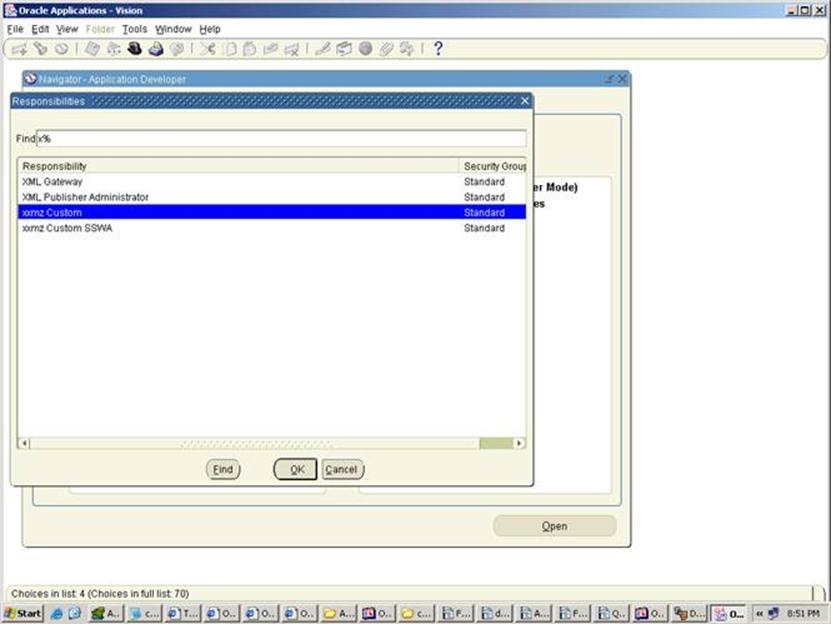
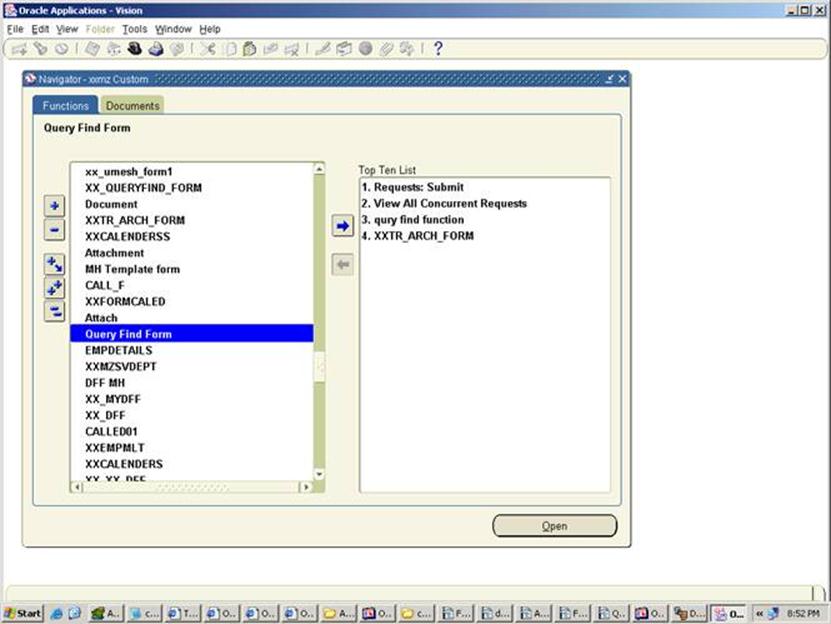
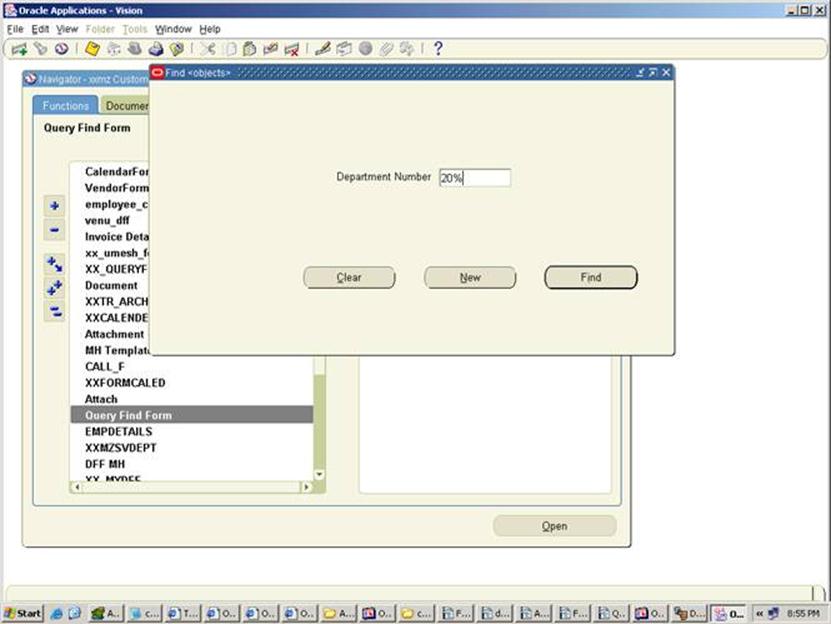
Click on Find Button