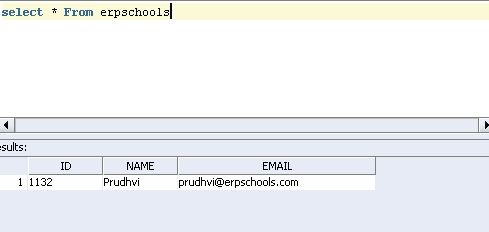In this article I will explain how to pass parameters to the Database Adapter. This article is continuation of our previous Database Adapter Tutorial 1.
Open previously created project in jdeveloper.
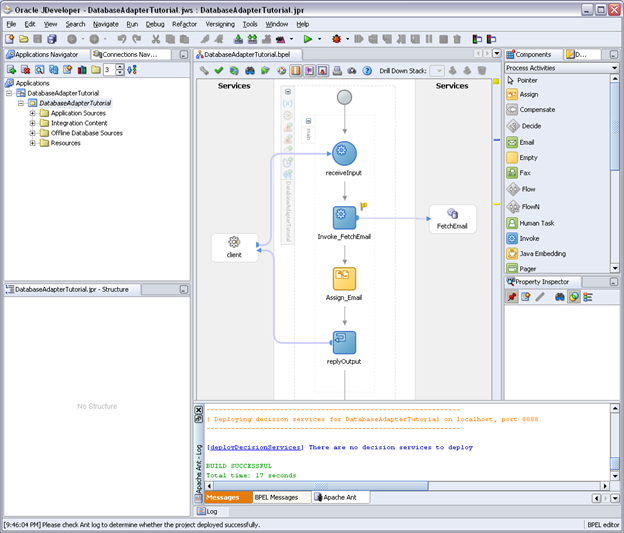
Now Double Click the ‘FetchEmail’ Database Adapter
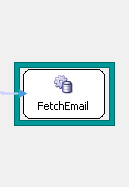
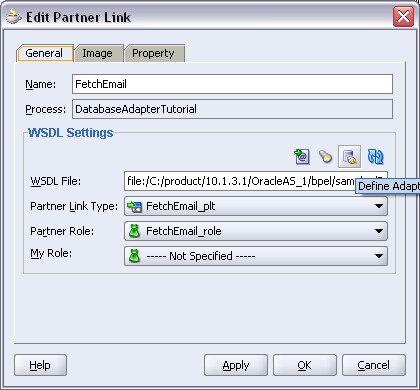
Click the Define Adapter Service Icon
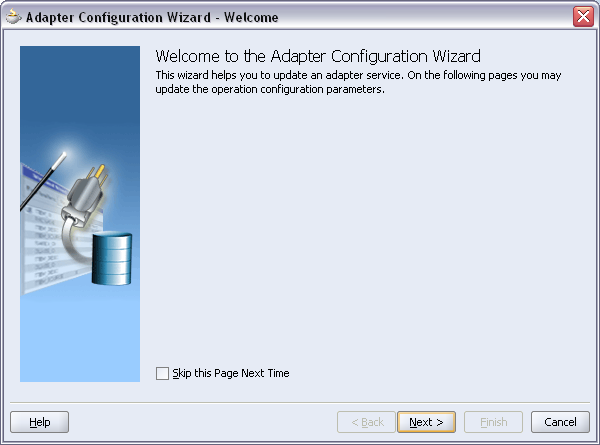
Click Next
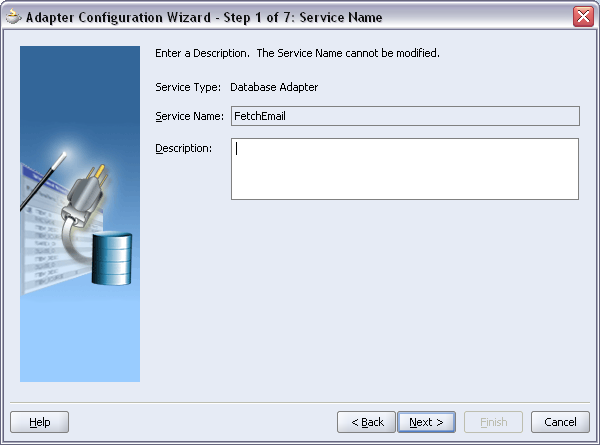
Next
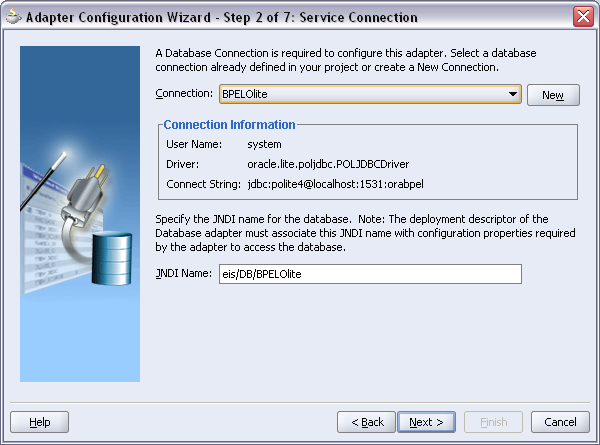
Next
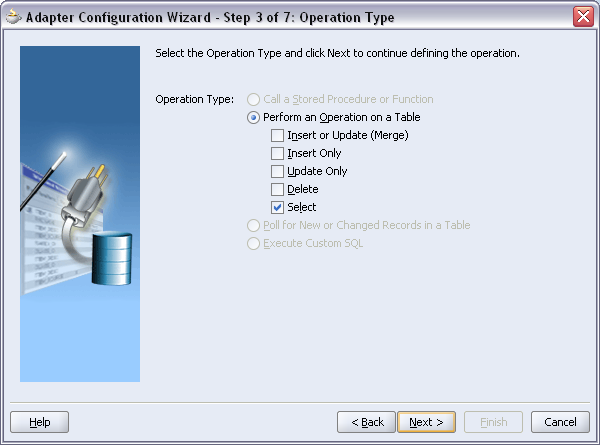
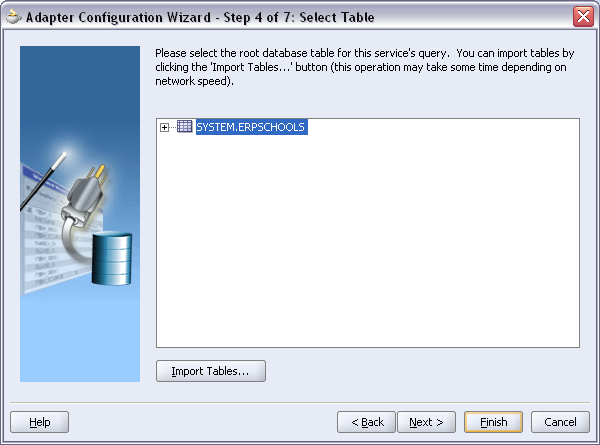
Next
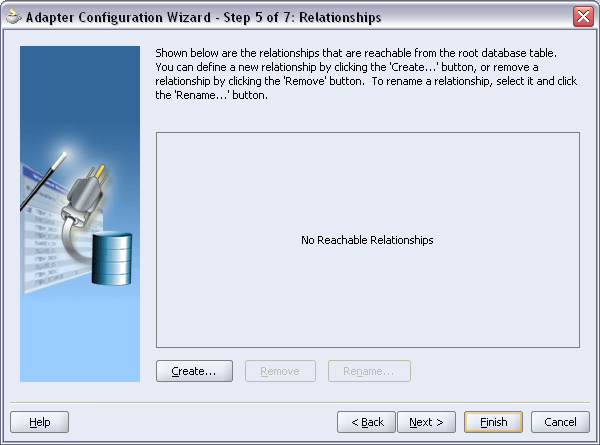
Next
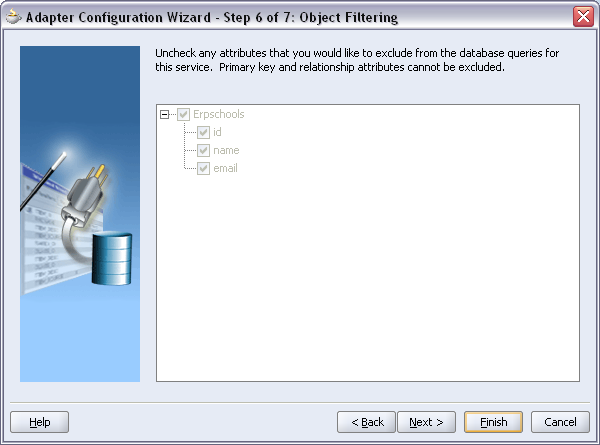
Next
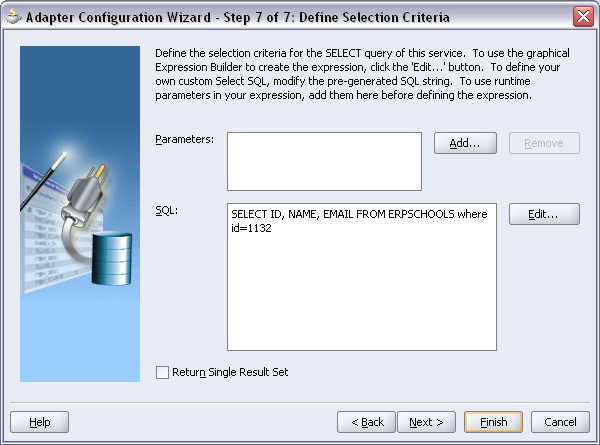
In the Parameters Section Click Add Button
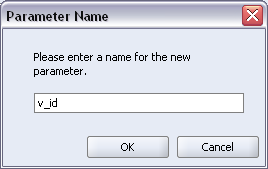
Enter Parameter Name as v_id
Click Ok
In the SQL Section click Edit Button
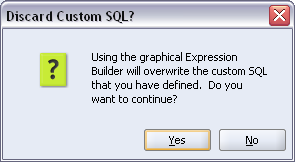
Click Yes
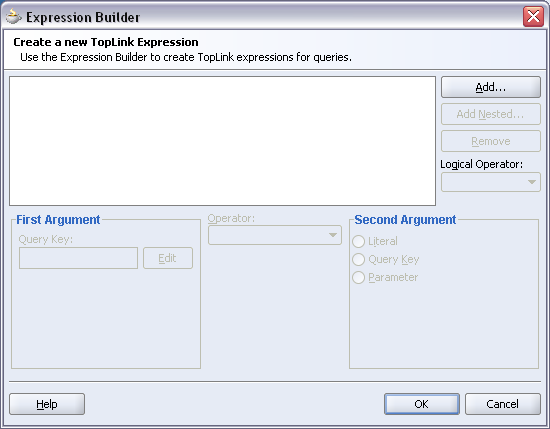
Click Add
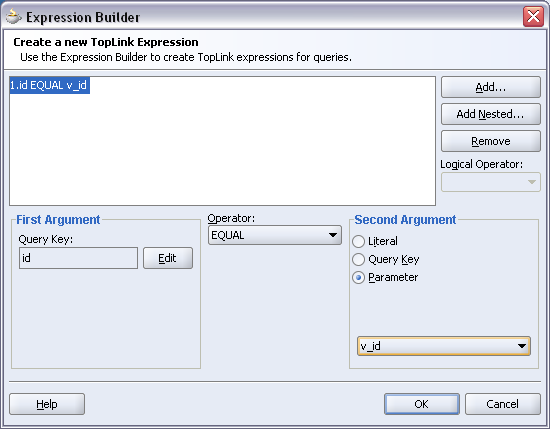
In the Second Argument select Parameter option and select v_id
Click Ok
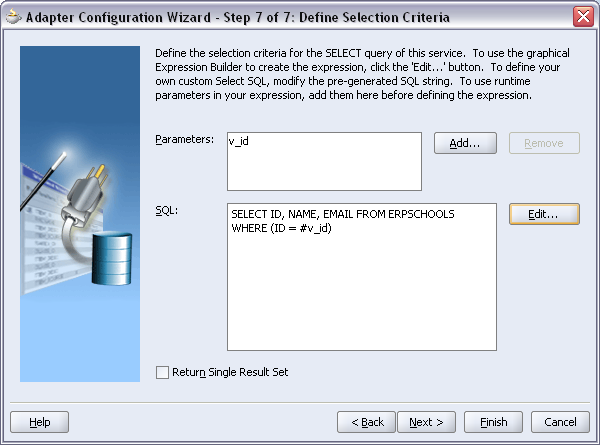
Click Next
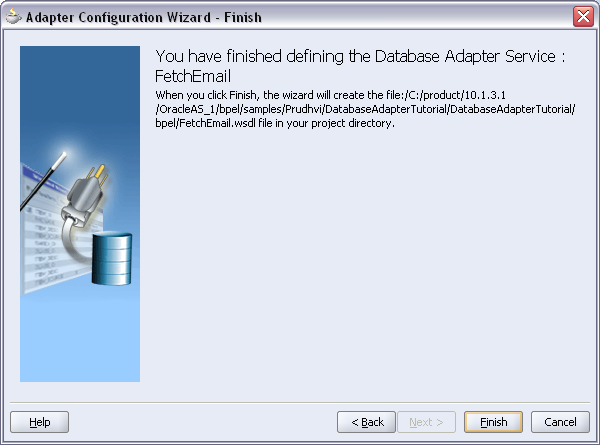
Click Finish
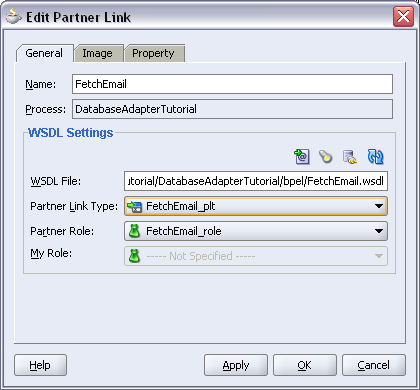
Click Apply and Ok
Save Project CTRL+S
Now Double Click Invoke_FetchEmail activity and
Select Operation as FetchEmailSelect_v_id
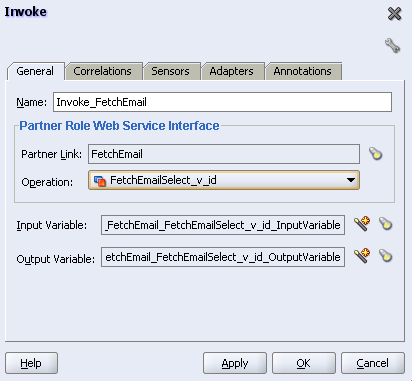
Click Automatically Create Input Variable button and Automatically Create Output Variable buttons to create new variables
Click Apply and then OK
Save Project CTRL+S
Drag Assign Activity below the receiveInput and above the Invoke_FetchEmail
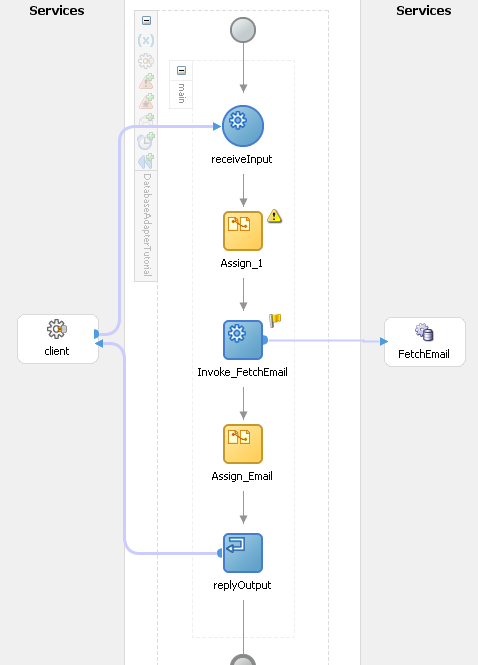
Double Click Assign_1 activity
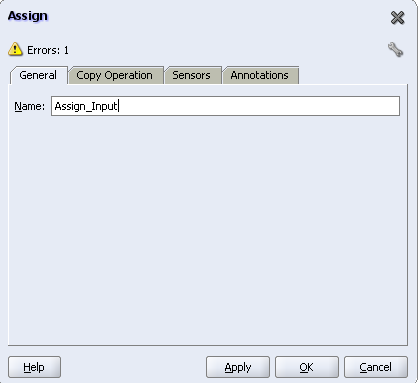
Click Copy Operation tab
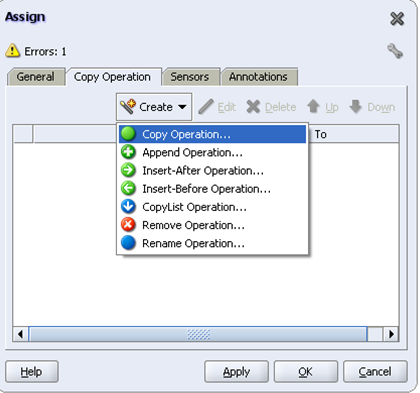
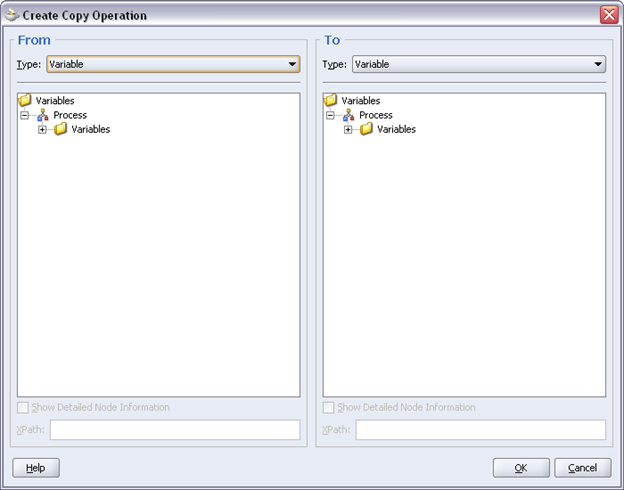
From Type: Variable
Client:input
To Type: Variable
ns2:v_id
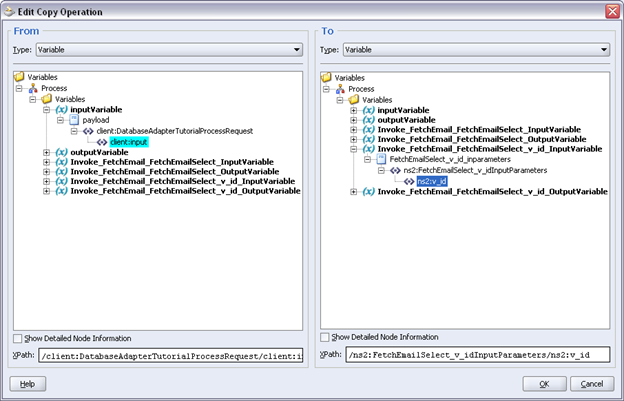
Click Ok
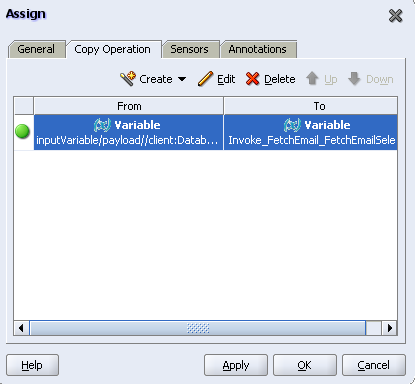
Click Apply and OK
Save project CTRL+S
Double Click Assign_Email
And change the Copy Operation as per below picture
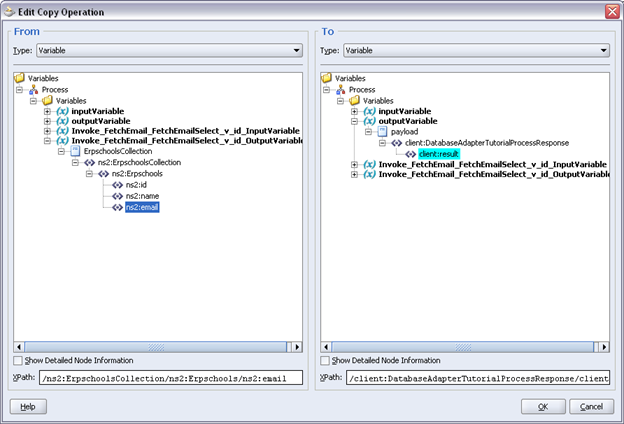
Click Ok
Save CTRL+S
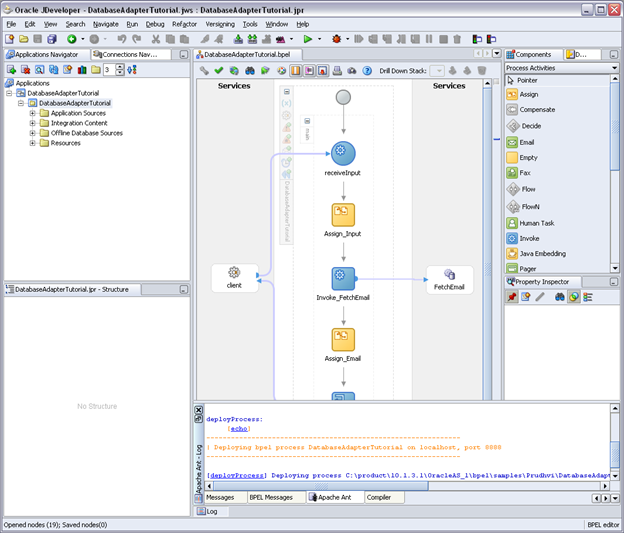
Deploy the process
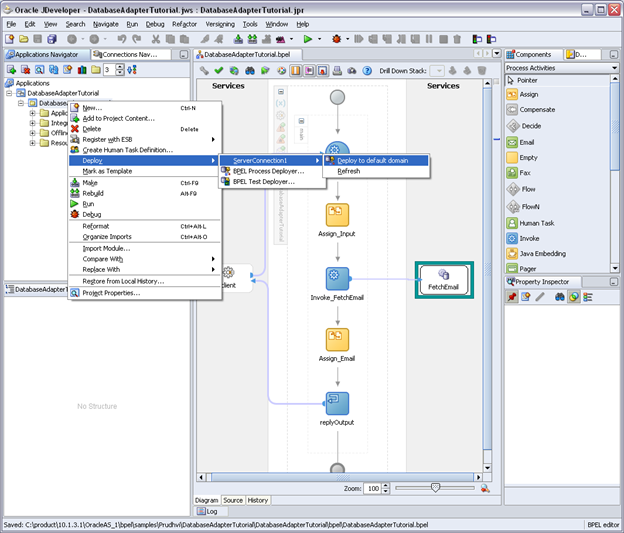
Select version as 1.1
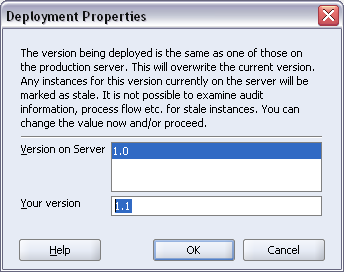
Click Ok
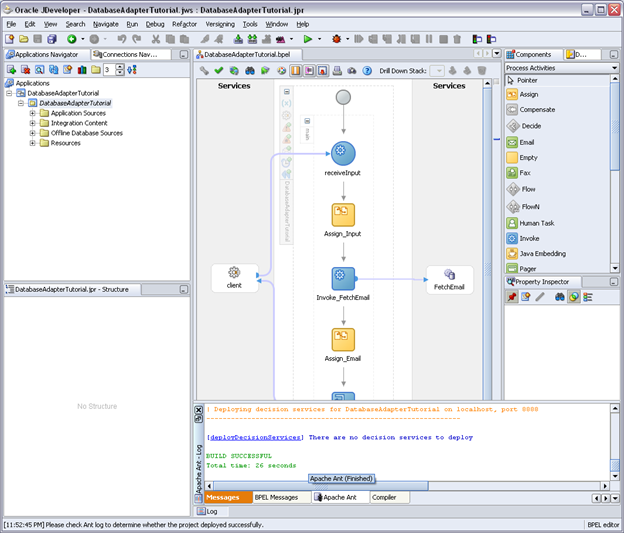
BUILD SUCCESSFUL
Now go to http://localhost:8888
Click BPEL Control
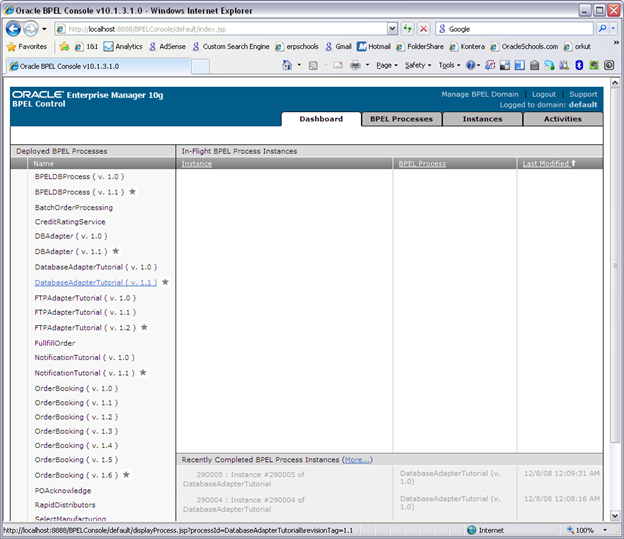
Click On DatabaseAdapterTutorial v 1.1
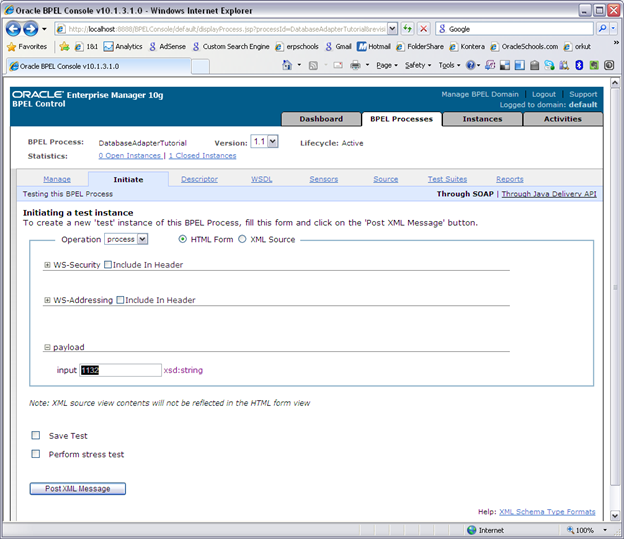
Enter the ID number as input and click submit
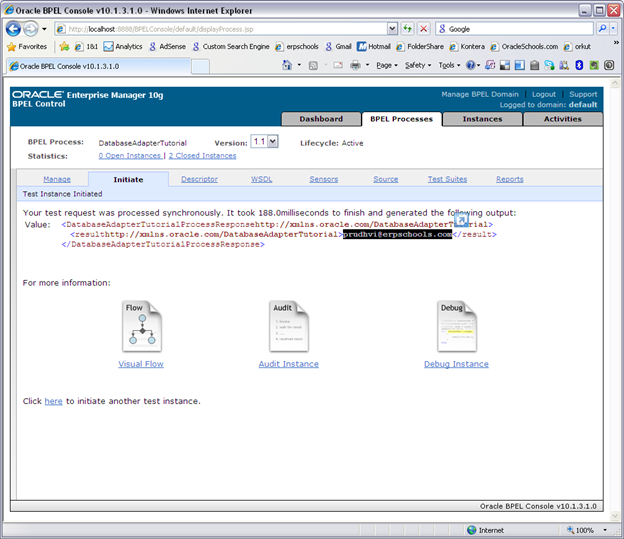
Output is displayed
Verify the output with Database