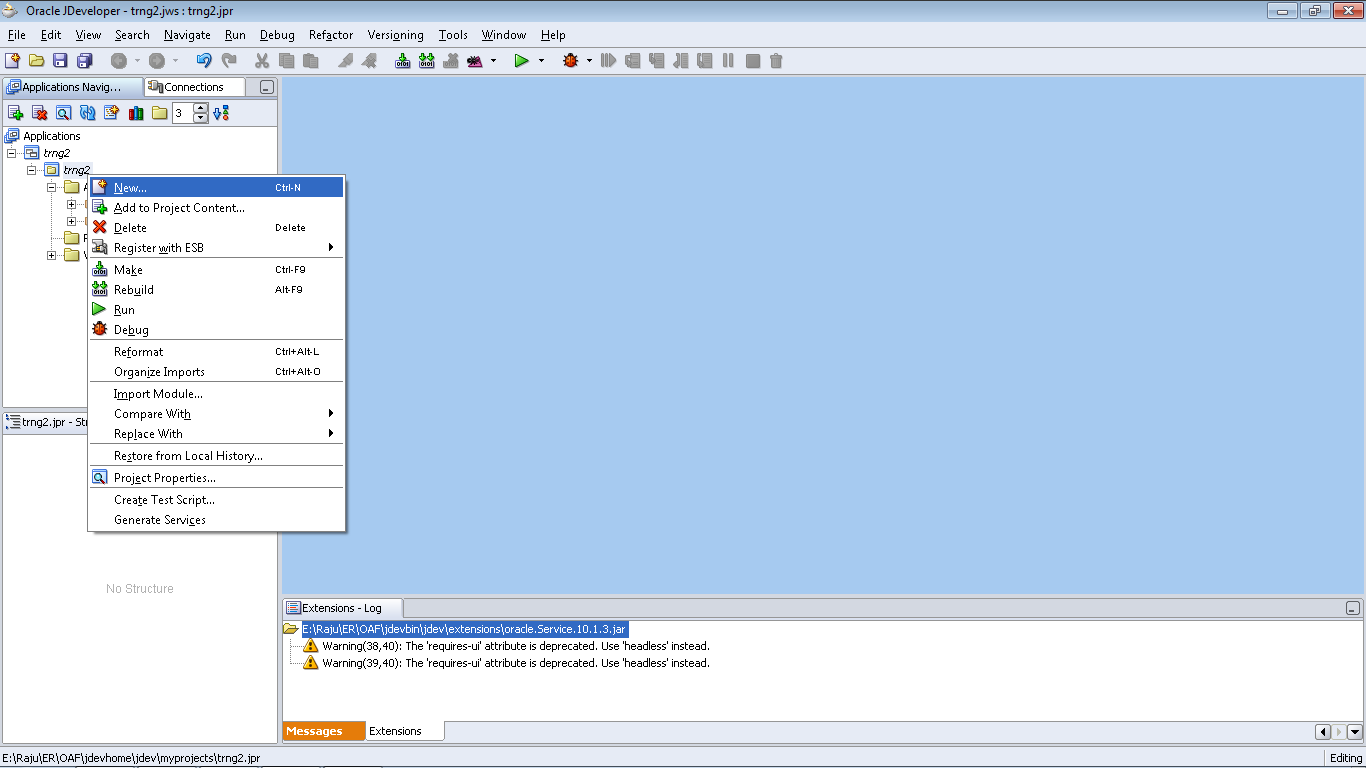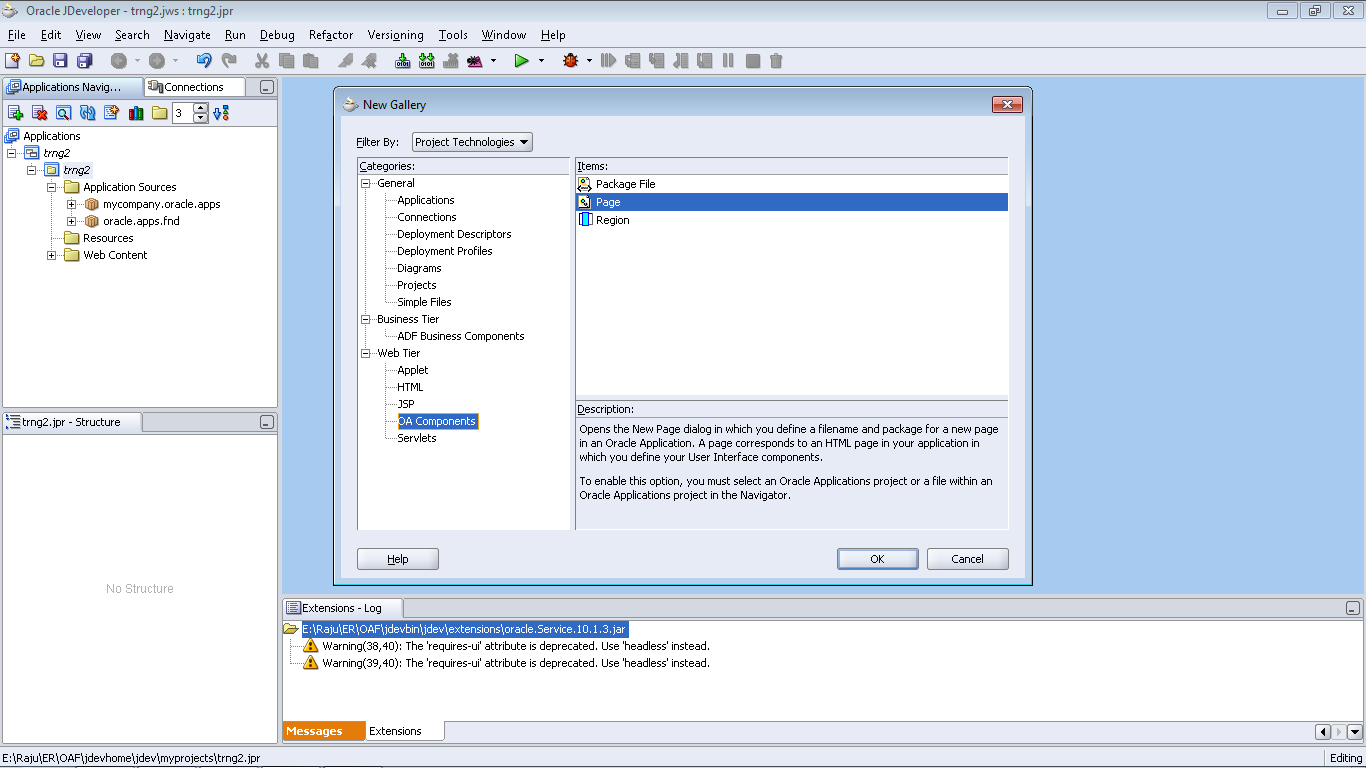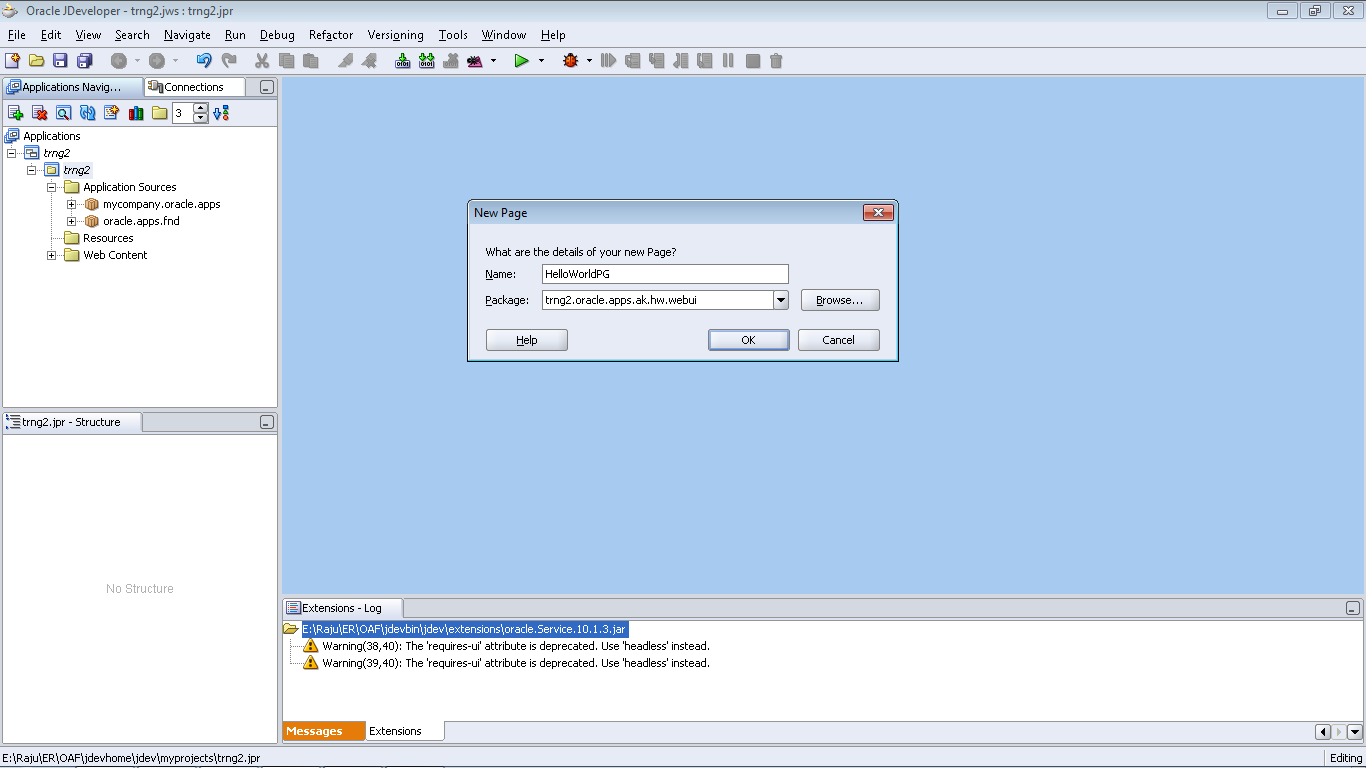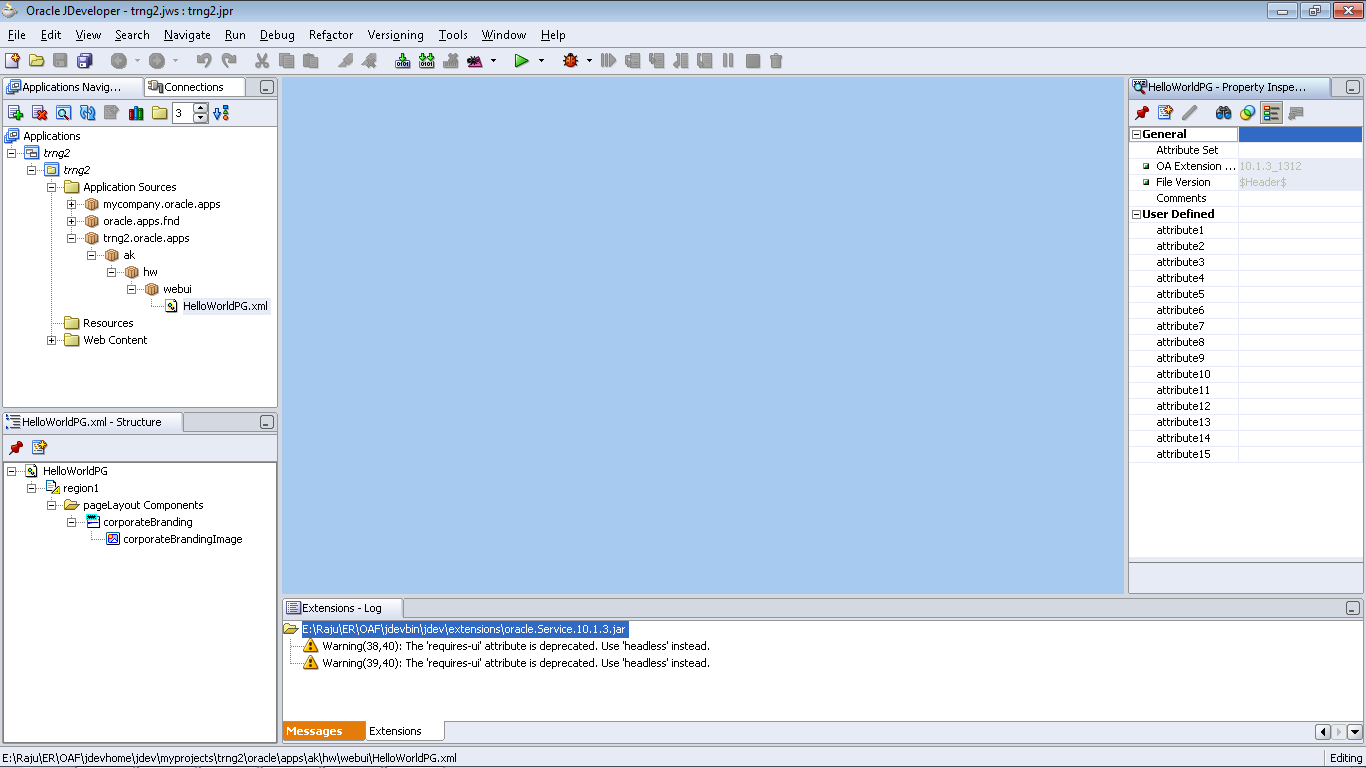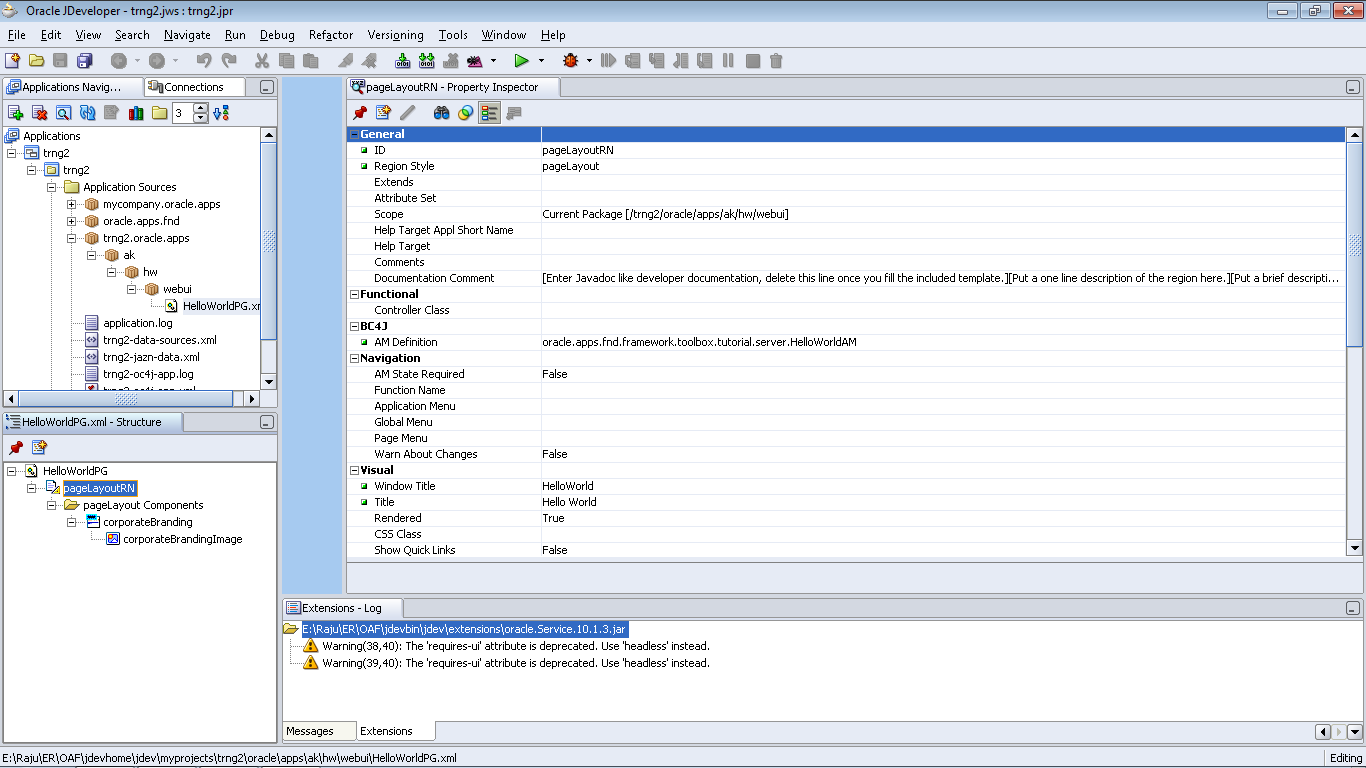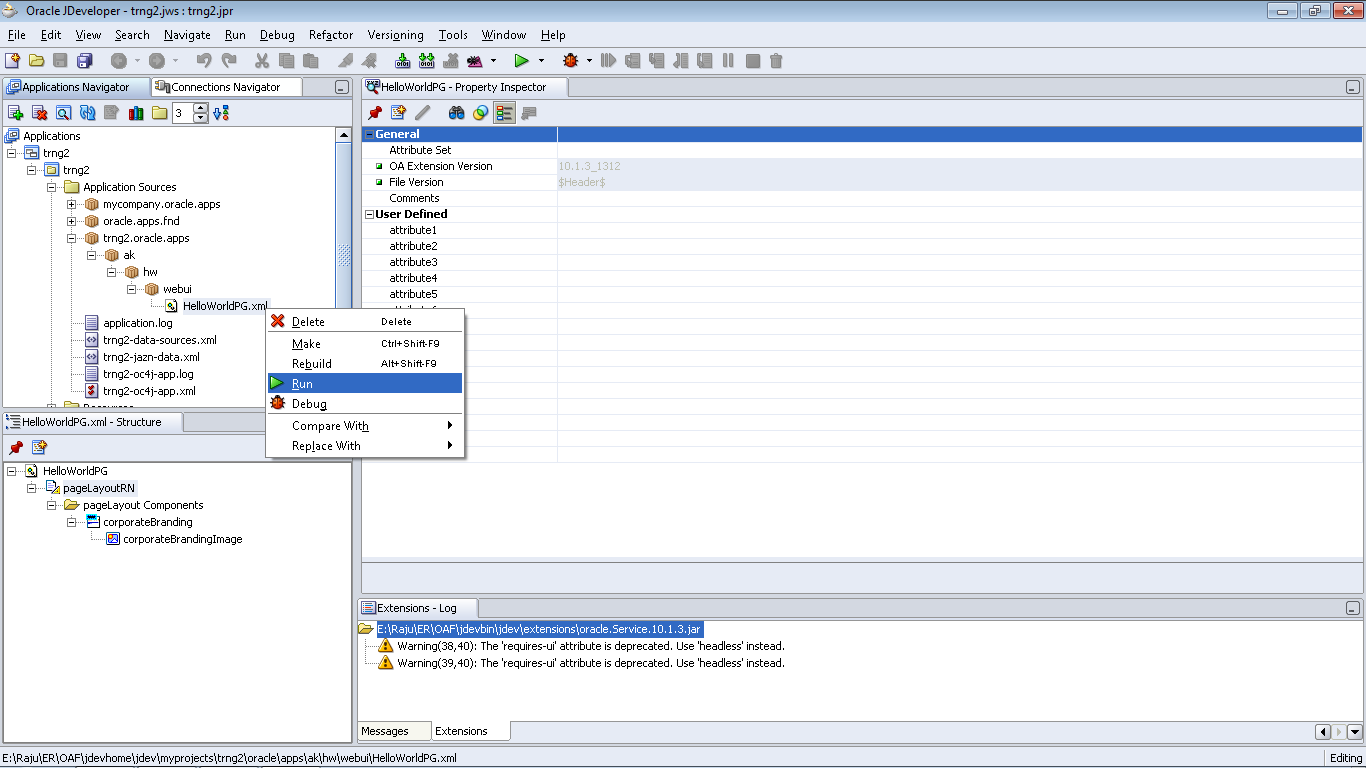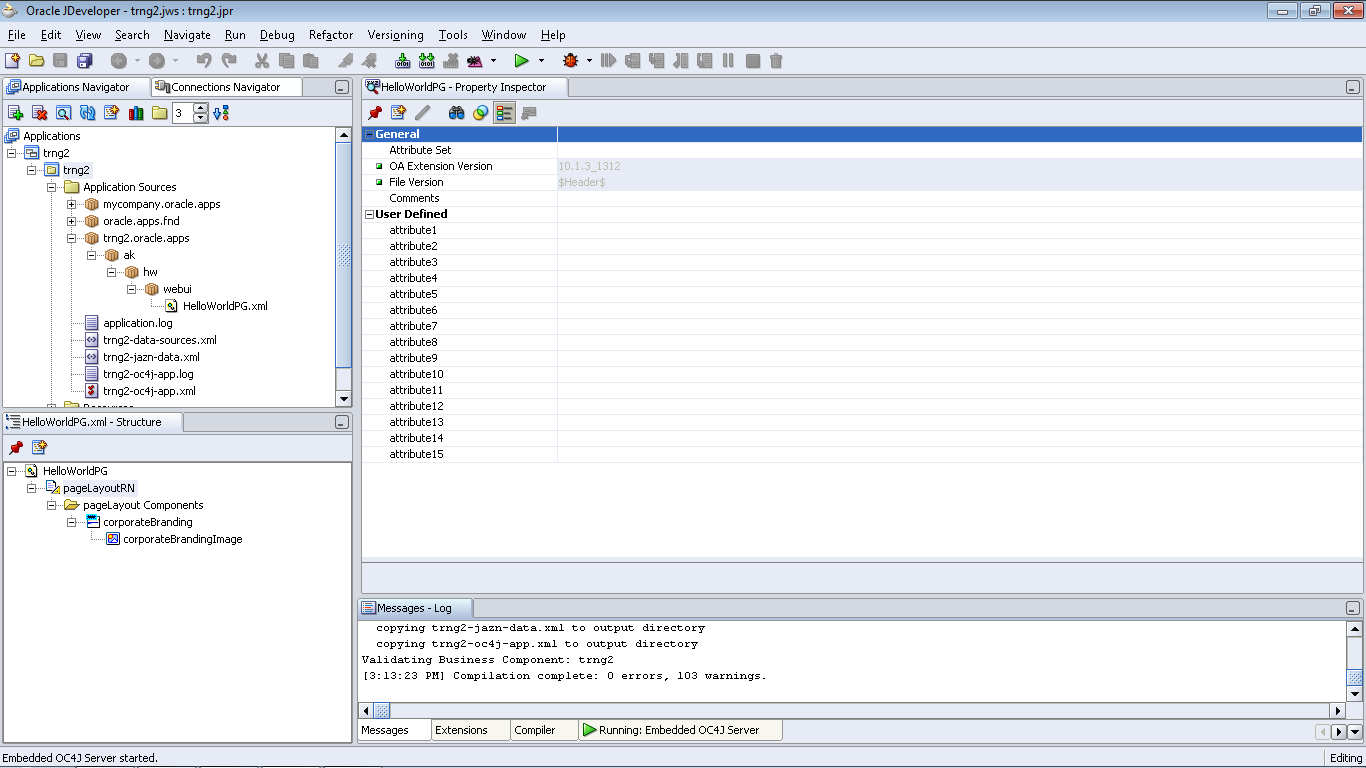Step1: Right click on trng2 project and select “New”
Step2: Select OA Components and Page
Step3: Specify Page name and package. Page names with PG and they will be in webui folder. It being a custom page, the page and package should be <company/customname>.oracle.apps.<application>.<module>.webui
Here for custom objects we are using trng2 as starting custom path. And being this helloworld page will be registered in “ak” application, the package name should be trng2.oracle.apps.ak.hw.webui where “hw” stands for helloworld.
For your practice you can prefix package with your name and module name can be your choice. Ex: ravi.oracle.apps.hk.helloworld.webui
Step 4: Application structure looks as below (1st pane) and page structure looks as in 2nd pane
Page objects will extention of .xml but not java classes as of other OAF components. This page can have various UI components like regions, items, tables etc..
By default page will have region (of style pageLayout) containing corporate branding pageLayout Component
Page will contain atleast one region and this default region style is pageLayout. Region is the container for other UI components. corporateBrandingImage is the once which you can use to customize the default oracle logo on pages
Step 5: Set properties of region1
ID = pageLayoutRN (note: region names end with RN)
AM Definition: oracle.apps.fnd.framework.server.OAApplicationModule (Note: this is seeded oracle provded AM. Generaly we will create our own AMs if we have to write any custom functionality. You need to type this value as it will not show in list of this property)
Window Title: HelloWorld
Title: Hello World
Above three properties are mandatory to set
Step6: once you did any changes, save the project. Workspace file will have .jws while project file will have .jpr extension. These physical files will get saved in <JDEV_USER_HOME>/myprojects . As we created page in package trng2.oracle.apps.hk.hw.webui you can see HelloWorldPG.xml file in <JDEV_USER_HOME>/myprojects/trng2oracle/apps/ak/hw/webui.
Run the page by right clicking on HelloWorkdPG.xml in application pane. It will take more time while running for first time in your local system as OC4J server to start
While rebuilding or running the page, you can see any errors or messages in bottom of JDEV UDI message/server panes