Oracle workflow objects can be saved into database or into a file. So We can treat Oracle workflow objects as both file system objects and database objects. We save workflow object into file when working on local system either for development / enhancement or debugging. When you execute the workflow from server it will always look at the database object.
Notes:
1. Workflow objects need to be deployed into database for execution.
2. Workflow engine will not refer to any .wft files during execution.
We have three approaches to download, upload, upgrade workflow objects.
1) WFLOAD Utility from UNIX command prompt, This approach is usually preferred by DBA’s.
2) Workflow Builder client tool, Preferred by Technical Developers
3) Use “Workflow Definitions Loader” concurrent program. Not many people are aware of this approach and used very less.
The above mentioned approaches can be used to migrate workflow object from one instance to other instance. ex: From Development (DEV) instance to Quality testing instance (QA)
WFLOAD:
Download a workflow definition from Database into a file:
|
1 |
WFLOAD apps/pwd 0 Y DOWNLOAD file_name.wft ITEM_TYPE_NAME |
Download multiple workflow definition’s from Database into one file:
|
1 |
WFLOAD apps/pwd 0 Y DOWNLOAD file_name.wft ITEM_TYPE_NAME1 ITEM_TYPE_NAME2 ITEM_TYPE_NAME3 |
Download all workflow definitions from Database into one file:
|
1 |
WFLOAD apps/pwd 0 Y DOWNLOAD file_name.wft ‘*’ |
Upload a workflow definition from file into Database:
|
1 |
WFLOAD apps/pwd 0 Y UPLOAD file_name.wft |
Upload a workflow definition in database from file (File has the latest changes):
|
1 |
WFLOAD apps/pwd 0 Y UPGRADE file_name.wft |
Force a workflow definition from file into Database ignoring the protection level:
|
1 |
WFLOAD apps/pwd 0 Y FORCE file_name.wft |
Workflow Builder Client Tool:
To save a workflow into database from file which is on your local machine you need to open the workflow (.wft) in your workflow builder client tool.
1. Open .wft file in workflow builder client tool using File > Open
2. Choose File option and select your file from local machine
3. Go to File > “Save as”
4. Choose Database option now and provide your database login credentials
5. Save
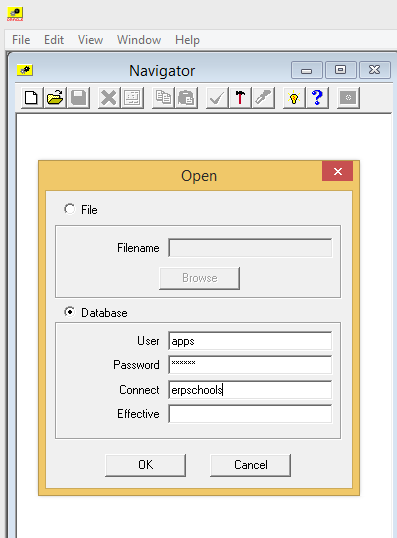
To open a workflow object from database and save it as a file (.wft) on your local machine
1. Open workflow builder client tool and go to File > Open
2. Choose Database and provide login credentials
3. Select the workflow on the right side panel and use arrows button to move it left side
4. Click Ok to open
5. Go to File > “Save as” and now choose File Option and save it.
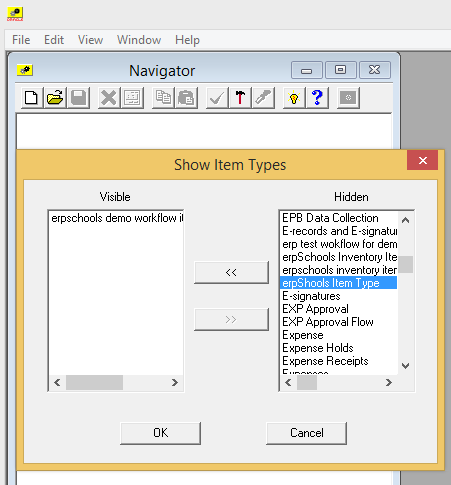
Workflow Definitions Loader Concurrent Program:
Make sure the mentioned concurrent program is added to the corresponding request group of the responsibility from which you wish to run.
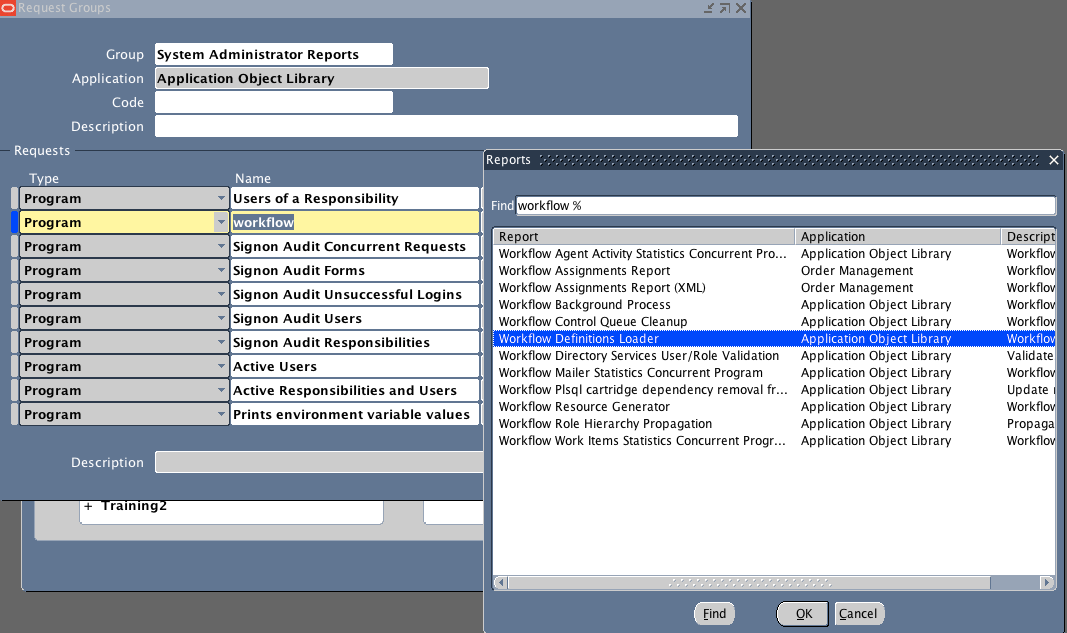
Submit the concurrent program with your preferred options.
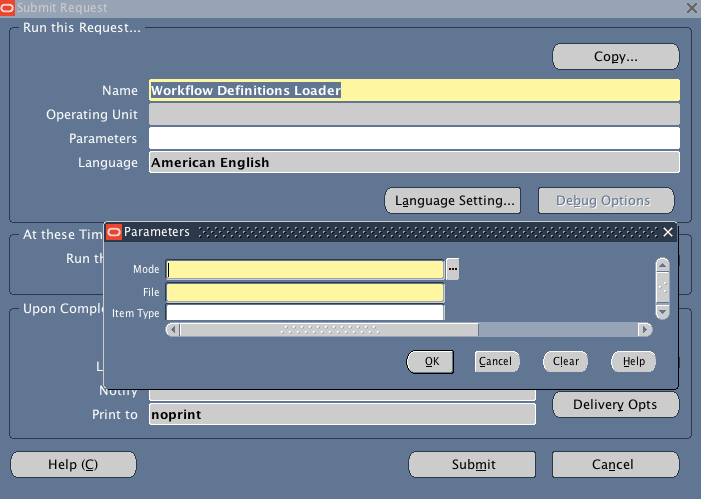
Oracle Document:
http://docs.oracle.com/cd/B10501_01/workflow.920/a95265/instal68.htm