User Account in Oracle Apps
To access forms/reports or perform any activity in Oracle E-business suite, one must be setup as a user. User account can be created by someone who has access to System Administrator responsibility. Often, first the person is registered in HR module as an employee or contractor and then associated with the user
We will now see how to create a user account:
1. Log into System Administrator responsibility > Security > User > Define
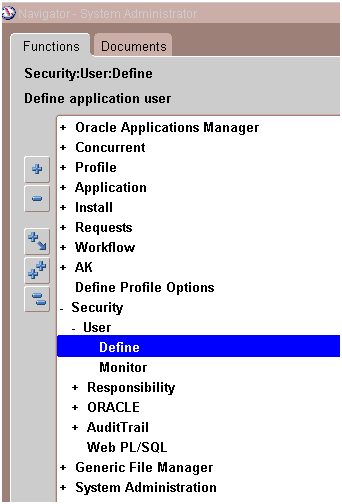
2. This opens up the User form
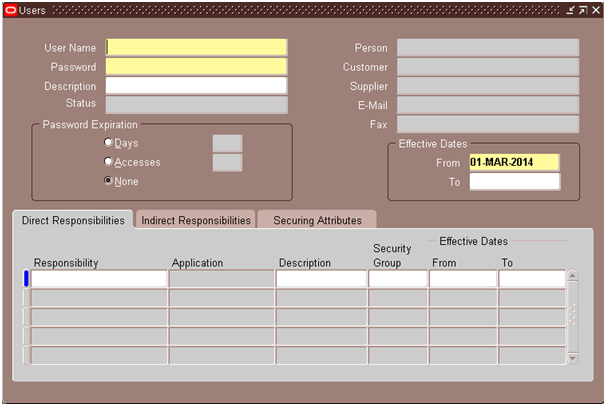
3. Enter the below details in the Users Section:
User Name: Enter a unique name to identify this user. User will enter this username to login to Oracle Apps
Password: Enter the password. User enters this password along with his username to sign on to Oracle Applications. You are required to enter the password again for verification.
Description: Enter a meaningful description for this user account.
Password Expiration: Specify when the current password should expire like after every 15 days or after 100 accesses or no expiration at all.
Person: If this person has been created as an employee in HRMS, you can associate that employee record to this user account by specifying the employee name (last name and first name separated by comma) here.
Customer: If this person has been created as customer in AR, you can associate that customer record to this user account by specifying the customer name (last name and first name separated by comma) here.
Supplier: If this person has been created as Supplier in AP, you can associate that supplier record to this user account by specifying the supplier name (last name and first name separated by comma) here.
Email: Enter the Email address for this user
Fax: Enter the fax number for this user
Effective Dates: The user cannot sign login to Oracle Apps before the start date or after the end date. The default for the start date is the current date. If you do not enter an end date, the username is valid indefinitely.
Once a user account is created, you cannot delete it. You can only deactivate it by entering the end date as current date.
4. Enter the below under “Direct Responsibilities” tab:
When a user account is created, he must be assigned at least one responsibility.
Responsibility: Enter the name of the responsibility you want to assign to this user.
From/To: A user can get into the assigned responsibility only after the start date and before
the end date.You cannot delete a responsibility. You can deactivate a user’s responsibility at any time by setting the End Date to the current date.
5. Indirect Responsibilities:
These are used only if Oracle User Management module is implemented. The responsibilities will automatically be inherited through membership of a group to which the responsibility has been assigned.
6. Securing Attributes:
Securing attributes are used by some Oracle HTML-based applications to allow rows (records) of data to be visible to specified users or responsibilities based on the specific data (attribute values) contained in the row.
7. Once you enter the necessary details, save the work.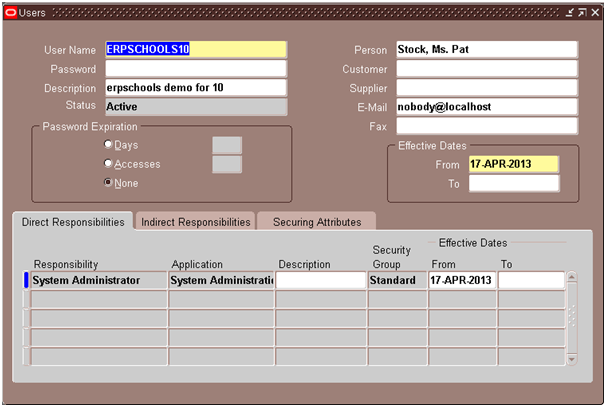
8. Let’s log in with the user account that has been created just now. When the user logs in for the first time, he is required to change the password before proceeding further.
9. Key in the current and new password and submit.
10. We have successfully logged into Oracle Apps using the new user account that has been created.
2. Signon Password Length: This profile dictates what the minimum password length should be. The default value is 5, it is recommended to make it 6 or 7.
3. Signon Password No Reuse: If set, this will not allow using same password again for specified number of days.
4. Signon Password Hard to Guess: The default value is No.
i. The password should contain at least one letter and at least one number.
ii. The password does not contain the username.